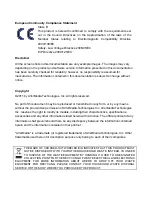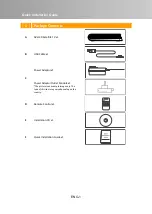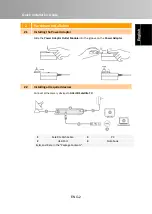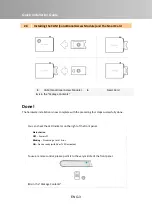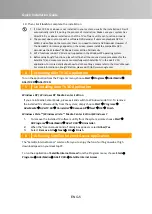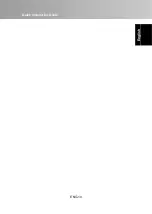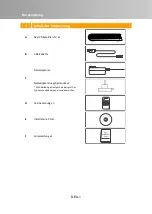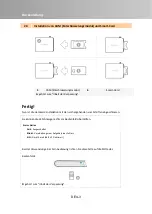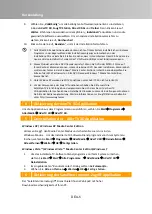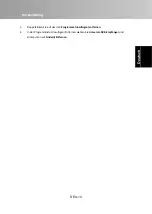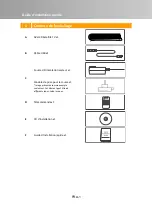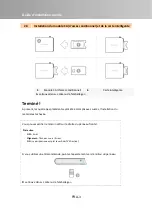Quick Installation Guide
ENG-9
Universal
DVB
Receiver.
2.
Choose
your
language
and
click
OK
.
3.
When
the
Installshield
Wizard
dialog
box
appears,
click
Next
.
4.
When
the
dialog
box
containing
the
license
agreement
appears,
click
Yes
.
5.
Click
Install
.
6.
Click
Finish
.
7.
If
a
warning
message
about
Windows
security
appears,
click
Install
this
driver
software
anyway
.
8.
If
you
are
instructed
to
restart
the
computer,
select
Yes
.
The
installation
of
Universal
DVB
Receiver
is
done!
B
Setting
up
Satellite
TV
in
Windows
Media
Center
Edition
Before
entering
MCE
mode,
please
first
import
the
frequency
table
file(s)
you
require.
Taking
*.sdx
files
for
example,
please
double
click
on
the
file
and
follow
the
instructions
on
‐
screen
to
finish
importing.
To
run
the
device
under
MCE
mode,
you
have
to
configure
the
satellite
data
and
scan
channels
first.
1.
To
Start
Windows
XP
Media
Center
Edition
/
Windows
Vista
Media
Center
Edition,
click
Start
Æ
Programs
Æ
Windows
Media
Center
.
2.
In
the
MCE
mode,
select
Online
Media
Æ
program
library
Æ
DVB
‐
S
Configuration
to
configure
the
satellite
information.
3.
After
entering
the
related
data,
go
back
to
the
main
page.
4.
Then
select
Setting
Æ
TV
and
follow
the
on
‐
screen
instructions
to
complete
the
configuration.
5.
Go
back
to
the
main
page,
and
select
TV
Æ
Live
TV
to
begin
to
watch
TV.
C
Uninstalling
Universal
DVB
Receiver
1.
Go
to
the
Windows
mode
first.
2.
Click
Start
and
then
click
on
Control
Panel
.
3.
Double
‐
click
on
the
Add/Remove
Programs
icon.
4.
In
the
Add/Remove
program
list,
select
Universal
DVB
Receiver
and
then
click
on
the
Change/Remove
.