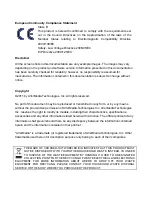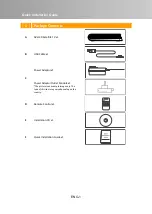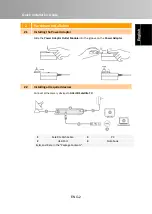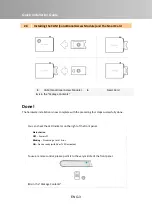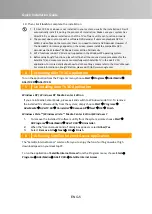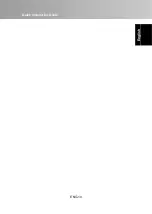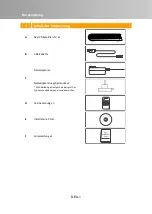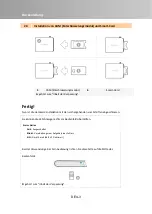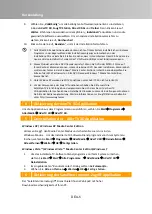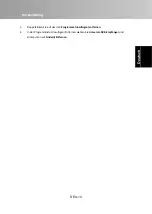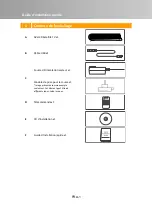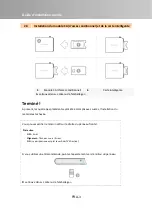Quick Installation Guide
ENG-8
Englis
h
Deu
tsch
F
ran
çais
It
aliano
Es
p
añol
Portuguê
s
Ne
de
rla
nds
Battery
Safety
Information
z
Store
the
batteries
in
a
cool
dry
place.
z
Do
not
dispose
of
used
batteries
in
domestic
waste.
Dispose
of
batteries
at
special
collection
points
or
return
to
point
of
sale
if
applies.
z
Remove
the
batteries
during
long
periods
of
non
‐
use.
Always
remove
exhausted
batteries
from
the
remote
control.
Battery
leakage
and
corrosion
can
damage
this
remote
control,
dispose
of
batteries
safely.
z
Do
not
mix
old
and
new
batteries.
z
Do
not
mix
different
types
of
batteries:
alkaline,
standard
(carbon
‐
zinc)
or
rechargeable
(nickel
‐
cadmium).
z
Do
not
dispose
of
batteries
in
a
fire.
The
batteries
may
explode
or
leak.
z
Never
short
circuit
the
battery
terminals.
8
Appendix
:
Universal
DVB
Receiver
(*for
Windows
XP
MCE/Vista
MCE
only;
NOT
supported
in
64
‐
bit
OS)
A
Installing
Universal
DVB
Receiver
Universal
DVB
Receiver
provides
standard
Digital
Satellite
(DVB
‐
S)
support
for
Windows
Media
Center
Edition.
To
use
our
device
under
Media
Center
Edition
mode,
you
need
to
follow
the
steps
described
below.
Before
installing,
make
sure
that
your
have
upgraded
to
Update
Rollup
2
(Emerald)
for
Windows
XP
Media
Center
Edition
/
Windows
Vista
Media
Center
Edition.
To
install
the
Universal
DVB
Receiver,
you
must
first
install
AVerTV
3D
application
from
the
Installation
CD.
If
you
haven’t
installed
AVerTV
3D
application
yet,
please
follow
the
steps
below:
1.
Exit
and
switch
to
Windows
mode
if
you
are
in
Media
Center
Edition
mode.
2.
The
“Found
New
Hardware
Wizard”
dialog
box
will
appear.
Just
click
Cancel
to
skip
the
Wizard
installation
procedures.”
3.
Place
the
installation
CD
into
the
CD
‐
ROM
drive.
4.
When
the
installation
main
screen
appears,
click
Install
TV
Application
.
5.
When
the
dialog
box
containing
the
license
agreement
appears,
click
Yes
.
6.
Choose
Complete
to
install
all
the
software,
including
AVerTV
3D
Application,
DirectX
9.0c
and
Drivers,
then
click
Next
.
For
advanced
users,
it
is
recommended
that
you
choose
Custom
to
select
the
software
you
want.
7.
Click
Finish
.
After
installing
AVerTV
3D
application,
follow
the
steps
below
to
install
Universal
DVB
Receiver:
1.
To
install
Universal
DVB
Receiver,
select
Start
Æ
Programs
Æ
AVerTV
3D
Æ
Install