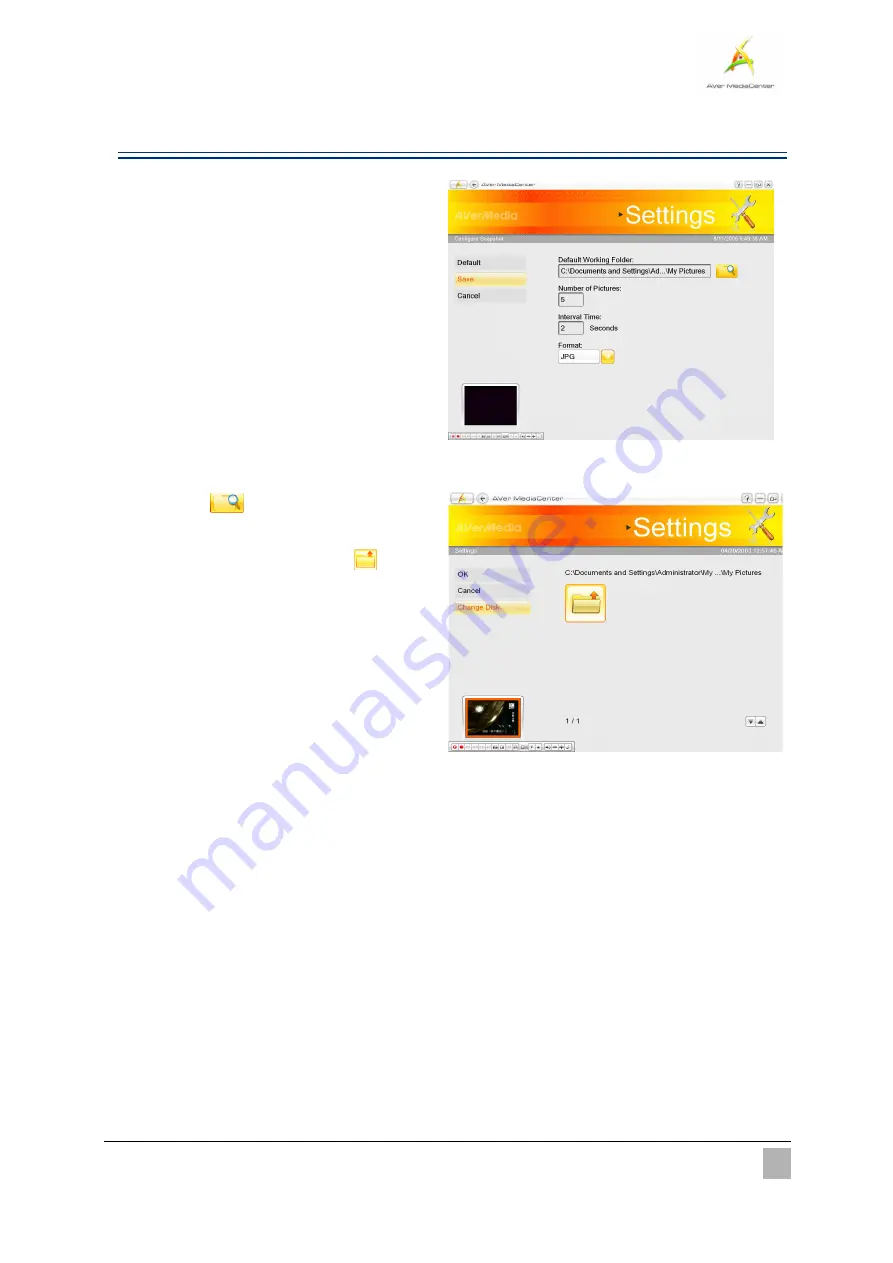
More Settings
25
Configure Snapshot
1
1
.
.
Select “
Settings
”
“
General
”
“
Configure Snapshot
”.
2
2
.
.
In the
Number of Pictures
box, assign the
number of images that you want to capture.
3
3
.
.
In the
Interval
Time
box, specify the
interval between captures. For instance, if
you specify 10 seconds, an image will be
captured every 10 seconds.
4
4
.
.
Choose the format you want for saving the
captured images.
5
5
.
.
Use the default folder for saving images.
6
6
.
.
Or select
to look for your desired
folder.
7
7
.
.
On the next page, you can use
to go
up one level to find other folders or select
Change Disk
to choose other hard drives.
8
8
.
.
Choose
OK
to confirm your selection.
9
9
.
.
Select
Save
to save the settings or select
Cancel
to abort without saving. If you want
to revert to factory settings, select
Default
.
















































