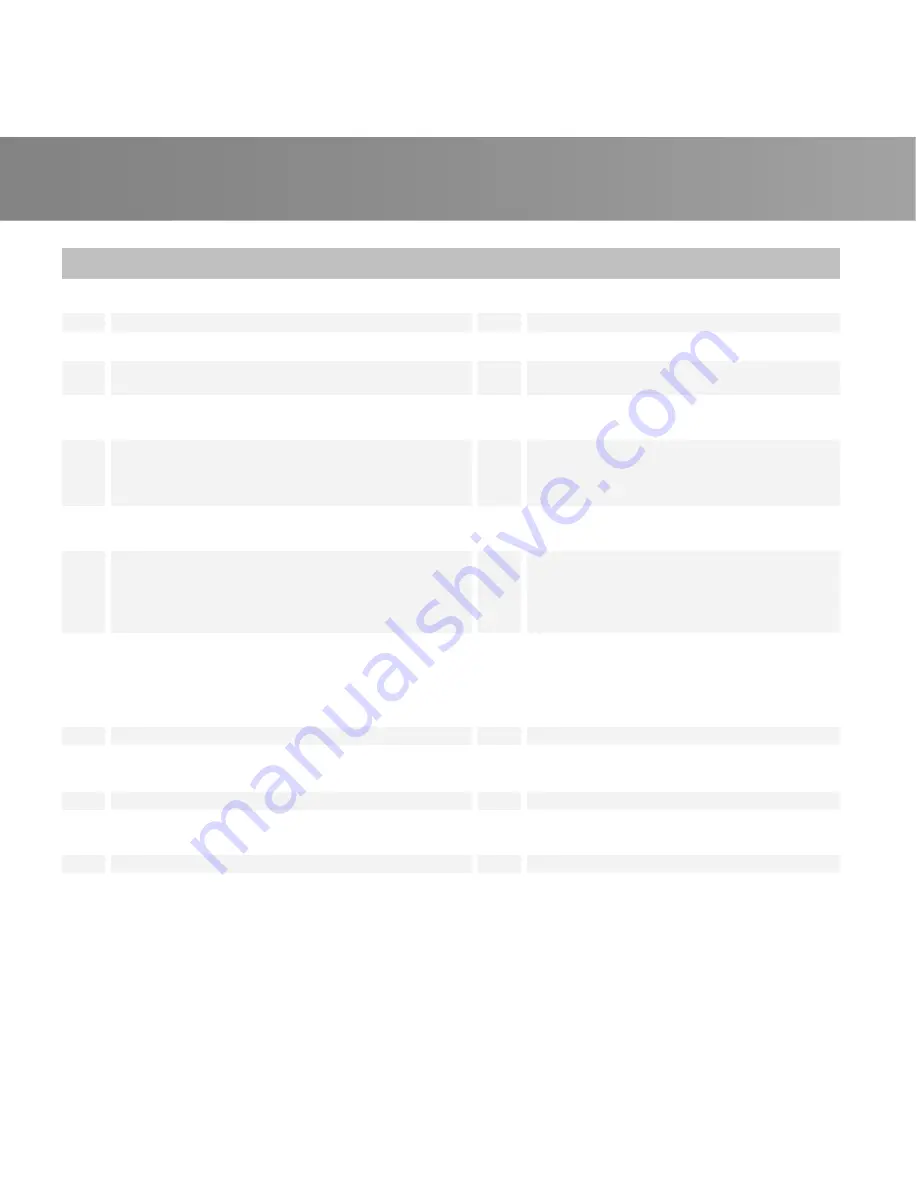
Quick Installation Guide
25
English
1
Turn on/off the application.
15
Move backwards in intervals.
2
Turn off/on the sound.
16
Skip forward in intervals.
3
Use numeric buttons to select a channel.
17
Go to the next item in the playlist.
4
Display TV in full screen.
18
Stop the playback, recording, TimeShift,
etc.
5
Change between available audio modes.
19
Switch from real-time TV or Radio to
TimeShift mode.
6
Main Screen:
Use the arrow button to navigate all
on-screen items. Use OK to confirm the selection.
PIP Mode:
Change size or position of the
selected screen by the arrow buttons.
20
Multi-Channel Display function.
7
Volume up / Volume down.
21
Capture an image or a continuous
sequence of images.
8
Main Screen:
A shortcut to the main menu--
“Video”.
Teletext Mode:
Jump to the teletext page of the
corresponding color according to this button.
22
Main Screen:
A shortcut to the main
menu--“Pictures”.
Teletext Mode:
Jump to the teletext page
of the corresponding color according to
this button.
9
Main Screen:
A shortcut to the main menu--“TV”.
Teletext Mode:
Jump to the teletext page of the
corresponding color according to this button.
23
Main Screen:
A shortcut to the main
menu--“Music”.
Teletext Mode:
Jump to the teletext page
of the corresponding color according to
this button.
10
View Teletext / Close Caption information.
24
Channel up and channel down.
11
View EPG information. (This function is only
available for digital TV)
25
Go back to the previous page.
Exit 3DTV mode.
12
Record the current program.
26
Go to the main menu.
13
Play the selected file or temporarily freeze the
playback.
27
Return to previously accessed channel.
14
Go to the previous item in the playlist.
28
Change between available signal sources.
Summary of Contents for A867R
Page 1: ...A867R Quick Guide AVerTV 3D USB English Deutsch Francais Italiano Espanol Portugue...
Page 2: ......
Page 6: ...Quick Installation Guide 2 1 Package Contents A B C D...
Page 8: ...Quick Installation Guide 4 2 Making Connections...
Page 28: ...Quick Installation Guide 24 4 Remote Control...
Page 38: ...Quick Installation Guide 34...
Page 39: ......
Page 40: ...Model No A867R P N 300AA867RDK6 M a d e i n T a i w a n...


























