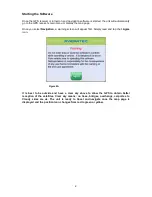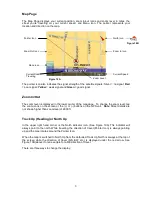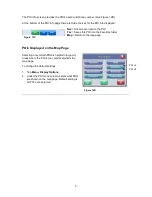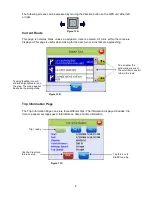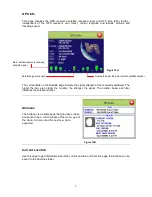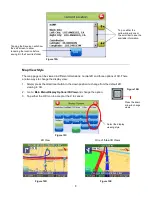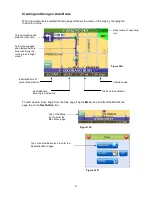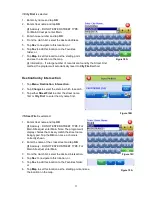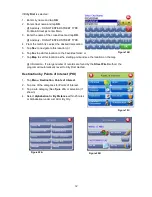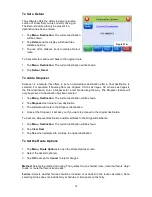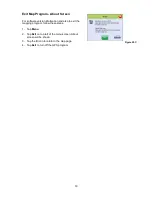13
If
Alphabetical
is selected:
1.
Enter the name of the destination.
2.
Select a matching POI location from the list.
3.
Tap
OK
to accept the location. The location details will be shown.
4.
Tap
Nav
to navigate to this location; or
5.
Tap
Fav
to add this location to the Favorites folder; or
6.
Tap
Map
to set this location as the starting point and see the location on the map.
If
By Distance
is selected:
1.
Select a POI from the list
2.
Tap
Nav
to navigate to this location; or
3.
Tap
Fav
to add this location to the Favorites folder; or
4.
Tap
Map
to set this location as the starting point and see the location on the map.
Destination from Favorites
1.
Tap
Menu
,
Destination
,
Favorites
.
2.
Select a destination from the list if you have already created one.
3.
Tap
Nav
to navigate to this location; or
4.
Tap
Map
to set this location as your starting point and see the location on the map; or
5.
Tap
Edit
to create a label (i.e. HOME) for this destination or change the label if one already
exists; or
6.
Tap
Del
to delete this location from the Favorites folder.
Destination from Recent
1.
Tap
Menu
,
Destination
,
Recent
.
2.
Select the destination.
3.
Tap
Nav
to navigate to this location; or
4.
Tap
Map
to set this location as your starting point and see the location on the map; or
5.
Tap
Fav
to add this location to the Favorites folder; or
6.
Tap
Del
to delete this location from the Recent list.
Destination from City Center
This option auto routes to a city instead of a street or POI. City choices can be made statewide or
within 25 miles from the current location.
Summary of Contents for Voya 350
Page 1: ......