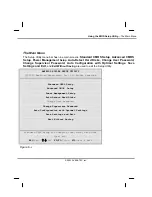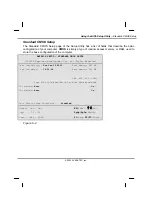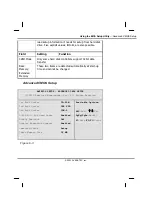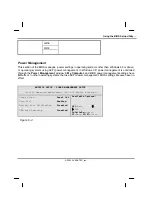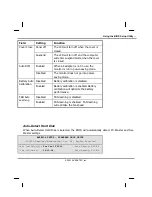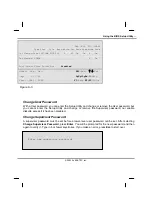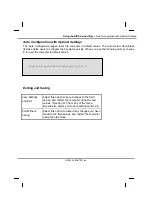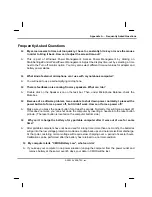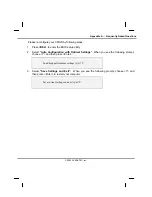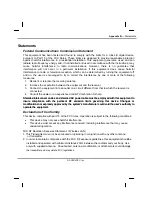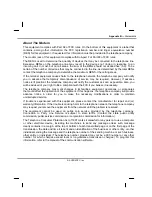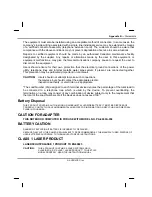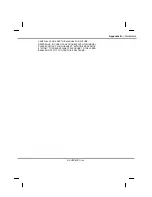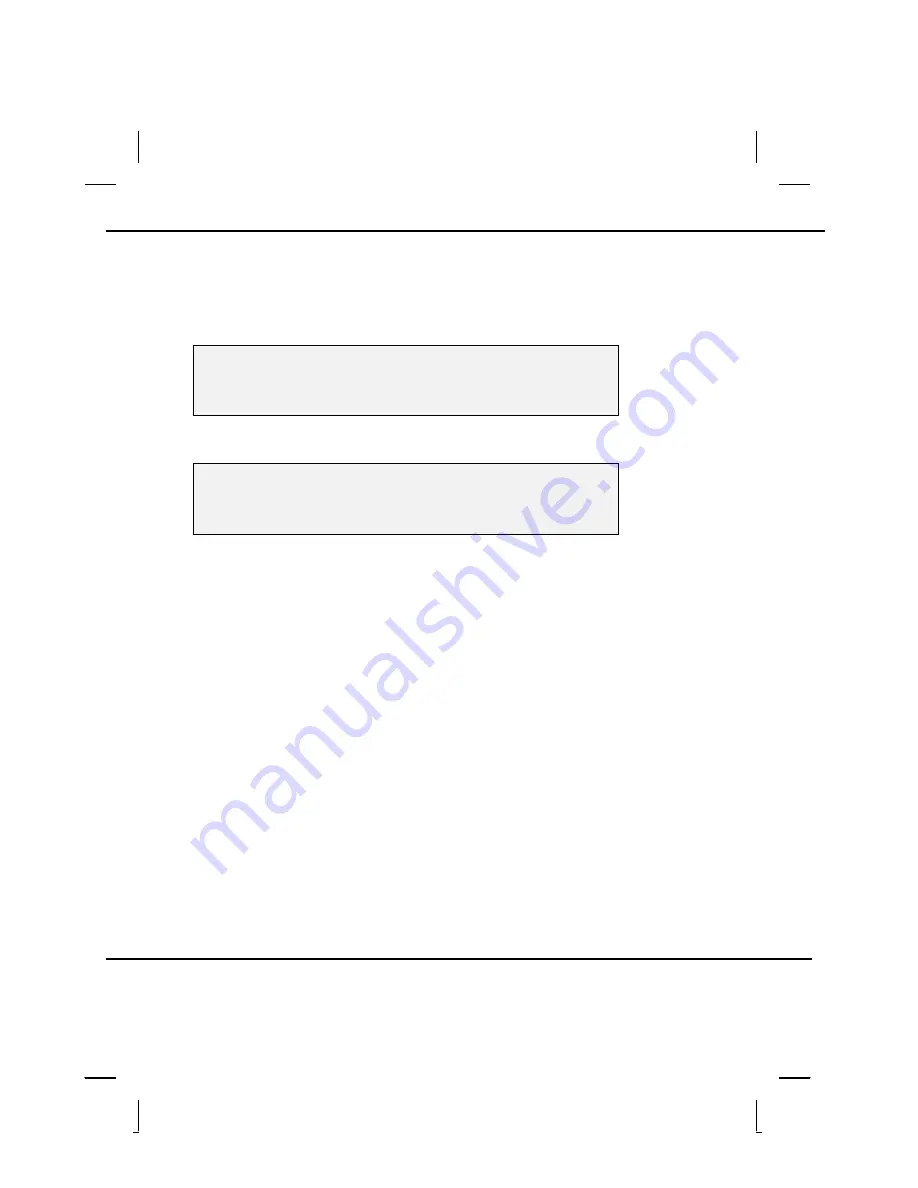
Appendix A
—
Frequently Asked Questions
© 2003 AVERATEC, Inc.
Please reconfigure your CMOS by following steps:
1. Press
<DEL>
to enter the BIOS setup utility.
2. Select
“Auto Configuration with Optimal Settings”
. When you see the following prompt,
choose <Y> and then press <Enter>.
Load high performance settings (y/n)? Y
3. Select
“Save Settings and Exit”.
When you see the following prompt, choose <Y> and
then press <Enter> to restart your computer.
Save current settings and exit (y/n)? Y
Summary of Contents for R15GN
Page 1: ...A AV VE ER RA AT TE EC C N No ot te eb bo oo ok k U Us se er r s s M Ma an nu ua al l ...
Page 5: ...C Ch ha ap pt te er r 1 1 I In nt tr ro od du uc ct ti io on n ...
Page 15: ...C Ch ha ap pt te er r 2 2 G Ge et tt ti in ng g S St ta ar rt te ed d ...
Page 33: ...C Ch ha ap pt te er r 3 3 M Ma ak ki in ng g C Co on nn ne ec ct ti io on ns s ...
Page 37: ...C Ch ha ap pt te er r 4 4 P Po ow we er r M Ma an na ag ge em me en nt t ...
Page 59: ...A Ap pp pe en nd di ix x B B S St ta at te em me en nt ts s ...