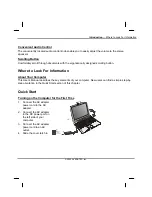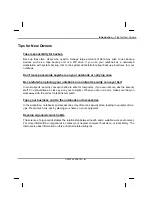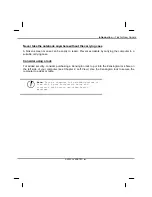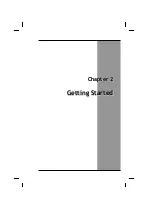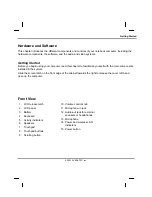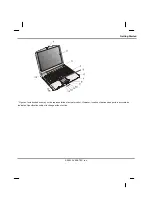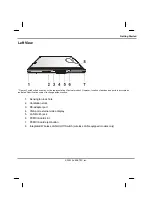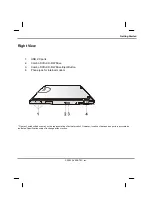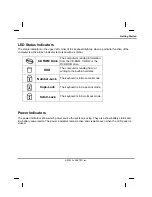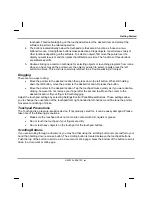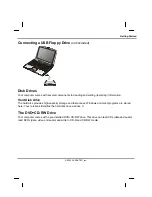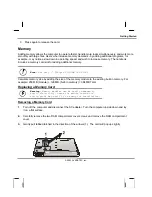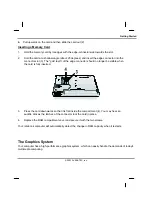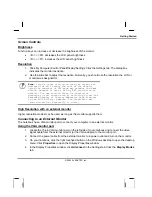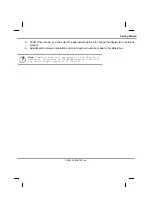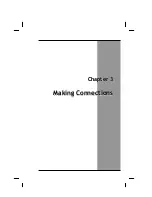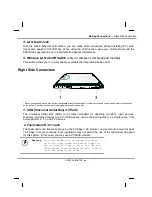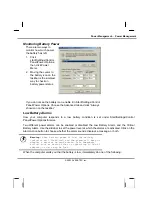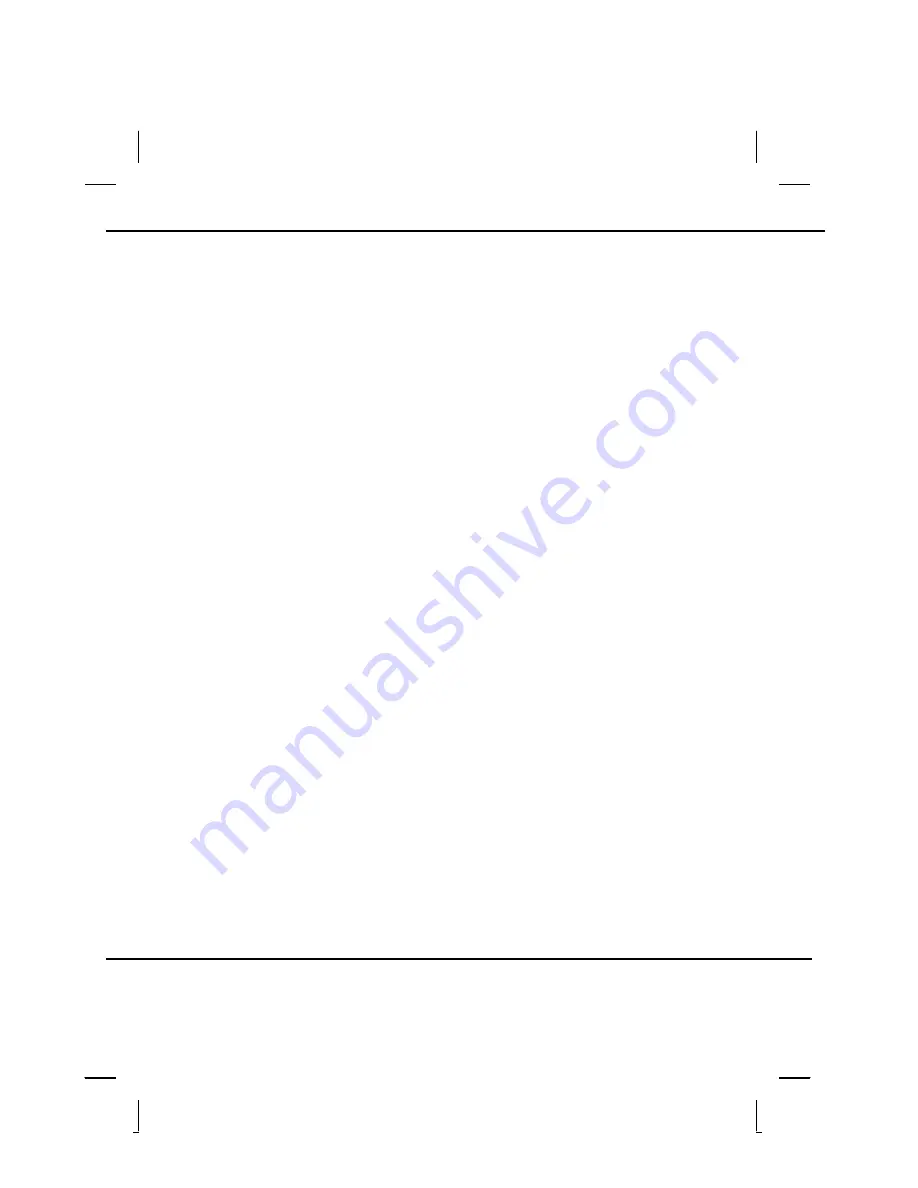
Getting Started
touchpad. This double-tapping on the touchpad will select the desired item and prompt the
software to perform the related operation.
4. The buttons located directly below the touchpad are the same in function as those on a two-
buttoned mouse. Clicking these buttons makes selections, drags objects, or performs a variety of
other functions depending on the software. To select an object, first move the pointer over the
object you want to select, and then press the left button one time. The functions of these buttons
are software specific.
5.
Double-clicking
is a common technique for selecting objects or launching programs from icons.
Once you have moved the pointer over the object you wish to select, rapidly press the left
button two times. This action is commonly referred to as “double-clicking” an object.
Dragging
There are two ways to drag:
•
Move the pointer to the desired location then press down the left button. While still holding
down the left button, move the pointer to the desired location. Release the button.
•
Move the pointer to the desired location. Tap the touchpad twice quickly as if you were double-
clicking, however do not remove your finger after the second tap. Move the cursor to the
desired location. Lift your finger to finish dragging.
Adjust the touchpad settings by selecting Settings/Control Panel/Mouse/Buttons. These settings allow
you to change the orientation of the touchpad from right-handed to left-handed, and fine tune the pointer
movement and timing of clicks.
Touchpad Precautions
The Touchpad is a pressure-sensitive device. If not properly cared for, it can be easily damaged. Please
take note of the following precautions.
•
Make sure the touchpad does not come into contact with dirt, liquids or grease.
•
Do not touch the touchpad if your fingers are dirty.
•
Do not rest heavy objects on the touchpad or the touchpad buttons.
Scrolling Buttons
If you are scrolling through a document, you may find that using the scrolling button is more restful to your
hand than holding down a mouse button. The scrolling button is located between the touchpad buttons.
Push the top of the button to scroll up in a document or Web page; press the bottom of the button to scroll
down in a document or Web page.
© 2003 AVERATEC, Inc.
Summary of Contents for R15GN
Page 1: ...A AV VE ER RA AT TE EC C N No ot te eb bo oo ok k U Us se er r s s M Ma an nu ua al l ...
Page 5: ...C Ch ha ap pt te er r 1 1 I In nt tr ro od du uc ct ti io on n ...
Page 15: ...C Ch ha ap pt te er r 2 2 G Ge et tt ti in ng g S St ta ar rt te ed d ...
Page 33: ...C Ch ha ap pt te er r 3 3 M Ma ak ki in ng g C Co on nn ne ec ct ti io on ns s ...
Page 37: ...C Ch ha ap pt te er r 4 4 P Po ow we er r M Ma an na ag ge em me en nt t ...
Page 59: ...A Ap pp pe en nd di ix x B B S St ta at te em me en nt ts s ...