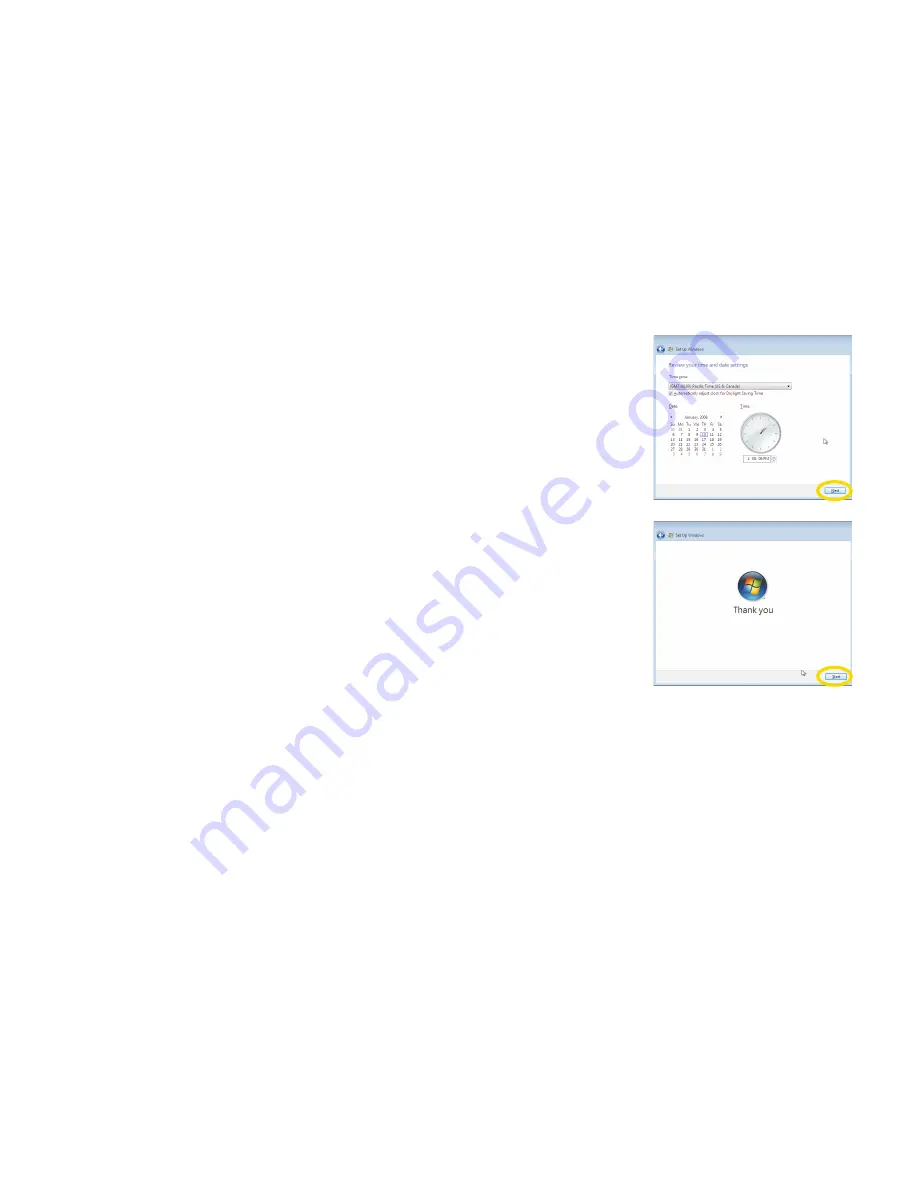
8
Chapter 2
Getting Started
8. Choose your time and date settings and click Next.
9. Click Start.
10. Please wait during checking of your computer’s configuration. Please be prepared to wait as this process may take
some time to complete.
11. Input the password if you set up the password during registration and press Enter.
Summary of Contents for B2 Series
Page 1: ......
Page 9: ...viii Before You Start WEEE Statement ...
Page 12: ...1 Chapter 1 Introduction Introduction Chapter 1 ...
Page 14: ...3 Chapter 2 Getting Started Getting Started Chapter 2 ...
Page 36: ...25 Chapter 2 Getting Started 3 Launch Internet Explorer or other communication software ...
Page 49: ...38 Chapter 3 System SETUP System SETUP Chapter 3 ...
Page 51: ...40 Chapter 3 System SETUP BIOS Setup Menu Main Menu Advanced Menu ...
Page 52: ...41 Chapter 3 System SETUP Security Menu Power Menu ...
Page 55: ...44 Chapter 4 Expansion of the System Expansion of the System Chapter 4 ...
Page 58: ...47 Chapter 4 Expansion of the System Remove the screws and metal cover 2 ...
Page 60: ...49 Chapter 4 Expansion of the System Replace the metal cover and fix with the screws 4 ...
Page 64: ......






























