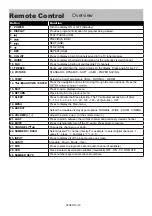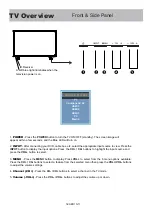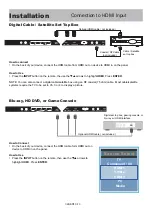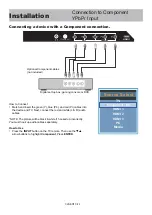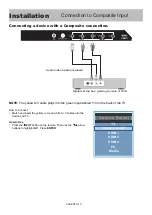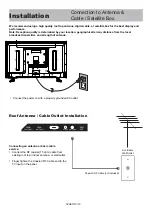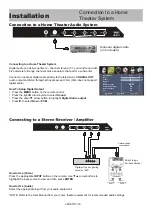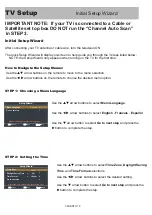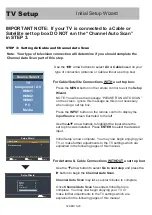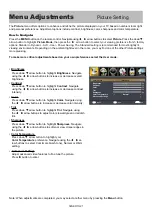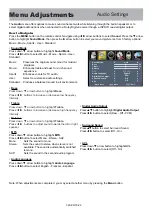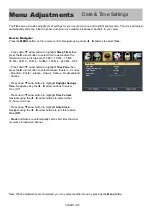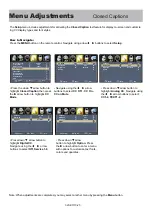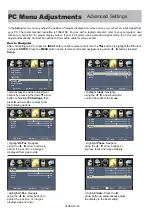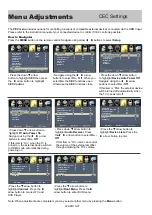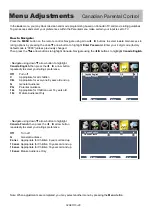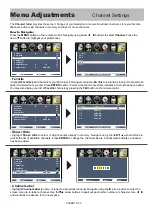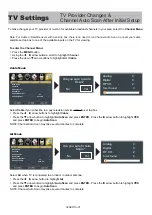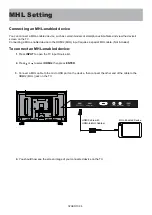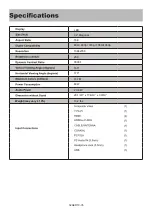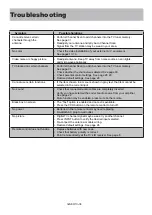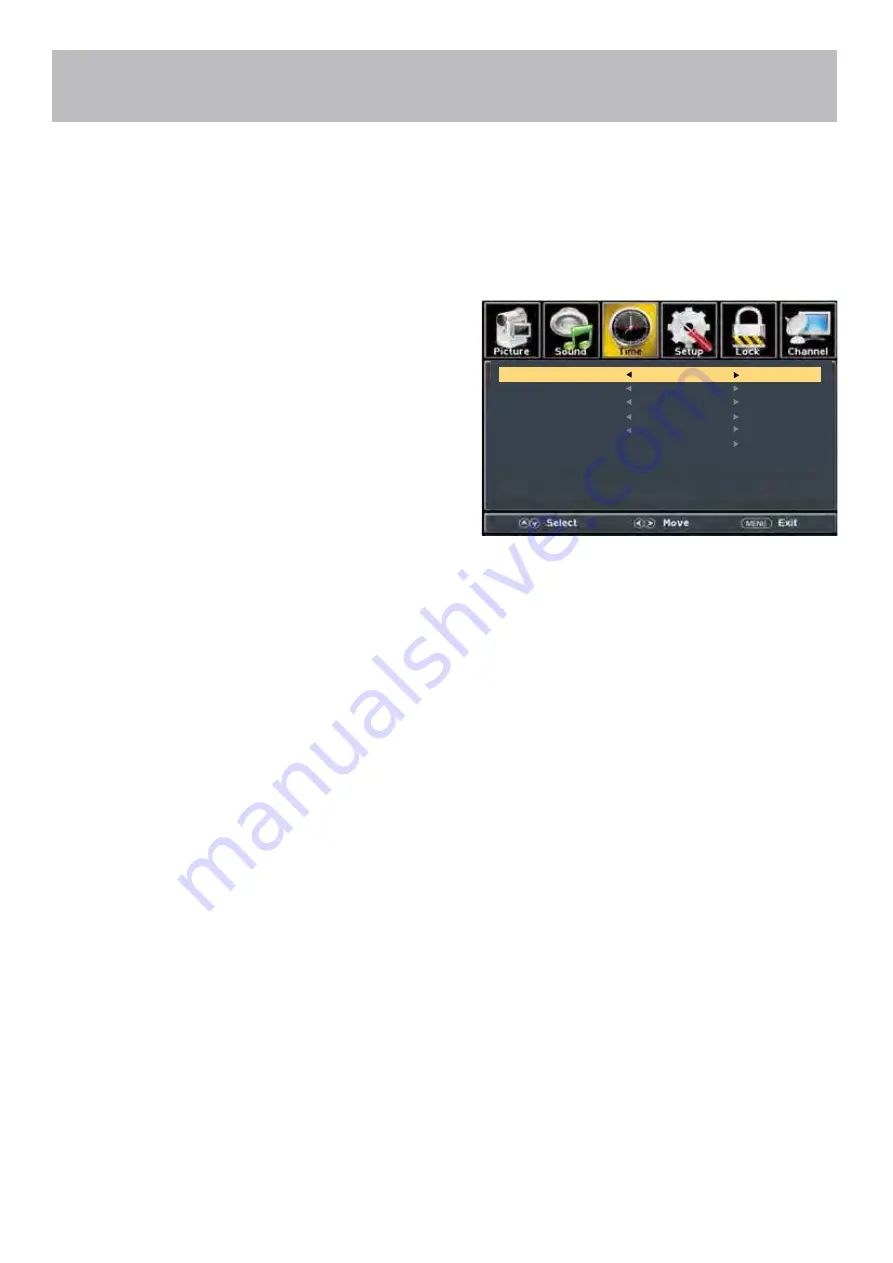
32AER10
-
23
Menu Adjustments
Date & Time Settings
Note: When adjustments are completed, you may select another menu by pressing the Menu button.
The Time menu includes adjustment of settings for your local time zone and daylight savings time. The clock will adjust
automatically after the initial Channel Auto Scan of available broadcast channels in your area.
How to Navigate:
Press the MENU button on the remote control. Navigate using arrow
buttons to select Time.
• Press down
arrow button to highlight Sleep Timer then
press the
arrow button to select time to view before the
television timer turns the set off: 5 Min - 10 Min - 15 Min -
30 Min - 60 Min - 90 Min - 120Min - 180 Min - 240 Min - OFF.
• Press down
arrow button to highlight Time Zone then
press the
arrow button to select between: Eastern - Central
- Mountain - Pacific - Alaska - Hawaii - Samoa - Newfoundl
and
- Atlantic.
• Press down
arrow button to highlight Daylight Savings
Time. Navigate using the
arrow buttons to select
On or Off.
• Press down
arrow button to highlight Time Format.
Navigate using the
arrow buttons to select either
12-hour or 24-hour.
• Press down
arrow button to highlight Auto Clock.
Navigate using the
arrow buttons to turn this feature
On or Off.
•
Clock
and Date are automatically set the first time the tuner
receives a broadcast channel.
2014/01/06/12:00 AM
Time Zone
Daylight Saving Time
Time Format
Auto Clock
12-hour
On
Clock
Off
Pacific
2014/01/06/12:00 AM
Sleep Timer
Off
Summary of Contents for 32AER10
Page 1: ...USER S MANUAL 32 LED TELEVISION 32AER10 ...
Page 10: ...32AER10 9 Remote Control Overview 32AER10 ...
Page 38: ......