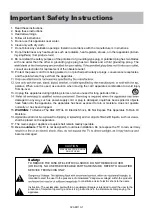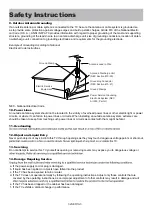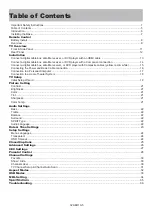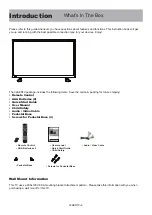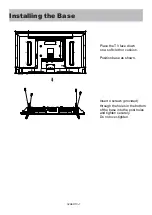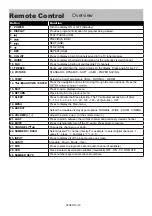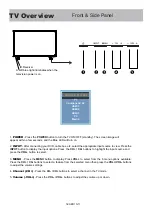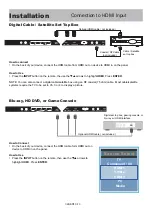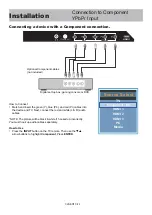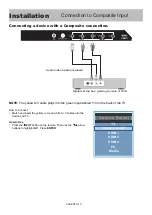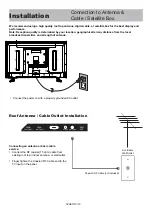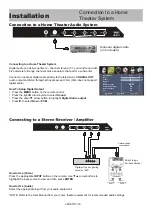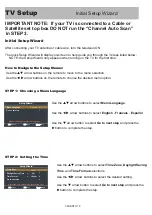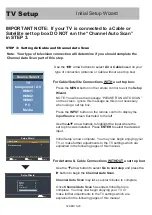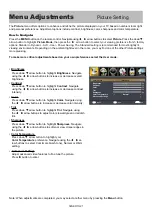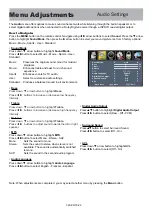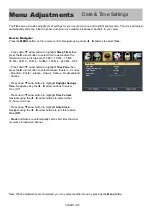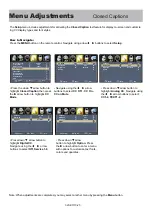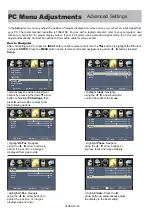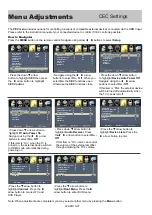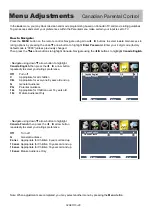32AER10
-
14
Installation
Connection to Component
YPbPr Input
How to Connect
•
Match and insert the green (Y), blue (Pb), and red (Pr) cables into
the device and TV. Next, connect the red and white (L & R) audio
cables.
*NOTE: The picture will be black & white if hooked up incorrectly.
You must hook up audio cables separately.
How to Use
•
Press the INPUT button on the TV remote. Then use the
arrow buttons to highlight Component. Press ENTER.
Connecting a device with a Component connection.
Optional Component cables
(not included)
Digital set top box, gaming console or DVD
R
L
Y
Pb
Pr
HDMI 1
Media
S o u r c e S e l e c t
PC
HDMI 1
HDMI 2
HDMI 3
Component /
AV
Summary of Contents for 32AER10
Page 1: ...USER S MANUAL 32 LED TELEVISION 32AER10 ...
Page 10: ...32AER10 9 Remote Control Overview 32AER10 ...
Page 38: ......