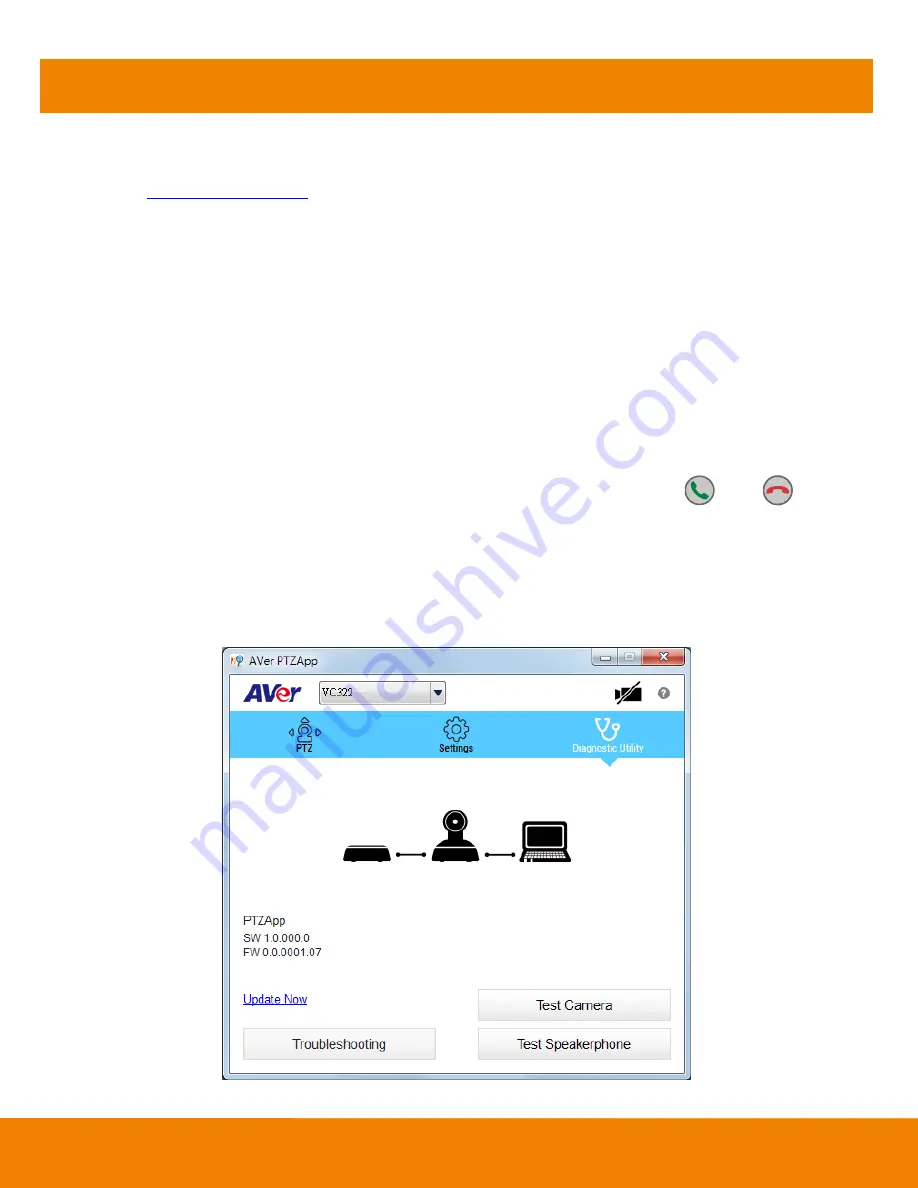
8
AVer PTZApp
Install AVer PTZApp
Please go to
http://www.aver.com
>
Support
>
Download Center
>
Conferencing System
to download
the AVer PTZApp. After downloading, double-click on the file and follow the on screen instructions to
complete the installation.
Remember to select the
“
Skype plug-in
” option during installation.
After installing the AVer PTZApp, double-click on the AVer PTZApp icon to run the application.
Use AVer PTZApp
1. To run you video application, a plug-in request will be displayed on your video application interface.
Click on it to accept the plug-in; your video application can now be control by AVer PTZApp and
remote control.
If you have the Skype plug-in checked during the installation, a plug-in request will be displayed in
Skype. Click on the Skype plug-in request to accept the plug-in; this enables
and
funcationality on the Remote Control.
2. During your video call, you can use the AVer PTZApp to pan, tilt and zoom the camera in/out and
enable/disable the backlight feature.
3. For the first time use, you can check the connection, camera, and speaker status, and setup the
camera
’s parameters. Each function will be described below:
Summary of Contents for VC322
Page 1: ...VC322 User Manual ...


















