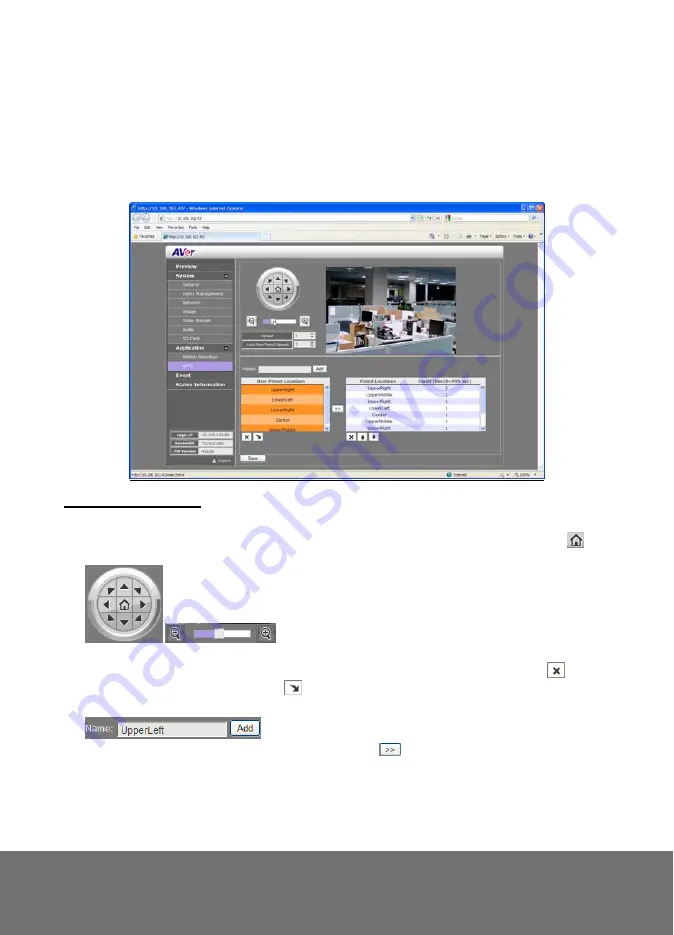
assesses the changes in pixel thru percentage. The motion detection will activate when
32
the Monitor level reaches the defined percentage.
5. Click Save to apply the new setting and Cancel to keep the old setting.
A p p l i c a t i o n > P a t r o l
Both admin and operator levels can customize the Patrol setting. In this section, you can
set the patrol target area, patrol sequence and dwelling time.
To Setup the Patrol
1. Click Application > Patrol.
2. Use the direction buttons and zoom button to locate the patrol target area. Press
to
view the full image and reset the zoom level.
3. Type a name for the patrol shooting area e.g. UpperLeft in the Name text box and press
[Add]. The preset target area will be listed in the User Preset Locations. Click
to
delete the preset target area and
to show the preset target area. Repeat step 2 and
3 to add more preset locations.
4. Select the preset target area in the list and press
to create the patrol sequence. The
selected present target area will be listed in the Patrol Locations.








































