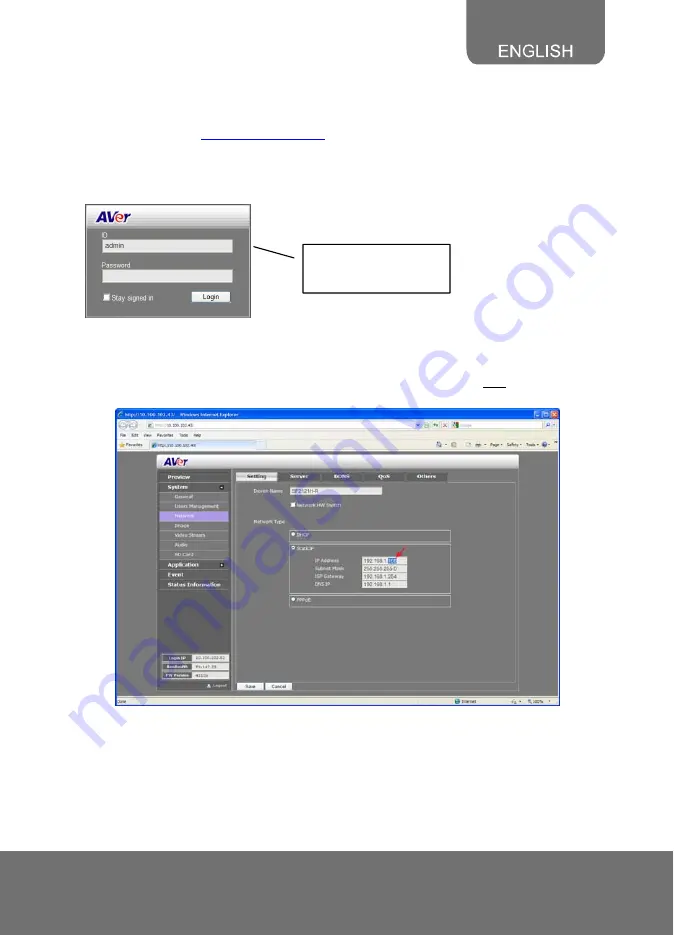
11
Panel > Network Connections > right click on the connection to change > option to
TCP/IP or TCP/IPv4 Properties.
3. Type the default IP
http://192.168.1.168
in the IE address bar.
4. You will be directed to IP camera login page. This requires IPViewer.ocx to run. If the I
ActiveX warning message appears, click to allow running the add-o
E
n. Please refer to
e the Internet Explorer security setting.
p.12 on how to configur
5. In adding another IP camera in the network, the default IP address of the current IP
camera must be changed to avoid conflict. To change the default IP address, in IP
camera browser interface, click System > Network > Setting > Network Type > S
Then in the IP address change the last decimal number
192.168.1.
tatic.
168
to any
unassigned number in the network and click Save. The page will turn dark while saving.
6. To view the newly assigned IP, just enter the new IP address in the IE address bar and
you will be directed to the login page. To add another IP camera, repeat all these steps
except step 2.
Default ID : admin
Password :
admin





























