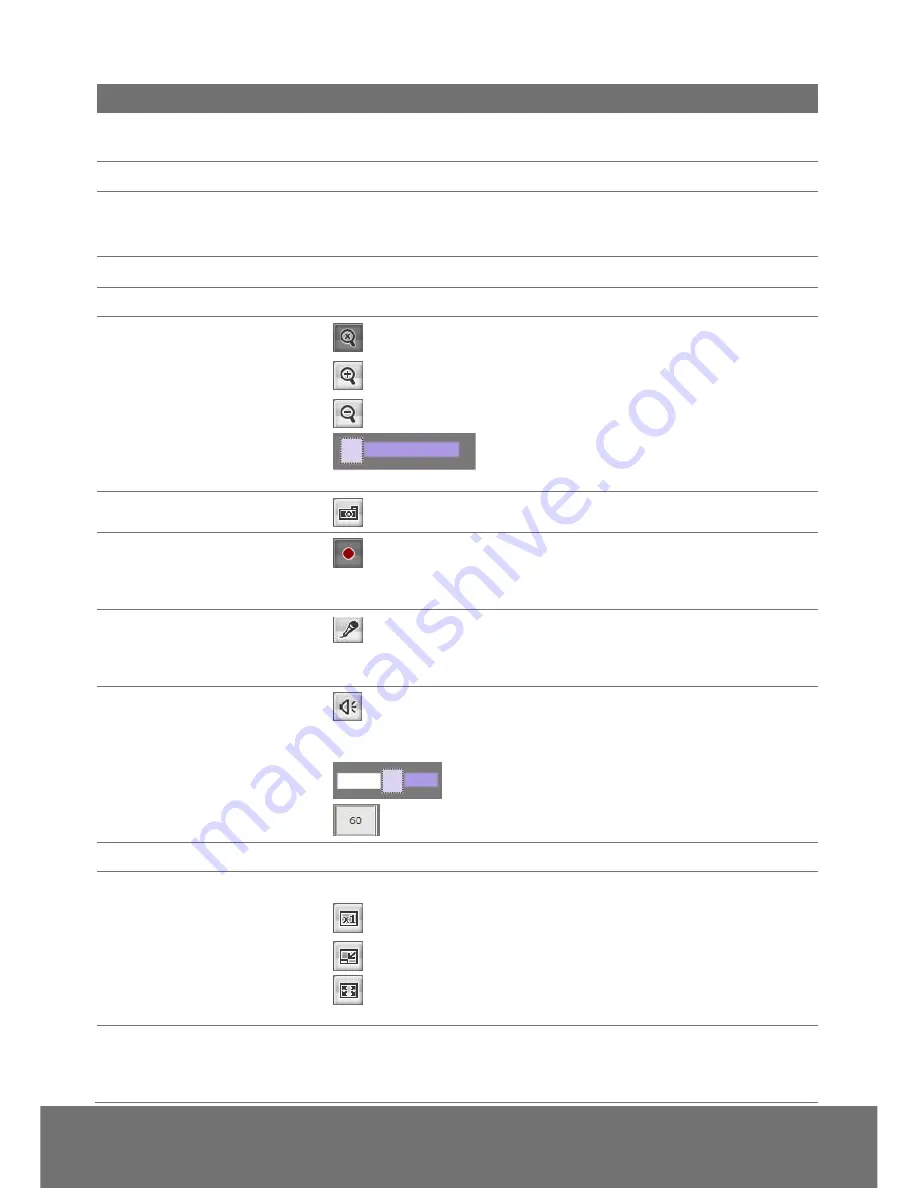
21
Name
Function
(1) System/Event/Status
Information
Set up IP camera
’s configuration.
(2) Login IP
Show PC
’s IP address
(3) Bandwidth
Show current IP camera
’s transmitting bandwidth
(4) FW Version
Show IP camera
’s current firmware version
(5) Logout
Exit the application
(6) Zoom control
Reset zoom level.
Increase zoom level.
Decrease zoom level.
Use the scroll bar to zoom in or zoom out the
video screen
(7) Capture
Capture and save the image on the screen in *.bmp format
(8) Record
Start/stop audio and video recording. The recorded video will
be saved in *.avi format.
(9) 2-way Talk
Click the Microphone button to talk to IP camera side from
user site. Click this button again to mute this function.
(10) Speaker
Turn on the PC
’s speaker so that PC side can hear sound
from IP camera side. Click this button again to mute this function.
Use the scroll bar to adjust the speaker volume.
It shows the current speaker volume
’s value.
(11) Language
Select the browser interface language.
(12) Video screen
Change the video screen display.
Display the actual video pixel size
Display the video screen in compact size.
Display the video in full screen mode. Press ESC to exit full
screen mode.
(13) Stream
Switch to view the video stream type. The IP camera can send
multiple video streams of up to 3 types. To change the video stream
setting, go to System > Video Stream.






























