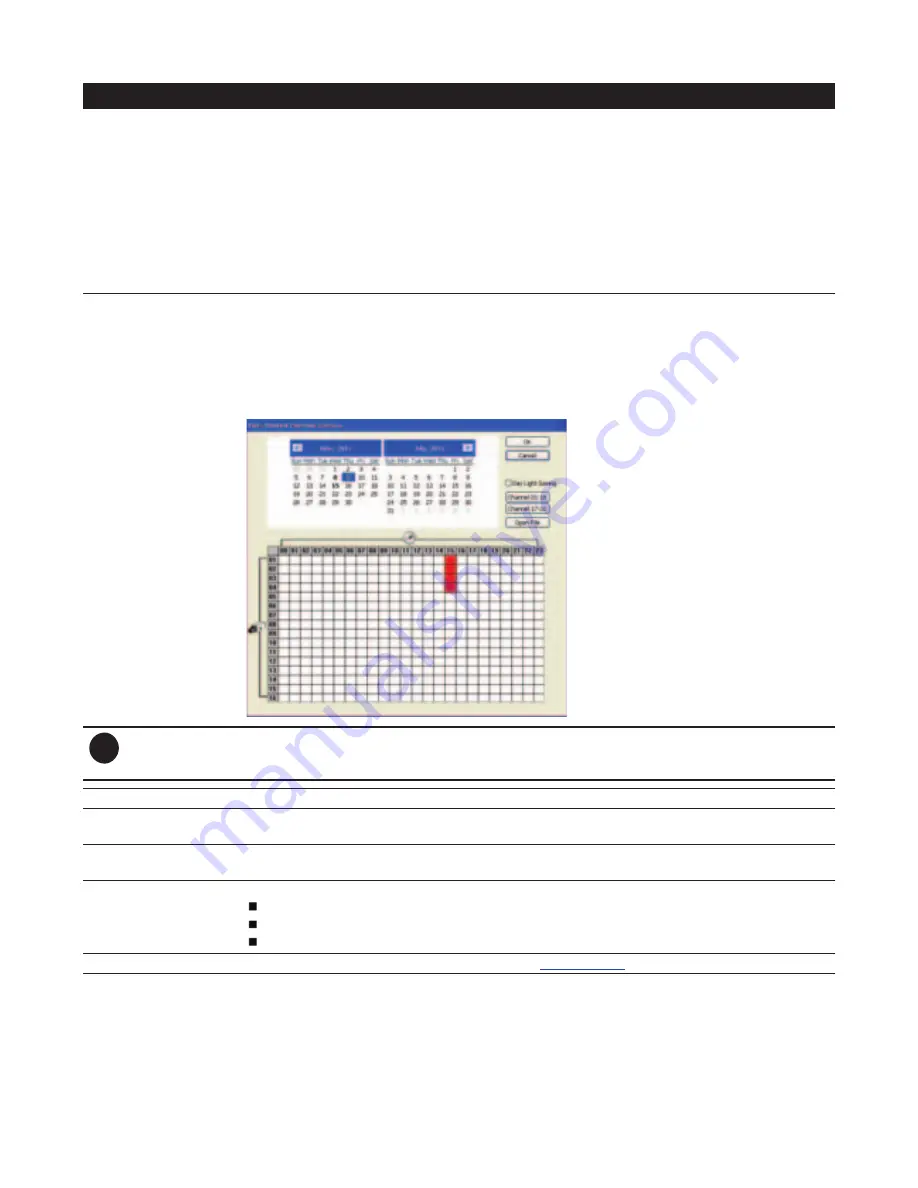
50
Name
Function
(5) Playback Control
Buttons
From left to right order:
Begin:
Move
at the beginning of the recorded video file.
Previous:
Go back to the previous frame.
Slower:
Play the recorded video file at the speed of 1/2X, 1/4X, 1/8X, 1/16X, or 1/32X.
Rewind:
Wind back the recorded video file.
Pause:
Briefly stop playing the recorded video file.
Play:
Play the recorded video file.
Faster:
Play the recorded video file at the speed of 2x, 4x, 8x, 16x, or 32x.
Next:
Go to the next frame.
End:
Go to the end of the recorded video file.
(6) Archive
Select the date on the calendar and the time from 00 to 23 to where to start playing the
recorded video file.
–
OPEN FILE:
user can open the recorded file from HDD
–
Channel 01~ 16
&
Channel 17 ~ 32:
If the channels are over 16, click button to switch to
different channel group of playback calendar.
–
Day Light Saving:
the playback calendar will show the available video records during day
light saving time period.
i
The numbers from 00 to 23 represent the time in 24-hour clock. The numbers from 01 to 16 represent the
camera ID. The blue colored column indicates that there is a recorded video file on that period of time. While
the red colored column indicates on where to start playing the recorded video file.
(7) Status bar
Display the recorded date, time and play speed.
(8) Camera ID
Show the number of cameras that are being viewed. When you are in single screen mode,
click the camera ID number to switch and view other camera.
(9) Language
Customize the system to display the tool tips and dialogs based on the selected language. By
default the language is in English.
(10) Export
Export includes Snapshot, Print, and Output Video Clip function.
Snapshot:
Capture and save the screen shot either in *.jpg format.
Print:
Print the screen shot.
Output Video Clip:
Save the segmented file in *.dvr format.
(11) Segment
Keep a portion of the recorded video (see also
Chapter 3.6.2
).
















































