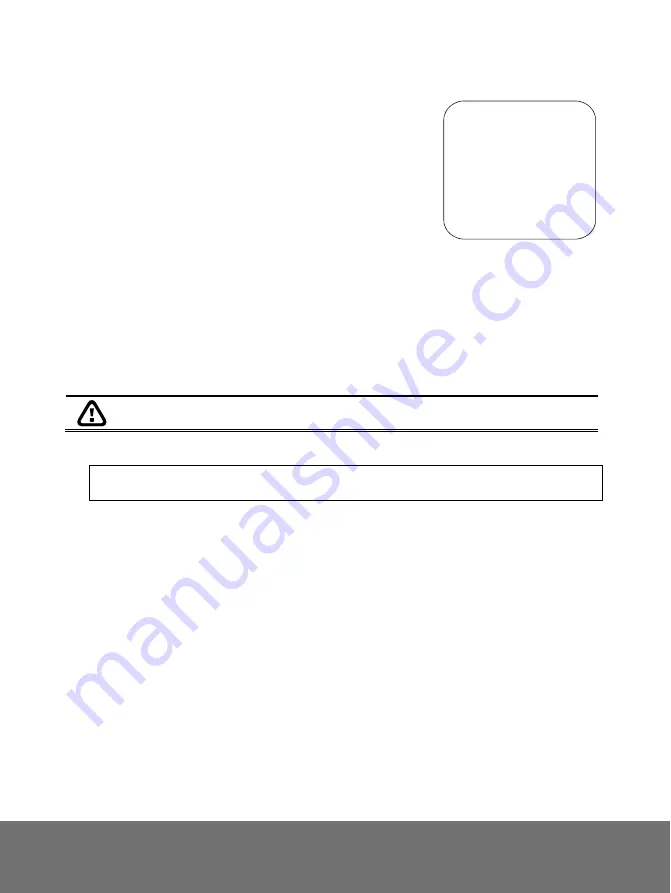
16
To View and Start the Timer Countdown:
1.
To display the previously set time value, press the
TIMER
button once. The AVerVisi
automatically converts your settings to
“hours:minutes:seconds” format. The maximum
0:00:30
setting is 120 minutes.
2.
To start the countdown, press the
TIMER
button
again.
3.
Once the countdown timer starts, you can toggle
the countdown screen to display and hide it by
pressing the
TIMER
button.
T
T
r
r
a
a
n
n
s
s
f
f
e
e
r
r
r
r
i
i
n
n
g
g
t
t
h
h
e
e
c
c
a
a
p
p
t
t
u
u
r
r
e
e
d
d
i
i
m
m
a
a
g
g
e
e
f
f
r
r
o
o
m
m
A
A
V
V
e
e
r
r
V
V
i
i
s
s
i
i
o
o
n
n
3
3
0
0
0
0
A
A
F
F
+
+
t
t
o
o
C
C
o
o
m
m
p
p
u
u
t
t
e
e
r
r
This enables you to transfer the captured image from the built-in memory to PC.
The instruction below
MUST
be read and followed
BEFORE
connecting the
USB cable.
1.
MUST
set the USB SELECT as Image Download before connecting the USB cable.
To set the USB SELECT as Mass Storage, press
MENU
> select
ADVANCE
and
press (
►
) >
USB SELECT
and press (
►
)>
IMG DOWNLOAD
and press (
►
).
2. When “Download” appears at the lower right corner of the screen, you may connect a
USB cable between the doc cam and your computer.
3. Upon connecting the USB cable, the system automatically detects the document
camera as a new removable disk.
4. You may now transfer the captured image from AVerVisi to your computer.
Summary of Contents for AVerVision300AF+
Page 1: ...AVerVision300AF USER MANUAL ...
Page 2: ...P N 300AP0E3 DPK M a d e i n Ta i wa n ...
Page 6: ......























