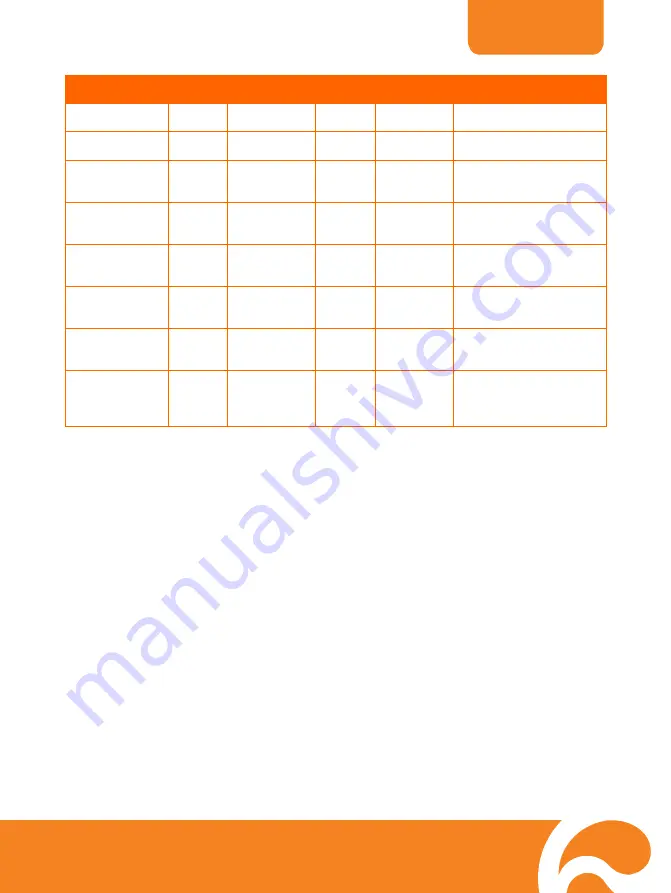
ENGLISH
36
Function
Data[0]
Data[1]
Data[2]
CheckSum
Code
RS-232 Code
SLIDESHOW:
OFF
0x36 0x00
0x00 0x6D
52,0B,03,36,00,00,53,6D
SLIDESHOW:
ON
0x36 0x01
0x00 0x6C
52,0B,03,36,01,00,53,6C
SLIDESHOW
EFFECT: NO
EFFECT
0x37 0x00
0x00 0x6C
52,0B,03,37,00,00,53,6C
SLIDESHOW
EFFECT:
EFFECT 1
0x37 0x01
0x00 0x6D
52,0B,03,37,01,00,53,6D
SLIDESHOW
EFFECT:
EFFECT 2
0x37 0x02
0x00 0x6E
52,0B,03,37,02,00,53,6E
SLIDESHOW
EFFECT:
EFFECT 3
0x37 0x03
0x00 0x6F
52,0B,03,37,03,00,53,6F
SLIDESHOW
EFFECT:
EFFECT 4
0x37 0x04
0x00 0x68
52,0B,03,37,04,00,53,68
SLIDESHOW
EFFECT:
RANDOM
EFFECT
0x37 0x05
0x00 0x69
52,0B,03,37,05,00,53,69
*1
:
CheckSum = 0x0B xor 0x03 xor Data[0] xor Data[1] xor Data[2] xor 0x53
T
T
r
r
o
o
u
u
b
b
l
l
e
e
s
s
h
h
o
o
o
o
t
t
i
i
n
n
g
g
This section provides many useful tips on how to solve common problems while using the
AVerVision M50.
There is no picture on the presentation screen.
1. Check all the connectors again as shown in this manual.
2. Check the on/off switch of the display output device.
3. Verify the setting of the display output device.
4. If you are presenting from a notebook or computer through the display output device, check the
cable connection from computer RGB (VGA) output to RGB input of AVerVision M50 and make
sure AVerVision M50 is in PC Mode.
I have set up the AVerVision M50 and checked all the connections as specified in
the manual but I cannot get a picture on the preferred presentation screen.
1. The unit POWER button turns orange in standby mode. Press the POWER button again to turn
on and the LED light will turn blue.
2. The default camera display resolution setting is on 1024x768. If your output device does not
support this resolution; no image can be projected. Simply press hold the FREEZE and
►
button
to the change the resolution setting.
3. If your display output device is on TV or any analog device, please switch the TV-RGB dip switch
to TV.
The picture on the presentation screen is distorted or the image is blurry.
1. Reset all changed settings, if any, to the original manufacturer default setting. Press
DEFAULT
on
the remote or select Default in Basic tab OSD menu.
2. Use the Brightness and Contrast menu functions to reduce the distortion if applicable.



































