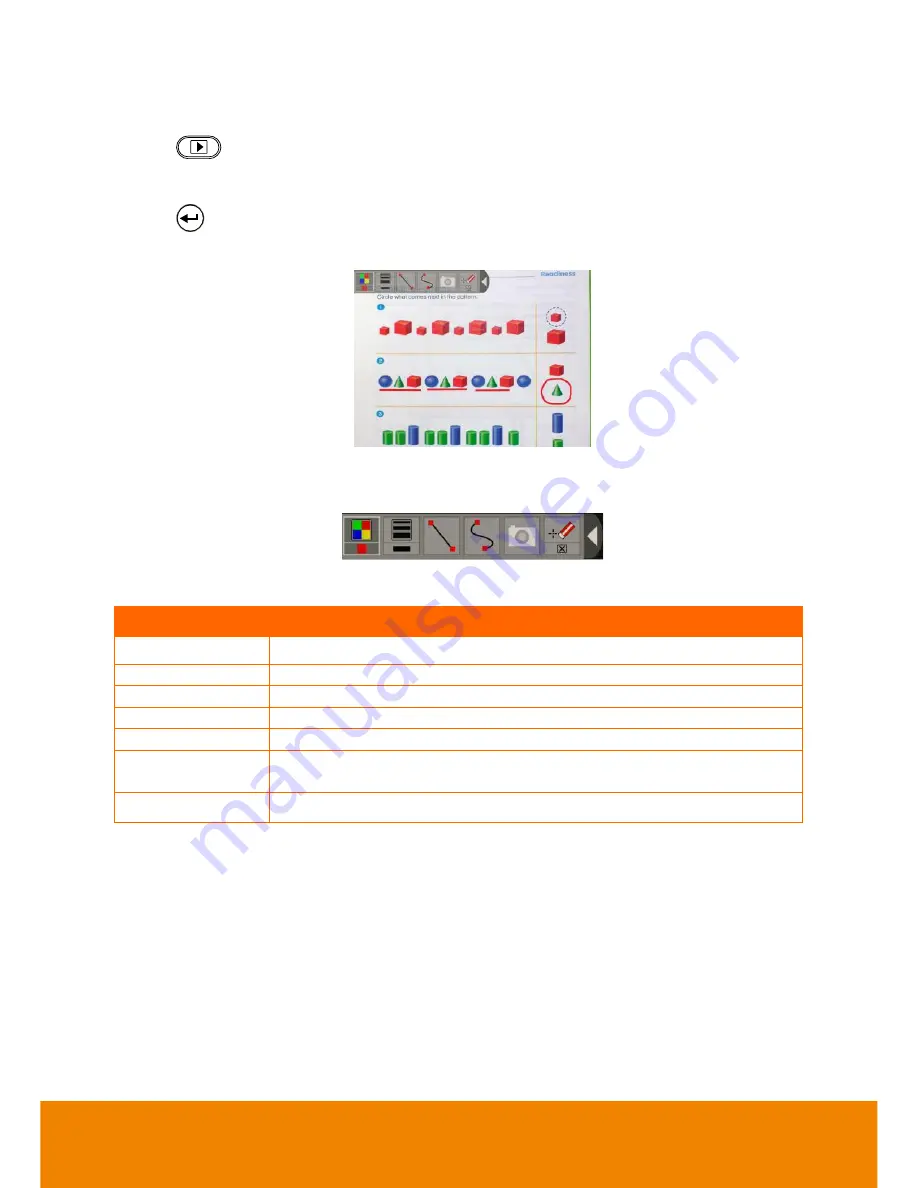
32
U
U
s
s
i
i
n
n
g
g
t
t
h
h
e
e
A
A
n
n
n
n
o
o
t
t
a
a
t
t
i
i
o
o
n
n
1. Press
on the remote.
2. Use the
▲,▼,◄, & ► buttons and select the image you want to annotate in the 16-
thumbnail preview.
3. Press
to make a selection and display the image in full screen.
4.
The annotation menu will appear on the upper left corner of the screen.
5.
Use the mouse and move
the “+” cursor on the item in the annotation panel you want to
use. Then left click the mouse button to make a selection.
Name
Function
Color Palette
Select the line color.
Line Thickness
Select the thickness of the line.
Line
Select to draw a straight line.
Freehand
Select to draw freeform line.
Capture
Capture the image with the annotation and save it as a new file.
Eraser
Select to erase any part of the annotation that it comes in
contact with or delete all annotation.
Hide/Show
Shrink or expand the annotation menu.




























