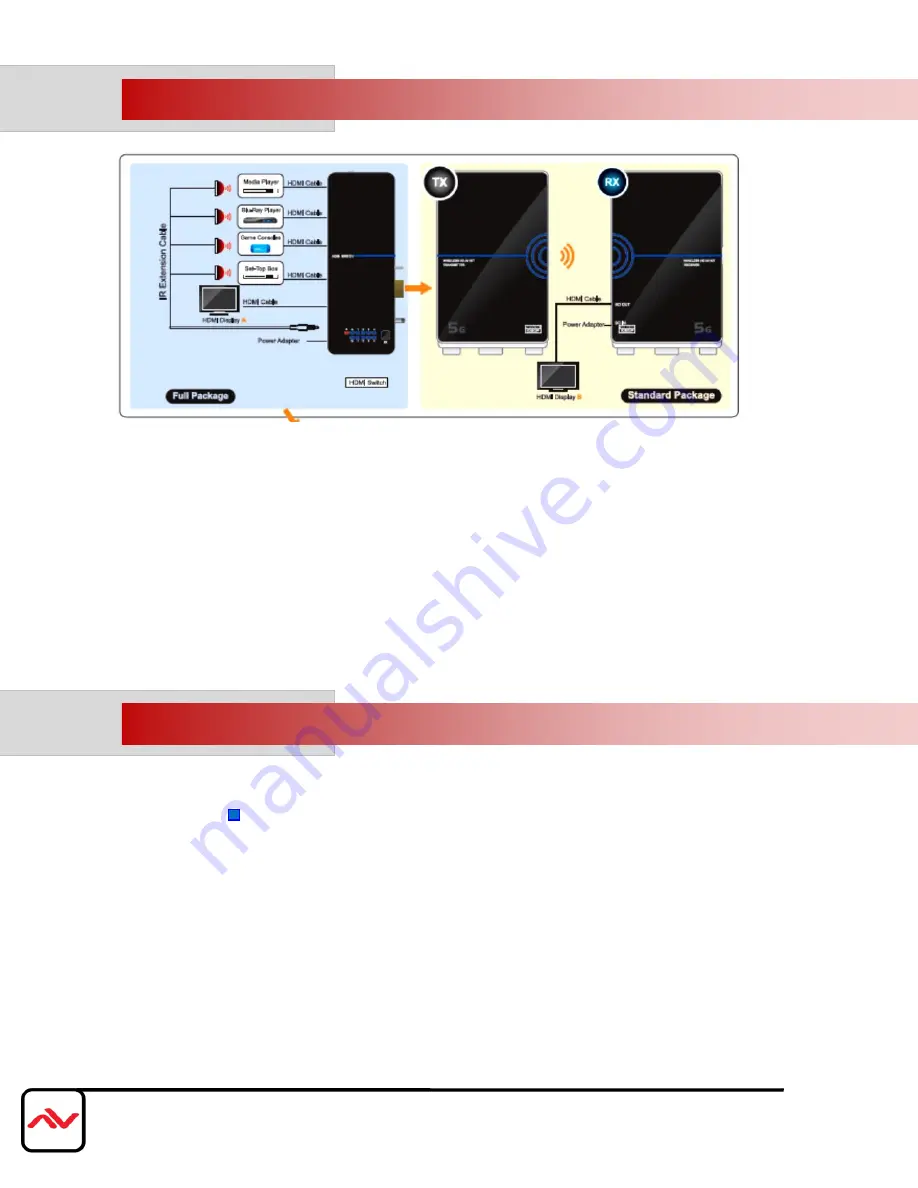
Page|10
www.avenview.com
5.
INSTALLATION FULL PACKAGE (W-HDM3D5G-20M-KIT)
1.
Place the Transmitter unit in close proximity to the HDMI source device.
2.
Connect the HDMI Switch to the Transmitter
3.
Connect the HDMI source device to HDMI IN port of the Transmitter by using a standard HDMI cable.
4.
Connect the IR Extension cable to the IR port on the HDMI Switch.
5.
Place the other end of the IR Extension cable near the IR port on the HDMI source device.
6.
Place the Receiver unit near the HDMI display/projector, Connect the HDMI display /projector to the HDMI
Output port of the Receiver.
7.
Connect the power adapter (included) to the DC IN ports of the Transmitter and Receiver.
Once these steps have been completed the Extender is ready to use, simply power on all devices to begin
operation.
6.
OPERATION (W-HDM3D5G-20M-KIT)
Once all equipment is turned on, the Extender will initiate a Wireless link successful connection of the link will be
shown by the blue
Wireless Link LED on Both the Transmitter and Receiver. Once this has been completed the
blue Link Led will be lit on both units.
Whilst the Extender is creating the video link it is normal for the HDMI display to flicker ON and OFF. With both the
wireless and video Link LED illuminated the Extender is ready to transmit video. If your HDMI source and display
devices support CEC then the source device can simply be controlled using the display remote control.














