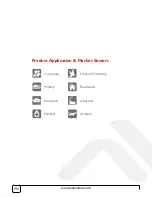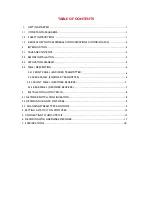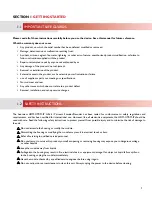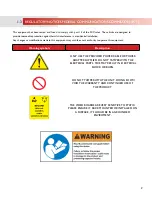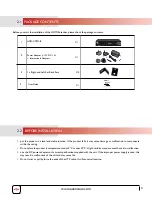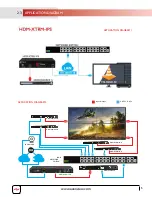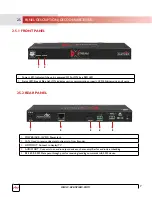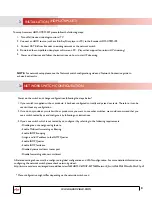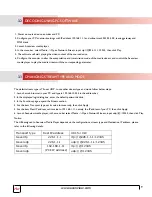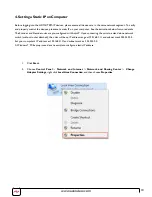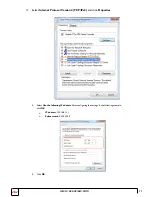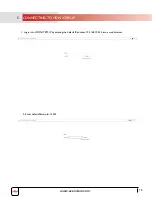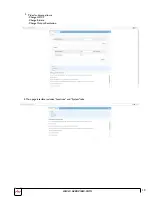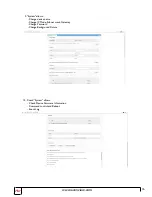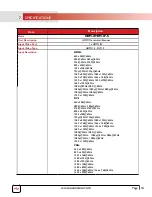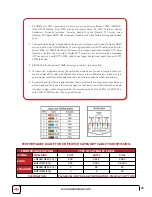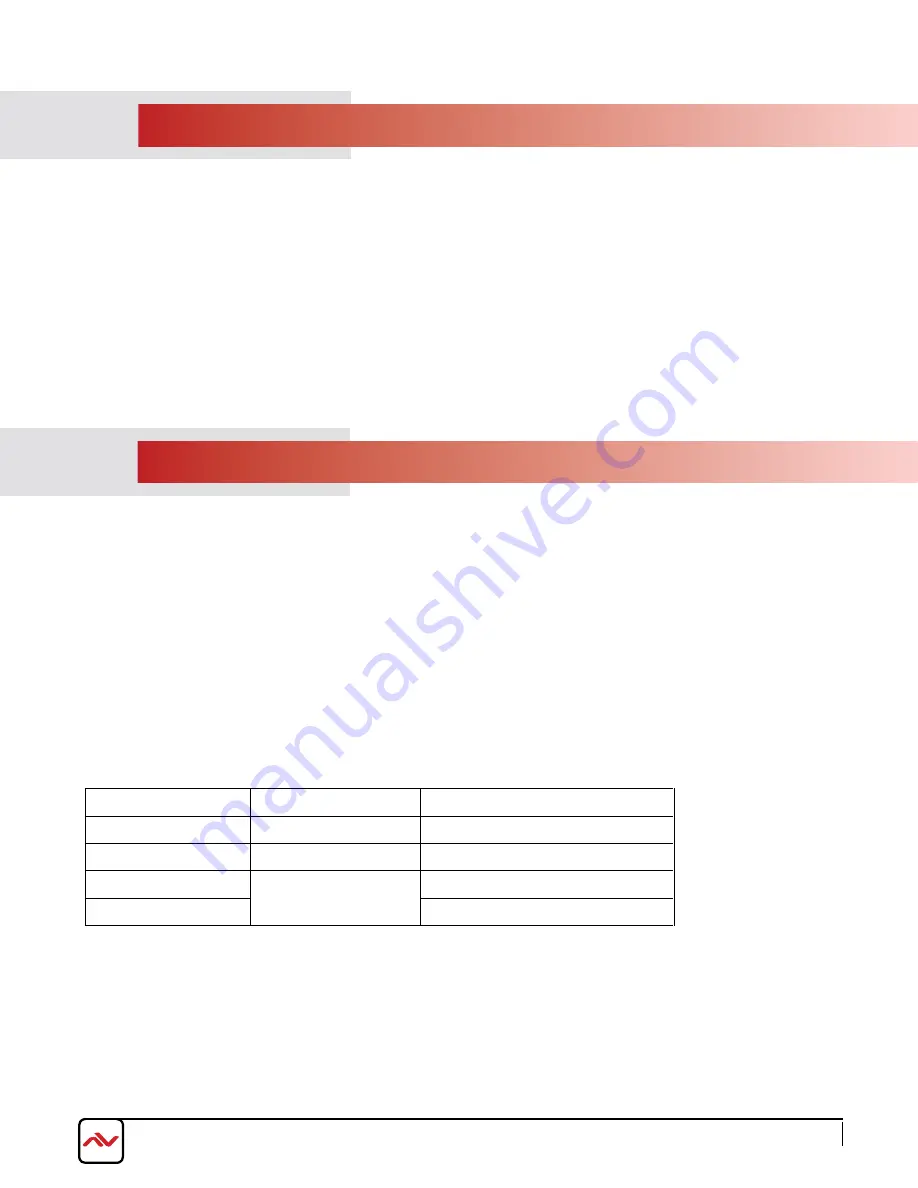
3.
2
DECODING USING PC SOFTWARE
www.avenview.com
9
1. Power on source device, encoder and PC.
2. Configure your PC's network settings with IP address 192.168.1.11 and
subnet mask 255.255.0.0, leaving gateway and
DNS blank.
3. Launch
Avenview
media player.
4. In the menu bar, select Media -> Open Network Stream, input
rtp://@226.1.1.1:12345, then click Play.
5. The software will start playing the video content of the source device.
6. Configure the encoder to alter the encapsulation and transmission mode of
the media stream, and control the
Avenview
media
player to play the media
stream with the corresponding parameter.
The default
stream
type is TS over UDP, to use other
stream
type and mode
follow below steps
:
1. Launch a web browser in your PC and
type in
192.168.10.254 in the address bar;
2. In the displayed login dialog box, enter the default password admin;
3. In the Functions page, expand the Stream section;
4. For the item Transport type, set its value to tsoverudp, then click Apply;
5. For the item Dest IP address, set its value to 192.168.1.11, namely, the IP address of your PC, then click Apply;
6. Launch
Avenview
media player, in the menu bar select Media -> Open Network Stream, input udp://@:12345, then click Play.
Notice:
The URL assigned to
Avenview Media Player
depends on the configurations
, stream
type and Dest
ination
IP address, please
refer
to the following
details:
3.
3
CHANGING
STREAM
TYPE AND MODE
Transport type
Dest IP address
URL for VLC
tsoverrtp
226.1.1.1
rtp://@226.1.1.1:12345
tsoverudp
226.1.1.1
udp://@226.1.1.1:12345
tsoverrtp
192.168.1.11
(PC’s IP address)
rtp://@:12345
tsoverudp
udp://@:12345