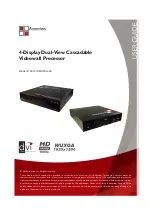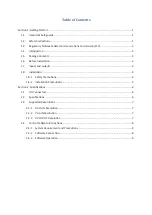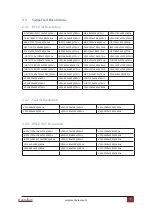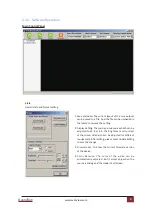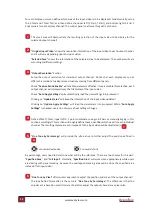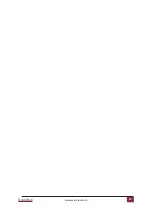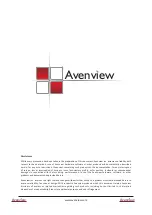Table of Contents
Section 1: Getting Started
......................................................................................................................1
1.1 Important Safeguards
..............................................................................................................1
1.2 Safety Instructions
...................................................................................................................1
1.3 Regulatory Notices Federal Communications Commission (FCC)
............................................2
1.4 Introduction
............................................................................................................................2
1.5 Package Contents ....................................................................................................................3
1.6 Before Installation
...................................................................................................................3
1.7 Inputs and outputs ..................................................................................................................3
1.8
Installation
...............................................................................................................................
4
1.8.1 Safety Precautions
..........................................................................................................
4
1.8.2 Installation Precautions
..................................................................................................5
Section 2: Specifications
.........................................................................................................................6
2.1
I/O Connectors
........................................................................................................................6
2.2
Specifications
..........................................................................................................................6
2.3
Supported Resolutions
............................................................................................................7
2.3.1 DVI-D IN Resolution
........................................................................................................7
2.3.2 VGA IN Resolution
..........................................................................................................7
2.3.3
DVI-D OUT Resolution
....................................................................................................7
2.4
Control Software Instructions
.................................................................................................8
2.4.1
System Requirement and Precautions
...........................................................................8
2.4.2
Software Connection
......................................................................................................8
2.4.3
Software Operation
........................................................................................................9
Summary of Contents for DVI-VIDEOWALL-4X
Page 15: ...www avenview com Avenview 13 ...