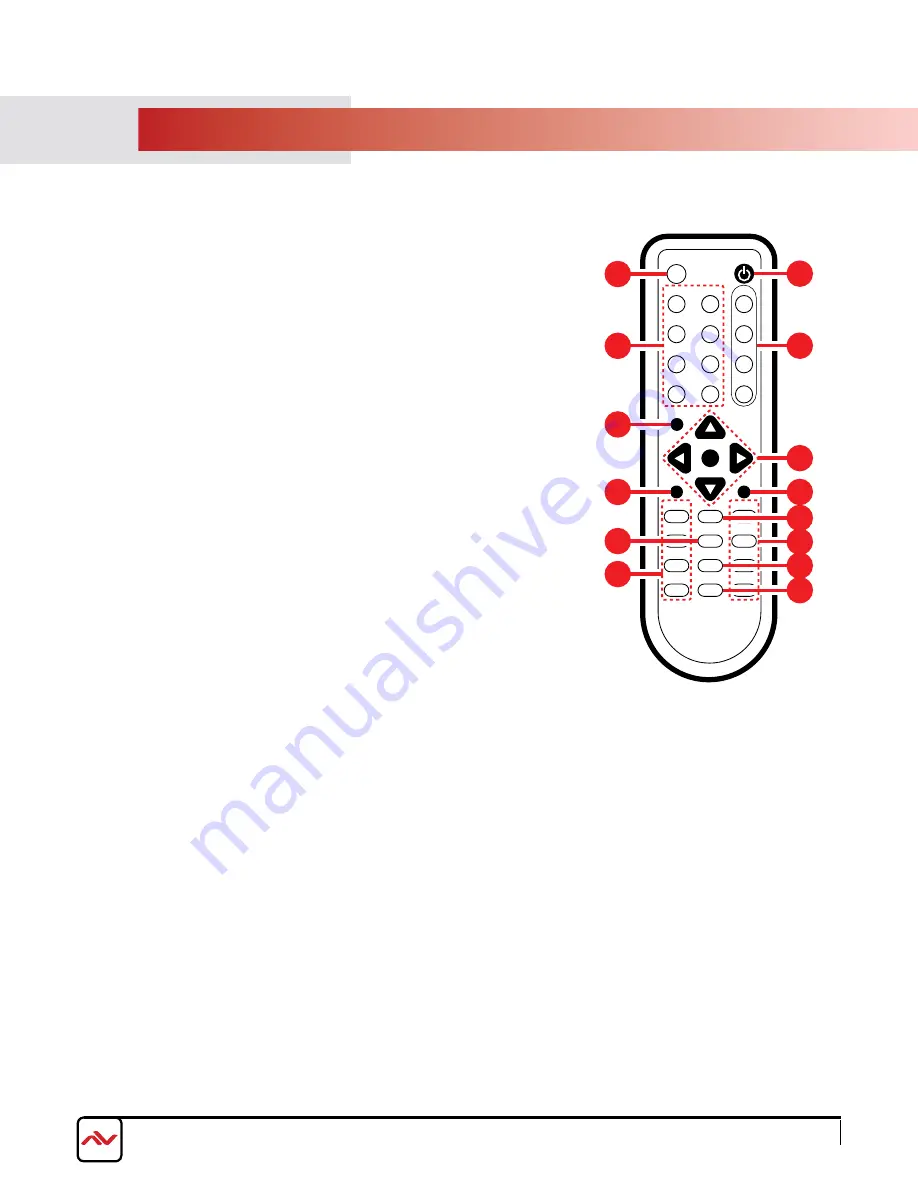
www.avenview.com
Page 9
4.
IR REmoTE CoNTRol
1. POWER BUTTON: 1
st
press power on the device / 2
nd
press - Standby
mode.
2. INFO BUTTON: To show device firmware version
3. CH 1~ CH 4: press to change the HDmI 1~4 input source output order
on the HD display Example: press CH 1 then press CH 1, ouT1 will
display Input’s1 image.
4. HOTKEYS A-H: press these hot keys to select the desired 8 layouts pre-
configured within the machine
5. MUTE BUTTON: To mute the audio from the HDmI output ports.
6. NAVIGATION BUTTONS:
/
/
/
/ok to scroll through the oSD
mENu. ok to Enter or confirm the settings.
7. MENU BUTTON: To access the oSD menu.
8. EXIT BUTTON: To exit the oSD menu or oSD settings.
9. FAVOURITE BUTTONS 1-4: These buttons quickly recall the user
custom saved layouts.
10. FADE-IN-OUT: press this button to ToGGlE oN/off the fade-in-out
function.
11. CHROMAKEY: This button ToGGlES oN/off the Chroma function
where CH 1 is the Background and CH 2 is the top image.
12. MIRROR: To change the image to a reflected duplication of the source
that appears identical but reversed
13. ROTATION: This button rotates the image 90˚ left and right or 180˚
14. AUDIO 1-4: These buttons select AuDIo from HDmI input source 1~4.
* Audio function only work under A to D.
The system will force to switch to Window A when operate under Window
E~H.
WA
WE
CH 1
WB
WF
CH 2
WC
WG
CH 3
WD
WH
CH 4
Input
Mute
Menu
OK
Exit
Audio 1 Fade In-Out FAV. 1
Audio 2 Chromakey FAV. 2
Audio 3
Mirror
FAV. 3
Audio 4 Rotation
FAV. 4
Info
Power
CR-124
1
3
6
7
9
10
12
13
2
4
5
8
11
14


































