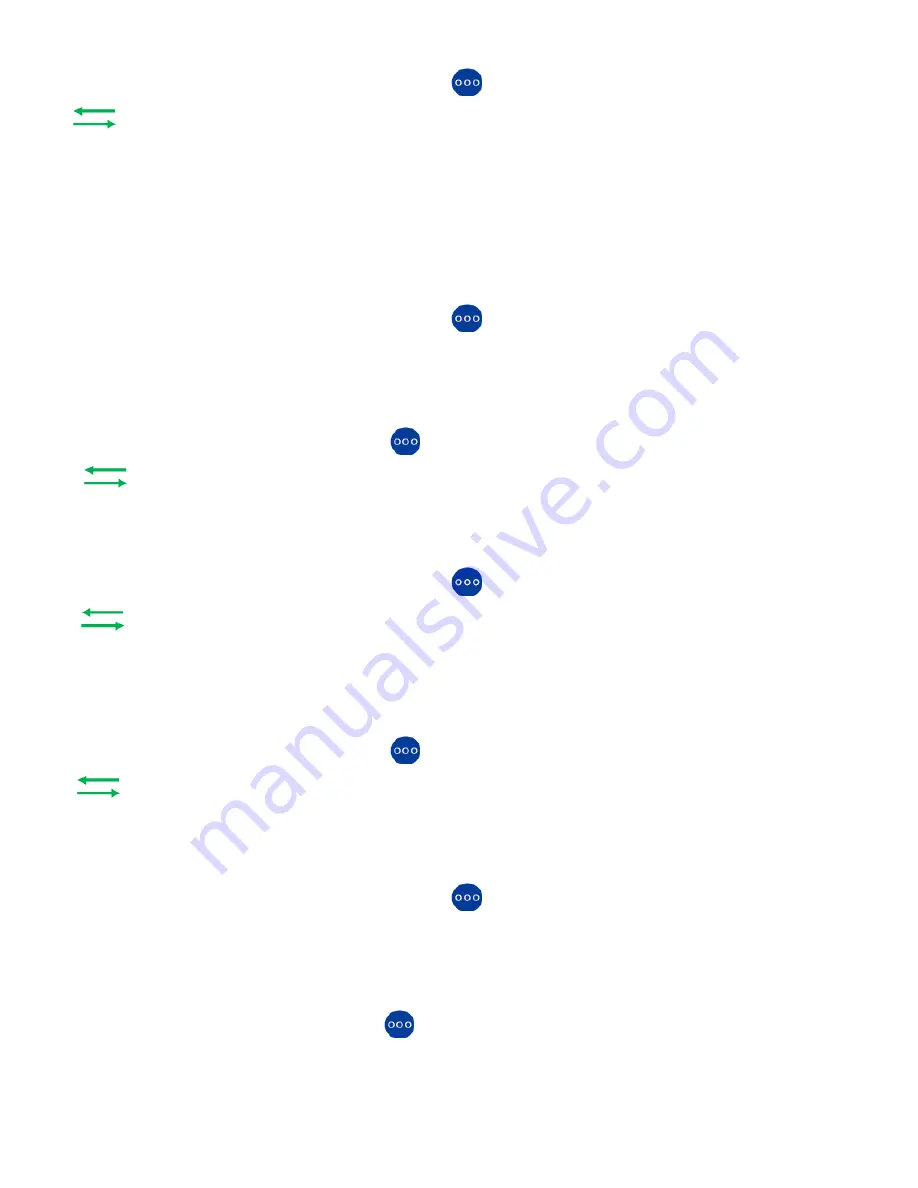
BLIND (UNANNOUNCED) TRANSFER
While on a call, tap the
ADVANCED CALL OPTIONS
Key.
Tap
Tap
ENTER A NUMBER
and then enter the extension number.
or
Tap
CHOOSE A PERSON
and select a contact to transfer the call to.
Tap
TRANSFER.
ANNOUNCED TRANSFER OPTION 1
While on a call, tap the
ADVANCED CALL OPTIONS
Key.
Tap
NEW CALL.
The first call is automatically held.
Enter the extension number.
When called party answers, announce the call.
Tap the
ADVANCED CALL OPTIONS
Key again.
Tap
Screen wil ask you to confirm the transfer. Tap
YES
.
ANNOUNCED TRANSFER OPTION 2
While on a call, tap the
ADVANCED CALL OPTIONS
Key.
Tap
The first call is automatically held.
Tap
CHOOSE A PERSON
and select a person from your contacts to transfer the call to
.
Enter the extension number.
When the called party answers, announce the call.
Tap the
ADVANCED CALL OPTIONS
Key again.
Tap
Screen wil ask you to confirm the transfer. Tap
YES
.
CONFERENCE
While on a call, tap the ADVANCED CALL OPTIONS Key.
Tap
NEW CALL.
The first call is automatically held
Enter the telephone number (Internal or External) of the party you are adding.
When called party answers, announce the conference.
Tap the ADVANCED CALL OPTIONS Key again.
Tap
MERGE.
Screen will ask you to confirm the Merge. Tap
YES
.
8
Summary of Contents for Vantage K175
Page 4: ...3...












