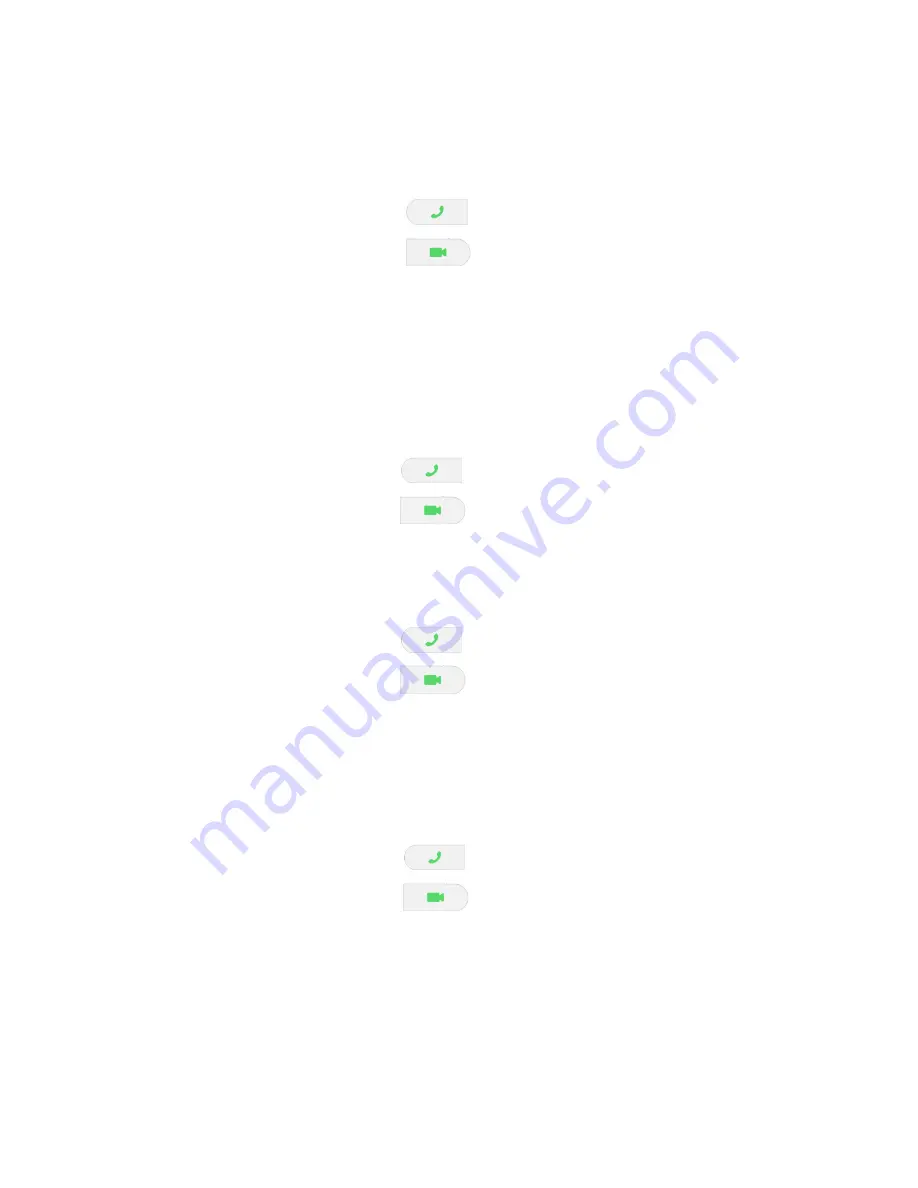
5
CALL PROCESSING
MAKE AN AUDIO OR VIDEO CALL USING THE DIAL PAD
Tap the
DIALPAD
tab.
Enter the telephone number by tapping the digits on the screen.
Tap the
AUDIO CALL
Key to make an audio call.
Tap the
VIDEO CALL
Key to make a video call.
NOTES:
If you lift the handset before dialing the phone number, the option to choose between audio or video is
unavailable.
An audio call starts automatically after you dial the number.
MAKE AN AUDIO OR VIDEO CALL USING CONTACTS
Tap the
CONTACTS
tab.
Select the contact.
Tap the
AUDIO CALL
Key to make an audio call.
Tap the
VIDEO CALL
Key to make a video call.
MAKE AN AUDIO OR VIDEO CALL FROM YOUR FAVORITES LIST
Tap the
FAVORITES
tab.
Select the contact.
Tap the
AUDIO CALL
Key to make an audio call.
Tap the
VIDEO CALL
Key to make a video call.
NOTE:
You cannot add IP Office personal contacts to your
FAVORITES
list.
MAKE AN AUDIO OR VIDEO CALL FROM YOUR CALL HISTORY
Tap the
CALL HISTORY
tab.
Select the contact or telephone number.
Tap the
AUDIO CALL
Key to make an audio call.
Tap the
VIDEO CALL
Key to make a video call.
Summary of Contents for Vantage K175
Page 4: ...3...












