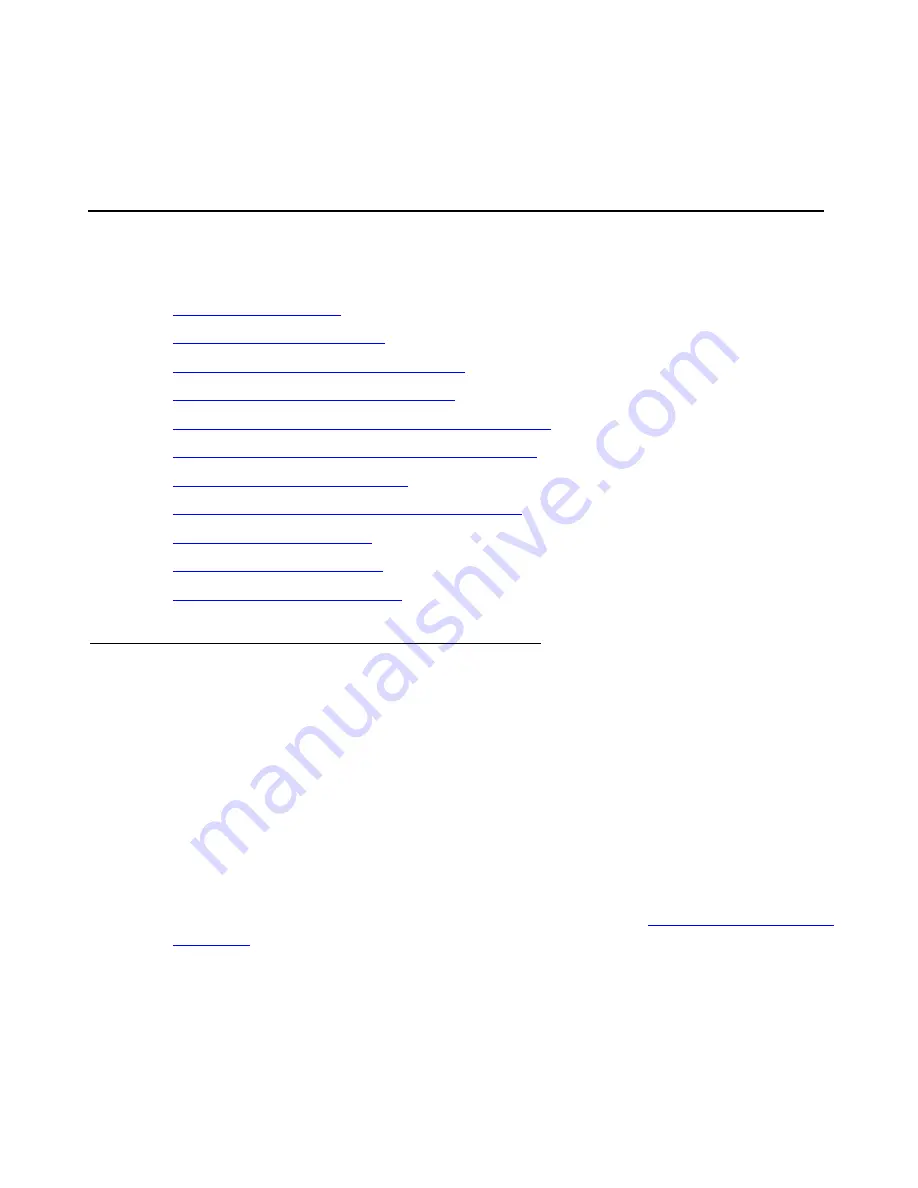
Job Aid: Replacing the SAMP on the Avaya S8510 Server
66 Job Aids for Field Replacements (FRUs) for the Avaya S8510 Server
•
Avaya Server Availability Management Processor (SAMP): Avaya S8510 Server
(03-602923)
Replacing the SAMP on the Avaya S8510 server
The following S8510 SAMP replacement topics are covered in this section:
•
•
•
Remove the S8510 server from the rack
•
Remove the cover of the S8510 server
•
Remove the defective SAMP from the S8510 server
•
Install the replacement SAMP in the S8510 server
•
Replace the cover on the S8510
•
Install the replacement S8510 server in the rack
•
•
•
Return the defective equipment
Power down the server
Shutdown the S8510 server using either the Maintenance Web Pages or the manual Shutdown
button on the faceplate.
1. On the Maintenance Web Pages, select
Server > Shutdown Server
.
The
Shutdown Server
page displays.
a. Select the
Delayed Shutdown
option.
b. Uncheck the
Restart server after shutdown
checkbox.
c. Click
Shutdown
.
2. If you cannot access the Maintenance Web Pages, you can manually power down the
server by pressing the power button on the front panel (Note 1 in
Note:
Note:
The system’s Advanced Configuration and Power Interface (ACPI) is disabled,
meaning that power is cut off immediately after pressing the power button.






























