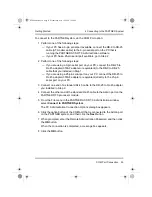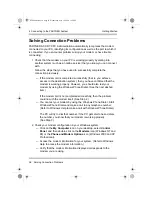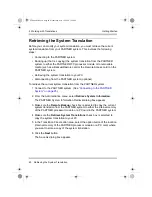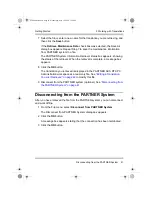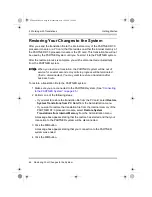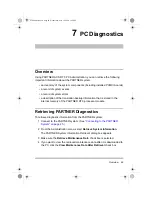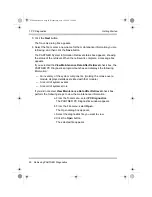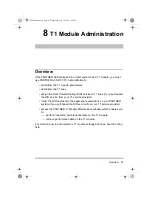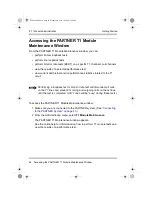5 Working with Translations
Sending Your Changes to the System
45
Getting Started
Sending Your Changes to the System
After you have made changes to a translation and saved the file, you can send
the changes to the PARTNER system and activate them. PARTNER ACS R7.0
PC Administration refers to the activation process as a “restore.”
Activating your changes on the PARTNER system is a two step process:
1 Sending the modified system translation file from your PC to either the
internal memory of the PARTNER R7.0 processor module or a PC card
(such as the Remote Access card) in the PARTNER system.
2 Restoring that system translation file from the internal memory of the
PARTNER R7.0 processor module or the PC card to the PARTNER system.
To send a translation file to the PARTNER system:
1 Make sure you are connected to the PARTNER system. (See
to the PARTNER System” on page 25
2 Perform one of the following steps:
• If you want to send the translation file to the PC card, select Send
System Information to PC Card from the Administration menu.
• If you want to send the translation file to the internal memory of the
PARTNER R7.0 processor module, select Send System Information to
Internal Memory from the Administration menu.
The Open dialog box appears.
3 Select the translation file you want to send, and click the Open button.
The PARTNER System Translation Send status box appears, showing the
status of the transfer. When the transfer is complete, a message box
appears stating that the transfer was successful.
4 Click the OK button.
The translation file now resides on either the internal memory of the
PARTNER R7.0 processor module or the PC card in the PARTNER system.
If you want the PARTNER system to use this programming, you must
restore the file. See
“Restoring Your Changes to the System” on page 46
PCAdminGS.book Page 45 Wednesday, May 19, 2004 1:28 PM