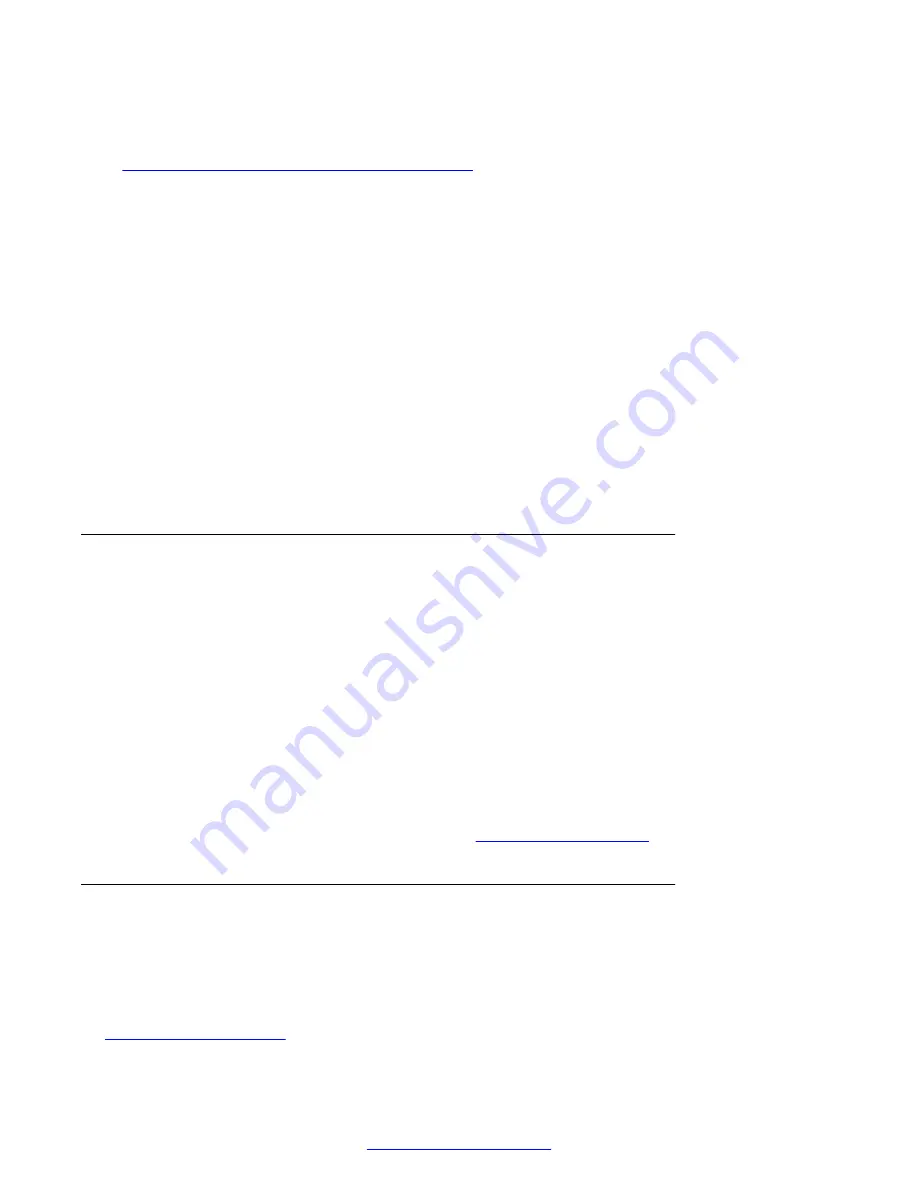
Before you begin
If your VPN administration requires authentication of your user name and password, follow the steps
Chapter 6 -User Authentication and VPN sleeep
on page 34 before proceeding.
Procedure
1. For all 9600 Series IP Telephones except the 9670, press the Avaya (A) Menu button.
2.
• For 9600 Series IP Telephones without administered WML applications, select VPN
Settings.
• For 9600 Series IP Telephones with administered WML applications, select Phone
Settings first, then VPN Settings.
• For the 9670, touch Settings, then VPN Settings.
3. If the phone prompts you to "Enter Password and press Enter (or OK)" use the dialpad to
enter the VPN Access Code assigned by the administrator and press Enter or OK. On a
9670, enter the VPN Access Code and touch Enter.
When the access code is validated the VPN Settings screen displays. See Viewing the VPN
Settings Screen for a description of this screen.
Access using the VPN special procedure
Use this procedure if your administrator has instructed you to use the VPN Special Procedure to
update VPN settings.
The VPN Special Procedure is a series of filtered screens showing settings applicable to your
specific VPN setup.
Procedure
1. At any time following telephone login, press
Mute
.
2. Enter the VPN Access Code provided by your administrator.
3. Press #.
Next steps
Proceed to Viewing or changing settings using the
Access using the Local Administrative (Craft) procedure menu
Use this procedure if your administrator has instructed you to use the Craft (local administrative)
procedure to update VPN settings. This access method allows you to access the VPN Special
Procedure, to change VPN settings.
Related Links
on page 25
Changing VPN settings
24
VPN Setup Guide for 9600 Series IP Telephones
March 2015






























