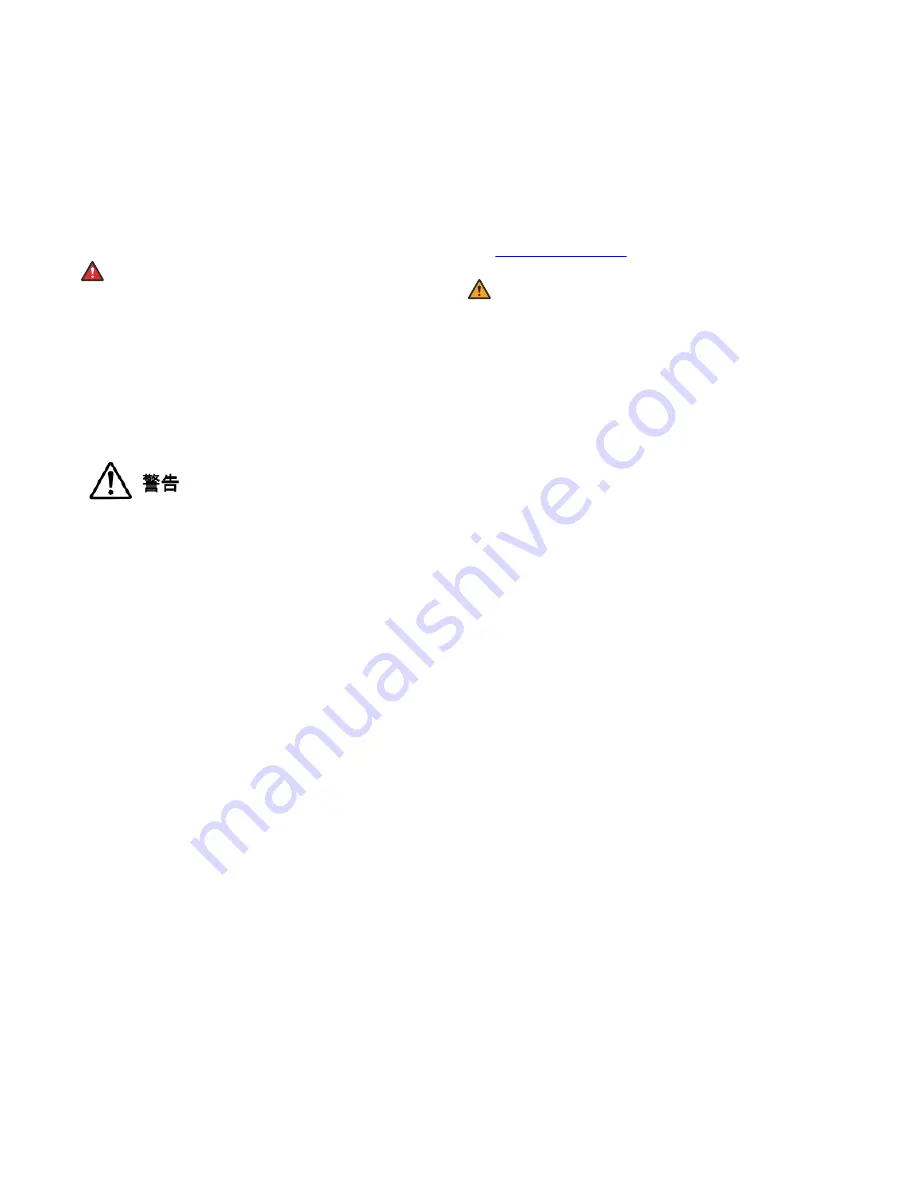
Cet appareil numérique de la classe A est conformeà la norme
NMB-003 du Canada.
Japan Statements
Class A Statement
This is a Class A digital device. Operation of this product in a
residential environment may cause radio interference. In such cases
you may need to take corrective action.
この装置は、クラスA機器です。この装置を住宅環境で使用すると
電波妨害を引き
起こすことがあります。この場合には使用者が適切
な対策を講ずるよう要求される
ことがあります。
VCCI-A
Denan Power Cord Statement
Danger:
Please be careful of the following while installing the
equipment:
• Please only use the connecting cables, power cord, and
AC adapters shipped with the equipment or specified by
Avaya to be used with the equipment. If you use any
other equipment, it may cause failures, malfunctioning,
or fire.
• Power cords shipped with this equipment must not be
used with any other equipment. In case the above
guidelines are not followed, it may lead to death or
severe injury.
本製品を安全にご使用頂くため、以下のことにご注意ください。
•
接続ケーブル、電源コード、
AC
アダプタなどの部品は、必ず
製品に同梱されております添付品または指定品をご使用くだ
さい。添付品指定品以外の部品をご使用になると故障や動作
不良、火災の原因となることがあります。
•
同梱されております付属の電源コードを他の機器には使用し
ないでください。上記注意事項を守らないと、死亡や大怪我
など人身事故の原因となることがあります。
México Statement
The operation of this equipment is subject to the following two
conditions:
1. It is possible that this equipment or device may not cause
harmful interference, and
2. This equipment or device must accept any interference,
including interference that may cause undesired operation.
La operación de este equipo está sujeta a las siguientes dos
condiciones:
1. Es posible que este equipo o dispositivo no cause
interferencia perjudicial y
2. Este equipo o dispositivo debe aceptar cualquier
interferencia, incluyendo la que pueda causar su operación
no deseada.
U.S. Federal Communications Commission (FCC) Statements
Compliance Statement
The changes or modifications not expressly approved by the party
responsible for compliance could void the user’s authority to operate
the equipment.
This device complies with part 15 of the FCC Rules. Operation is
subject to the following two conditions:
1. This device may not cause harmful interference, and
2. This device must accept any interference received,
including interferences that may cause undesired
operation.
Class A Part 15 Statement
This device has been tested and found to comply with the limits for a
Class A digital device, pursuant to Part 15 of the FCC Rules. These
limits are designated to provide reasonable protection against
harmful interferences in a residential installation. This device
generates, uses and can radiate radio frequency energy and, if not
installed and used in accordance with the instruction manual, may
cause harmful interference to radio communications. Operation of
this equipment in a residential area is likely to cause harmful
interference in which case the user will be required to correct the
interference at his own expense.
EU Countries
This device when installed complies with the essential requirements
and other relevant provisions of EMC Directive 2014/30/EU, and LVD
Directive 2014/35/EU. A copy of the Declaration may be obtained
or Avaya Inc., 4655 Great America
Parkway, Santa Clara, CA 95054–1233 USA.
Warning:
This device is compliant with Class A of CISPR 32. In a
residential environment this device may cause radio
interference.
Brazil Statement
Este equipamento não tem direito à proteção contra interferência
prejudicial e não pode causar interferência em sistemas devidamente
autorizados
General Safety Warning
• Use only the Avaya-approved Limited Power Source power
supplies specified for this product.
• Ensure that you:
- Do not operate the device near water.
- Do not use the device during a lightning storm.
- Do not report a gas leak while in the vicinity of the leak.
- For accessory power supply: Use only a limited power
supply with 12VDC and 3.33A output, and products that
conform to Radio Equipment Directive, EU directive
2014/35/eu.
• Do not place a naked flame source, such as lighted candles,
on or near the device.
• Do not intentionally hit the device or place heavy or sharp
objects on the device.
• Do not attempt to repair the device yourself. Always use a
qualified service agent to perform adjustments and repairs.
• Keep the device away from benzene, diluents, and other
chemicals.
Avertissement de sécurité général
• Utilisez uniquement les alimentations par source à puissance
limitée approuvées par Avaya et spécifiées pour ce produit.
• Assurez-vous de prendre les précautions suivantes:
- N'utilisez pas l'appareil à proximité d'une source d'eau.
- N'utilisez pas l'appareil en cas d'orage.
- En cas de fuite de gaz, éloignez-vous avant de la signaler.
- Pour l'alimentation électrique d'un auxiliaire : utilisez
uniquement une alimentation à puissance limitée sortie
12VDC, 3.33A, et des produits conformes à la directive
relative aux équipements radioélectriques, directive UE
2014/35/eu.
• N'enfoncez pas d'objets dans les trous et les orifices de
ventilation de l'appareil.
• Ne placez par sur l'appareil ou à proximité de ce dernier une
flamme libre, telle que des bougies allumées.
• Ne heurtez pas intentionnellement l'appareil et ne placez pas
d'objets lourds ou pointus sur celui-ci.



















