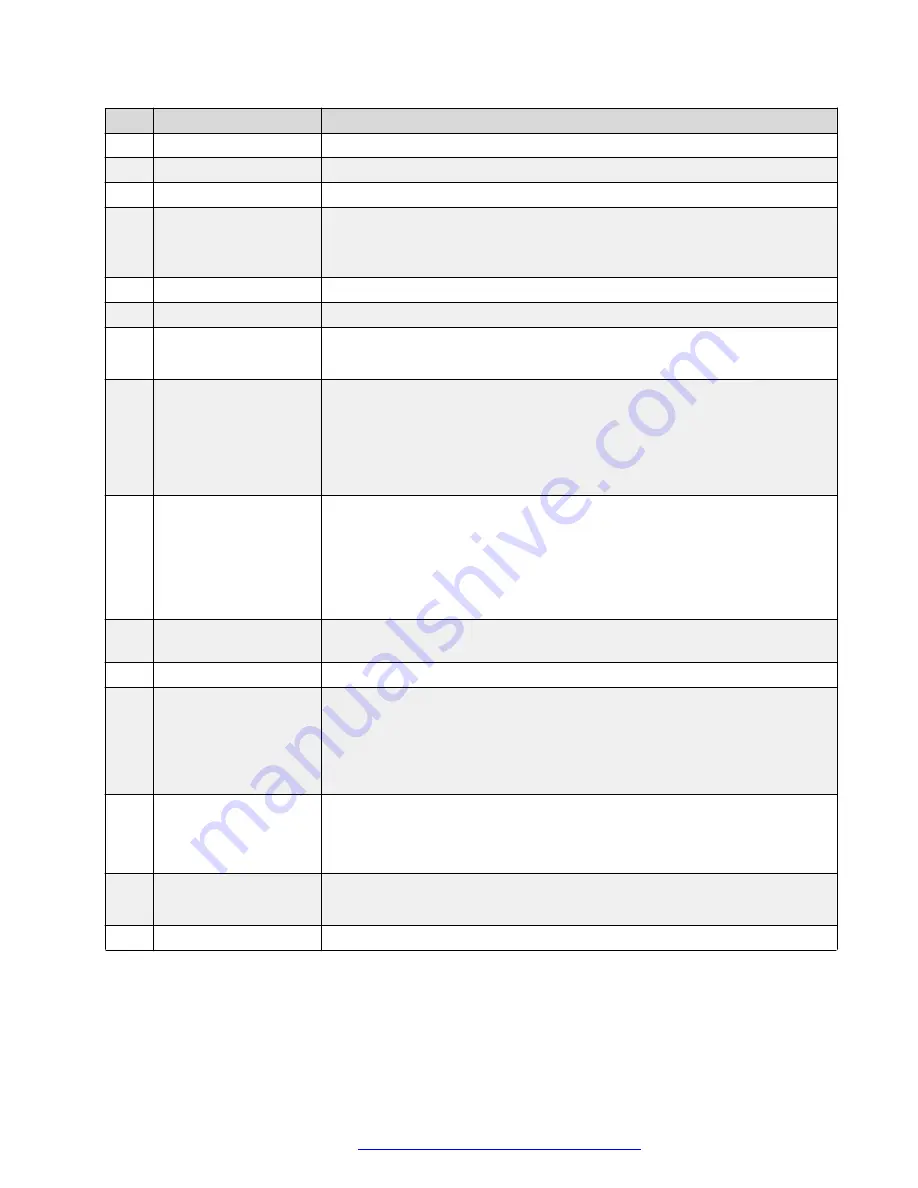
No.
Name
Function Description
1
Standby Button
Enter into standby mode.
2
Position Buttons
To set preset or call preset.
3
* Button
Used with other buttons.
4
Set Preset Button
Store a preset position.
[PRESET] + Numeric button (0-9): Setting a corresponding numeric key
preset position.
5
Home Button
Press [HOME] back to the middle position.
6
Back Button
Press to return to previous.
7
Zoom Buttons
Slow Zoom: Zoom In [+] or Zoom Out [-] slowly
Fast Zoom: Zoom In [+] or Zoom Out [-] fast
8
Set Pan Left/Right
Setting the direction of the pan.
• Simultaneously press [L/R SET] + 1 [STD]: set the pan turn the same
direction as the L/R Set.
• Simultaneously press [L/R SET] + 2 [REV]: set the pan turn the opposite
direction as the L/R Set.
9
Focus Buttons
Used for focus adjustment.
Press [AUTO] to adjust the focus on the center of the object automatically.
Press [MANUAL] to adjust the focus on the center of the object manually.
Adjust it with [FAR] (Focus on far object) and [NEAR] (Focus on near
object).
10
Camera Select Buttons Press the button corresponding to the camera you want to operate with the
remote controller.
11
# Button
Used with other buttons.
12
Set Camera IR
Address Buttons
[*]+[#]+[F1]: Address 1
[*]+[#]+[F2]: Address 2
[*]+[#]+[F3]: Address 3
[*]+[#]+[F4]: Address 4
13
Clear Preset Buttons
Clear preset: Erase a preset position.
[RESET] + Numeric button (0-9)
Or: [*]+[#]+[RESET] to erase all the presets.
14
Pan/Tilt Control
Buttons
Press arrow buttons to perform panning and tilting.
Press [HOME] button to return to original position.
15
Menu
Press [MENU] to enter or exit menu.
Table continues…
Infrared remote control
May 2020
Using Avaya IX
™
Huddle Camera HC050
20




















