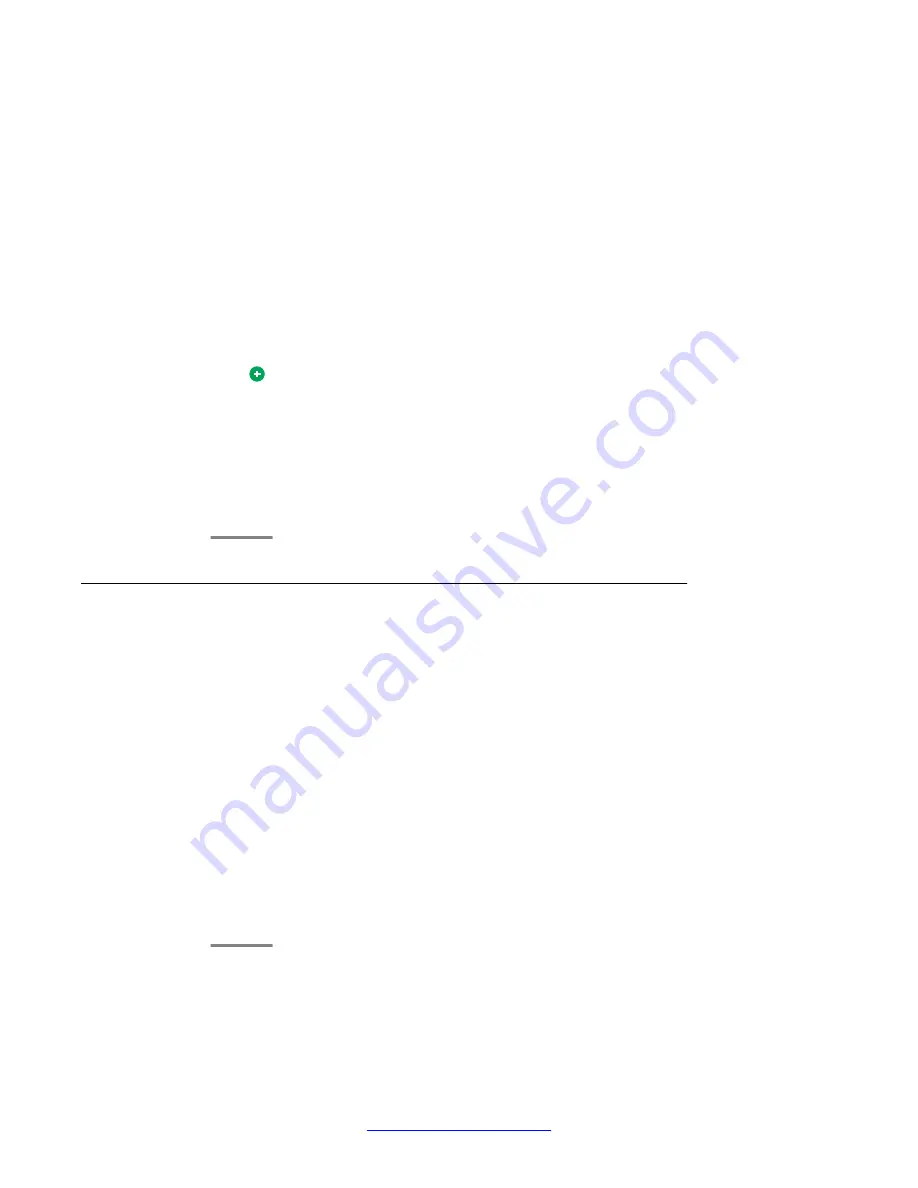
3. Select
Screen & Sound Options
.
4. Press
Select
or
OK
.
5. Scroll to and select
Personalized Ringing
.
Two ring tone categories are available — Classic or Alternate. Each category
contains eight distinctive ring patterns. The ring tone currently selected displays on
the status line and a list of all eight ring tones within that category displays with a
checkmark next to the pattern currently selected. The first softkey indicates the other
ring tone category, to allow you to switch between categories.
6. Select a displayed ring pattern, or press the alternate ring tone category softkey
(labeled either
Alternate
or
Classic
) to select from the eight alternative ring
patterns.
Tip:
Use the
Alternate/Classic
softkey to toggle between the two sets of patterns.
7. If necessary, scroll through the patterns and select one. After selecting a pattern,
press
OK
to listen to it.
8. Repeat the last step until you find the ring pattern you want.
9. Press
Save
to make it your ring pattern.
Changing the display language
Procedure
1. Press
Avaya Menu
.
2. Select
Options & Settings
or
Phone Settings
.
3. Press
Select
or
OK
.
4. Select
Screen & Sound Options
.
5. Press
Select
or
OK
.
6. Select
Language
.
7. Select a display language.
8. Press
Select
or
OK
.
9. Press
Yes
to confirm the selected language.
Avaya Menu
22 Avaya one-X
®
Deskphone Edition for 9650 and 9650C IP Telephone User Guide
March 2012
Summary of Contents for IP Office 9650
Page 66: ......






























