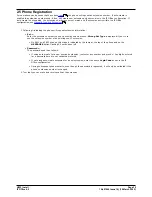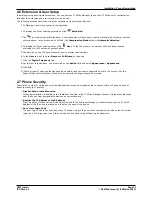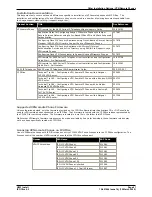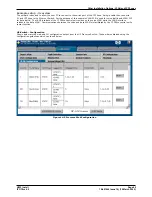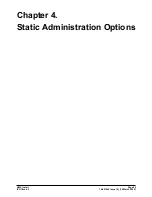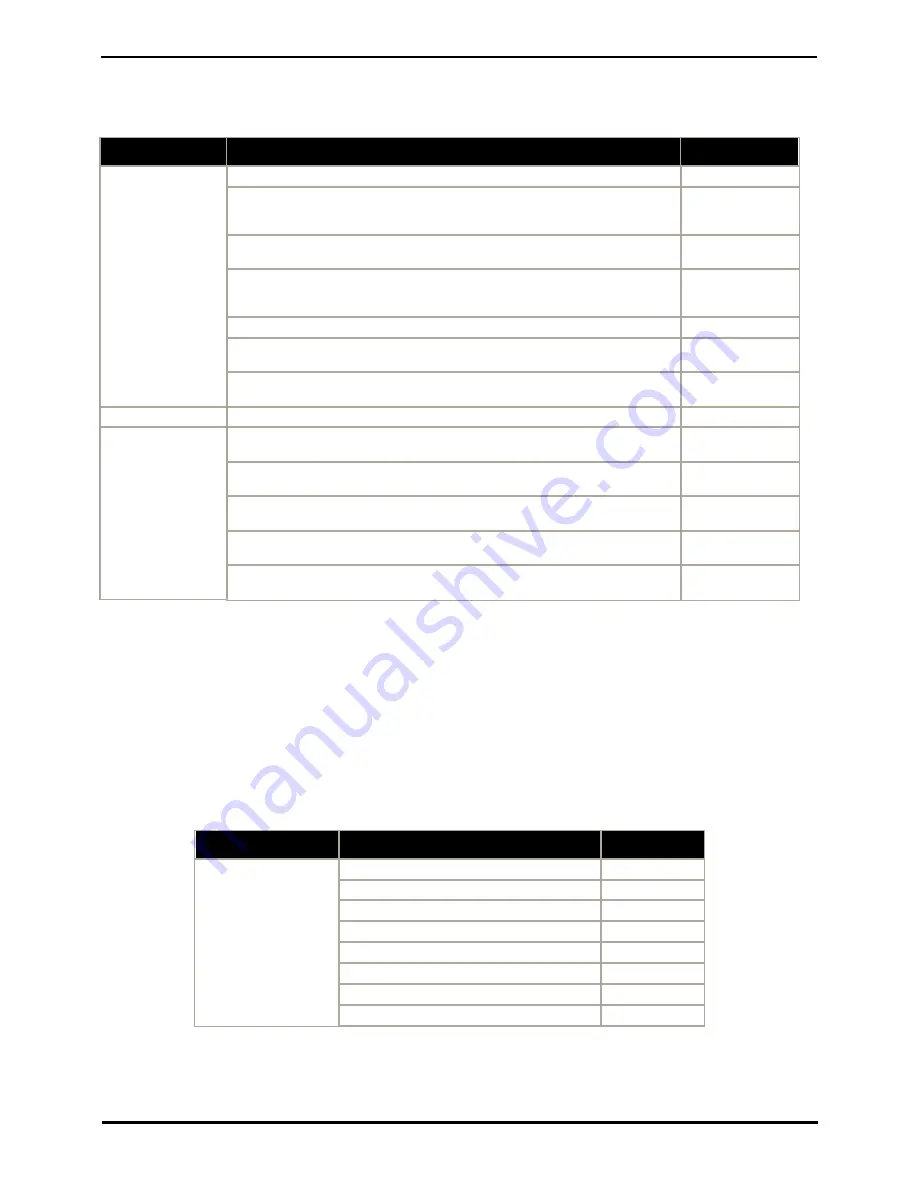
H323 Install
Page 41
15-601046 Issue 14j (10 March 2009)
IP Office 4.2
Other Installation Options: VPN Remote Phones
Installation Documentation
This document only covers notes and differences specific to installation of VPNremote phones with IP Office. The
installation and configuration of Avaya VPNremote phones is covered in a number of existing documents available from
the Avaya support website (http://support.avaya.com).
Product Section
Title
Doc Reference
VPNremote Phone
VPNremote for the 4600 Series IP Telephones Administrators Guide
19-600753
Application Notes for Configuring Avaya VPNremote Phone with Juniper
Secure Services Gateway using Policy-Based IPSec VPN and XAuth Enhanced
Authentication
317687
Configuring Cisco PIX Security Appliance using Cisco Adaptive Security Device
Manager (ASDM) VPN Wizard to Support Avaya VPNremote Phones
317678
Configuring Cisco PIX Security Appliance with Microsoft Internet
Authentication Service and Active Directory using RADIUS to Support Avaya
VPNremote Phones
317675
Configuring Cisco VPN Concentrator to Support Avaya VPNremote Phones
317672
VPNremote for 4600 Series IP Telephone User Installation and Configuration
Quick Start - Pre-Deployment
19-601708
VPNremote for 4600 Series IP Telephone User Installation and Configuration
Quick Start - Self Installer
19-602363
4600 IP Telephones
4600 Series IP Telephone LAN Administrator Guide.
555-233-507
IP Office
Technical Tip 184 - Configuring a VPN Remote IP Phone with a Netgear
FVS338 VPN Router.
322690
Technical Tip 185 - Configuring a VPN Remote IP Phone with a Kentrox Q2300
VPN Router.
322702
Technical Tip 186 - Configuring a VPN Remote IP Phone with an Adtran
Netvanta 3305 VPN Router.
322714
Technical Tip 190 - Configuring a VPN Remote IP Phone with a Sonicwall
Tz170 VPN Router
325830
Technical Tip 196 - Configuring a VPN Remote IP Phone with a Netgear
FVX538 VPN Router.
327056
Supported VPNremote Phone Firmware
Unless otherwise advised, only the firmware provided on the IP Office Administrator Applications CD or DVD should be
used for VPNremote phones connected to an IP Office. That firmware is tested with the IP Office release represented by
the CD/DVD for correct operation. The firmware is located in a zip file in the folder \bin\VPN Phone.
Whilst other VPNremote firmware releases may be made available by Avaya for download, those firmware release may
not have been specifically tested with IP Office.
Licensing VPNremote Phones on IP Office
Use of VPNremote phones with IP Office requires entry of IP400 VPN Phone licenses into the IP Office configuration. The
licenses control the number of VPNremote phones that the IP Office will support.
License
RFA Name
SAP Code
VPN IP Extensions
IPO LIC VPN Phone 1
213980
IPO LIC VPN Phone 5
213981
IPO LIC VPN Phone 10
213982
IPO LIC VPN Phone 25
213983
IPO LIC VPN Phone 50
213984
IPO LIC VPN Phone 100
213985
IPO LIC VPN Phone Unlimited
213986
IPO LIC VPN Phone 10 Trial (45-days)
213987
Summary of Contents for IP Office 4.2
Page 1: ...15 601046 Issue 14j 10 March 2009 H323 IP Telephone Installation IP Office 4 2 ...
Page 4: ......
Page 6: ......
Page 24: ......
Page 25: ...H323 Install Page 25 15 601046 Issue 14j 10 March 2009 IP Office 4 2 Installation Chapter 2 ...
Page 48: ......
Page 60: ......
Page 78: ......
Page 89: ...H323 Install Page 89 15 601046 Issue 14j 10 March 2009 IP Office 4 2 ...