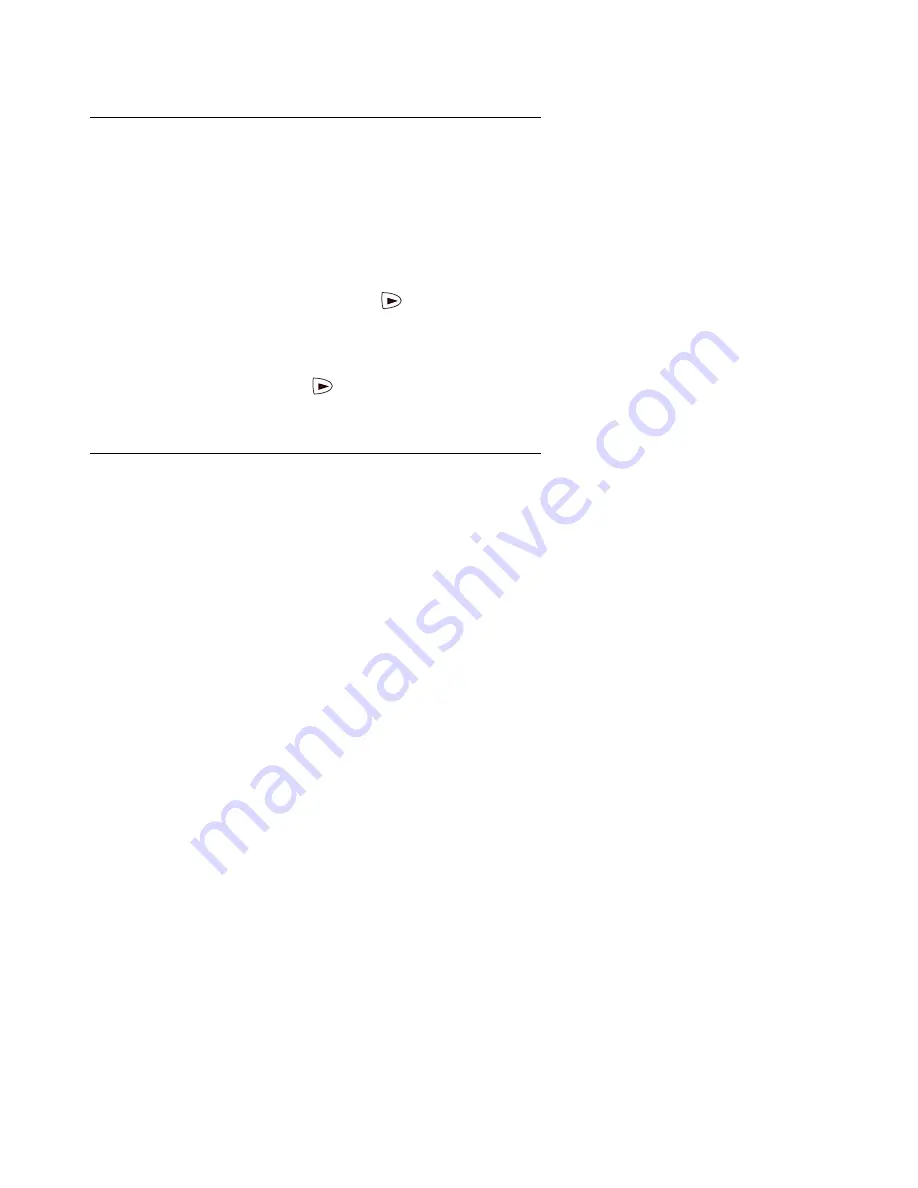
26 2420 Digital Telephone User’s Guide
Entering Characters
Whenever you press a key on the dialpad, the alphabetic character associated with the key
appears on the screen display. In some cases, you might need to press the same key
repeatedly to select other alphabetic characters. For example, to enter “Jack:”
●
Press 5 for “J.” This first letter is automatically entered as an uppercase letter. All the
following characters in the word appear in lowercase.
●
Press 2 for “a.” Then, press
to advance the cursor.
●
Press 2 three consecutive times for “c.”
●
Press 5 twice for “k.”
Note that you must use
if the next character you want to enter uses the same key as the
character you just entered. For example, you use the 2 key to enter the characters “a” and “c.”
Dialing Conventions
It is important that you observe the following conventions as you enter speed dial numbers:
●
You can enter telephone numbers up to 24 characters long, including special characters
and spaces.
●
You must include the code required to access an outside line (for example, “9”) for external
telephone numbers.
●
You can use the
Pause
softkey to insert a 1.5-second pause. It is often useful to include a
pause or series of pauses in beeper/pager numbers to allow a paging system enough time
to answer.
●
You can use the
Hyphen
softkey to insert hyphens between segments of a telephone
number (for example, “9-732-555-1212”). The hyphen might make the number easier for
you to read but does not affect dialing.
Adding Speed Dial Entries
You can store up to 104 personal speed dial entries in the 2420 telephone. When the maximum
number of entries is stored, you must delete existing entries before the 2420 telephone allows
you to enter new entries.
To add speed dial entries to your personal directory
1. From the Home screen, press the
SpDial
softkey.
The Speed Dial screen appears. If no Speed Dial List already exists, the Empty Speed Dial
List screen appears.






























