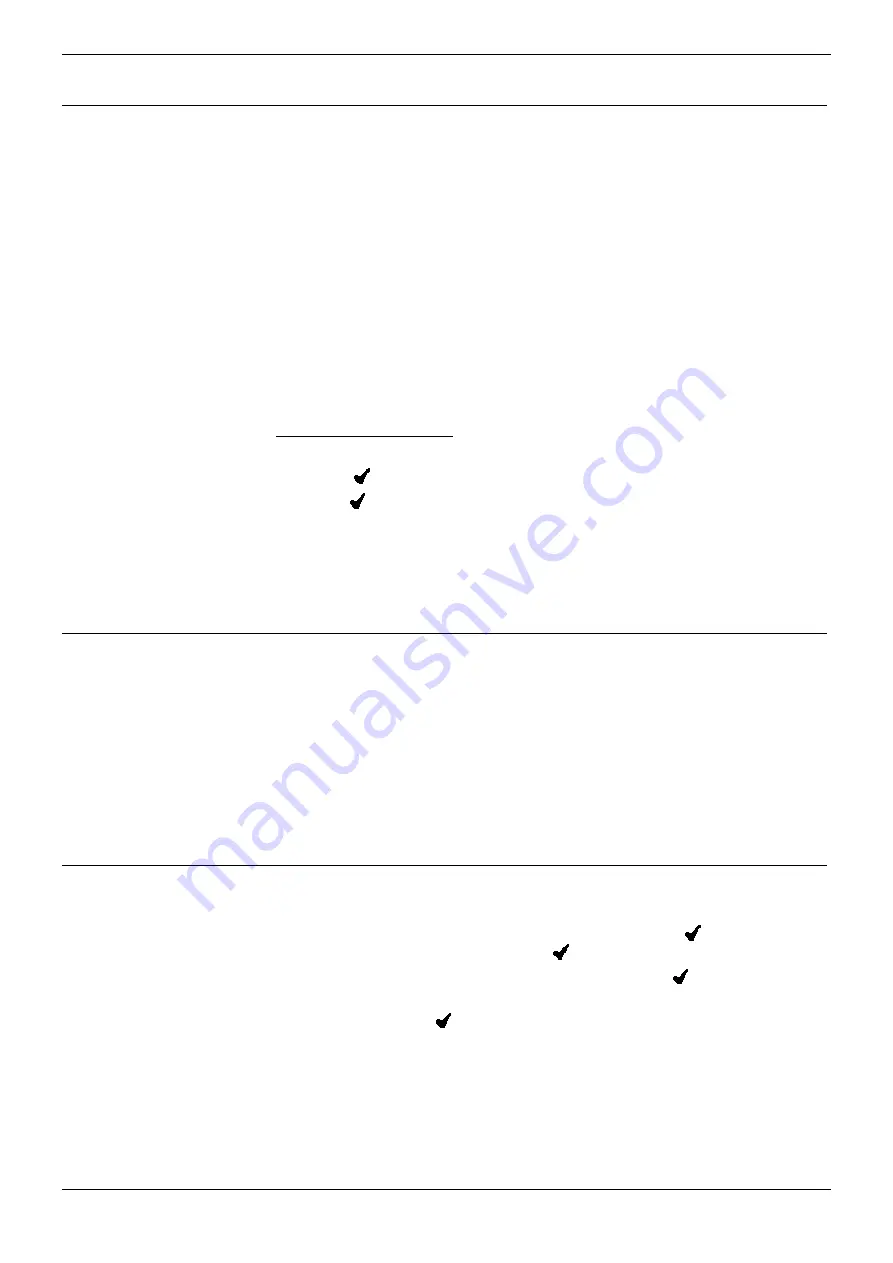
Set-Up - Page 5
Set-Up
Profiles
Your 20DT handset can be set-up for two user-defined profiles.
•
Indoors (1)
e.g. for office working
•
Outdoors (2)
e.g. for use in a manufacturing environment.
Within each profile you can set-up different parameters for:
•
Ringer Tone:
•
Ringer Volume:
•
Key Click On/Volume:
•
Vibrator On/Off
:
•
B-Answer On/Off:
•
Start Volume:
•
Out of Range Indicator:
•
Back Lighting On/Off:
To select Profile 1 or 2:
1.
Press
MENU
and
PROFILE SET UP
appears.
2.
Press and press
>
until required profile appears.
3.
Press to select profile and continue with setting up of the parameters
(see above).
4.
Press
MENU
to finish.
You can also set your DECT 20DT handset to operate in a totally silent
mode (see below).
Silent Mode
If you do not want your 20DT to ring when an incoming call is presented,
you can select Silent Mode (not available when twinned with a desk top
phone). You can also Mute your microphone during a call
1.
Press
MENU
followed by
SILENT
.
SILENT
appears and your 20DT will
vibrate when incoming calls are presented. Refer to page 9 for details on
how to turn the vibrating option on.
2.
To return to normal use, repeat the above.
SILENT
disappears and a
tone is given.
Backlight Display
You can select if your 20DT handset display is to be backlit.
1.
Press
MENU
and
PROFILE SET UP
appears. Press
and select the
required Profile (1 or 2) then press again.
2.
Press
>
until
BACKLIGHT
appears and then press .
(Use < and > to select ON or OFF.)
3.
When done, press to save.
4.
Press
MENU
to finish.
IP Office - 20DT Handset User's Guide
Profiles - Page 5
40DHB0002UKCH Issue 3 (25/09/2002)


















