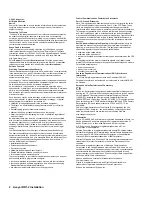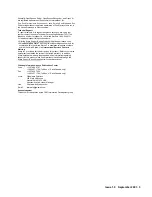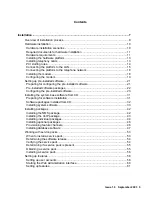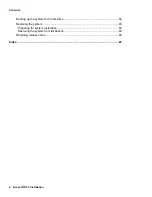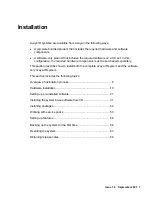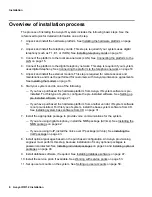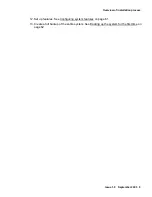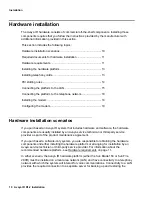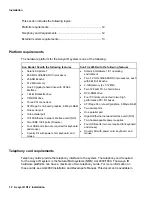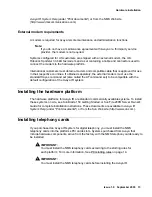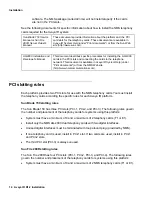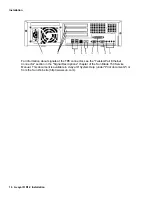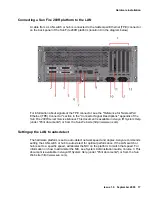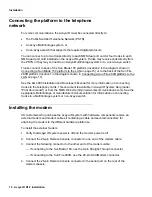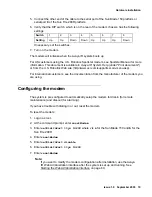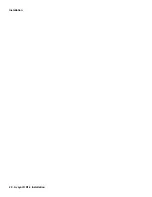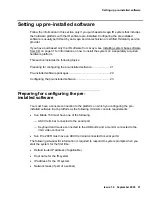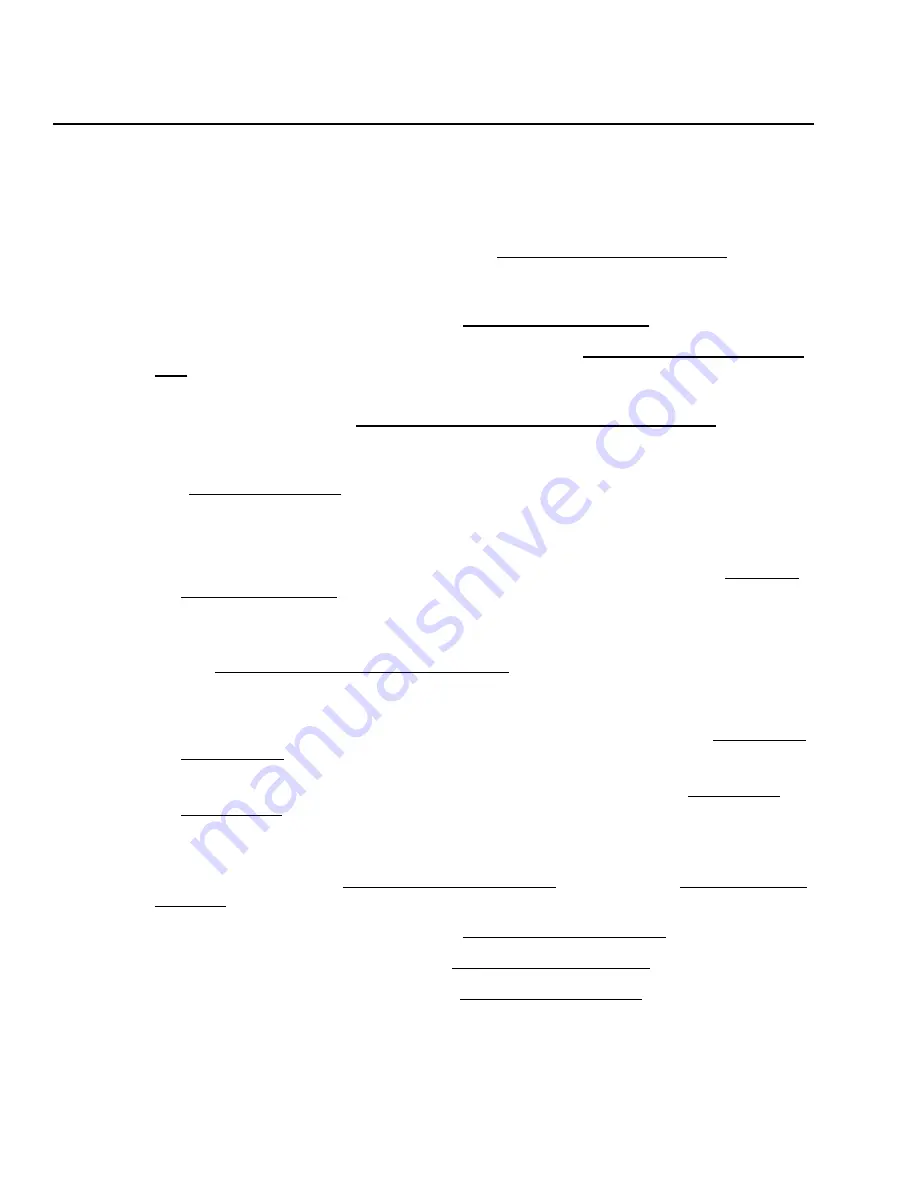
Installation
8 Avaya IR R1.2 Installation
Overview of installation process
The process of installing the Avaya IR system includes the following basic steps. See the
referenced topics for detailed information on each step.
1. Unpack and install the hardware platform. See Installing the hardware platform on page
13.
2. Unpack and install the telephony cards. This step is required if your system uses digital
telephony (such as T1, E1, or ISDN). See Installing telephony cards on page 13.
3. Connect the platform to the local area network (LAN). See Connecting the platform to the
LAN on page 15.
4. Connect the platform to the digital telephony network. This step is required if your system
uses digital telephony. See Connecting the platform to the telephone network on page 18
5. Unpack and install the external modem. This step is required for remote access and
maintenance and must be performed for customers with Avaya maintenance agreements.
See Installing the modem on page 18.
6. Start your system and do one of the following:
―
If you have purchased the hardware platform from Avaya, IR system software is pre-
installed. For this type of system, configure the pre-installed software. See Setting up
pre-installed software on page 21.
―
If you have purchased the hardware platform from another vendor, IR system software
is not pre-installed. For this type of system, install the base system software from CD.
See Installing system base software from CD on page 31.
7. Install the appropriate package to provide voice communications for the system.
―
If you are using digital telephony, install the NMS package (AVnms). See Installing the
NMS package on page 42.
―
If you are using VoIP, install the Voice over IP package (AVvoip). See Installing the
VoIP package on page 43.
8. Install optional packages based on the purchased configuration. An Avaya provisioning
engineer must perform this step, because installation of many optional packages is
password-protected. See Installing individual packages on page 44 and Installing optional
packages on page 46.
9. Install database software, if required. See Installing database software on page 47.
10. Install the service pack, if available. See Working with service packs on page 53.
11. Set up user accounts on the system. See Setting up user accounts on page 58.