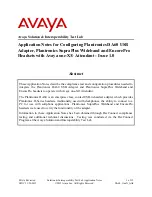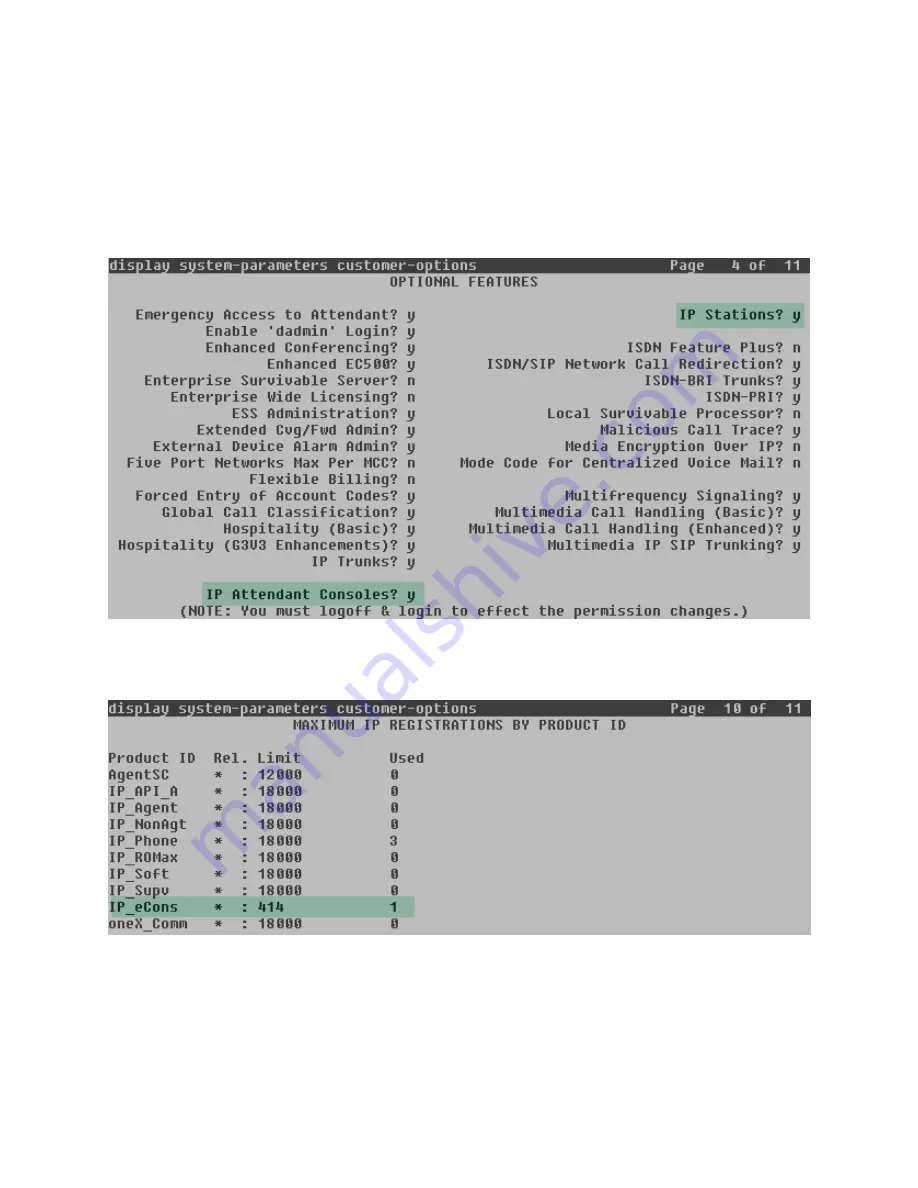
MAA; Reviewed:
SPOC 11/20/2012
Solution & Interoperability Test Lab Application Notes
©2012 Avaya Inc. All Rights Reserved.
6 of 15
DA60_OneX_Attd
5.1. Licensing and Capacity
Use the
display system-parameters customer-options
command to verify that
IP Stations
and
IP Attendant Consoles
on page 4 are enabled in the system. The license file installed on
Communication Manager controls the values for these attributes. If a required feature is not
enabled or there is insufficient capacity, contact an authorized Avaya sales representative.
On page 10, verify that there is a value assigned under
Limit
of
IP_eCons
, and that this value is
sufficient to support the number of attendants running on the system
.