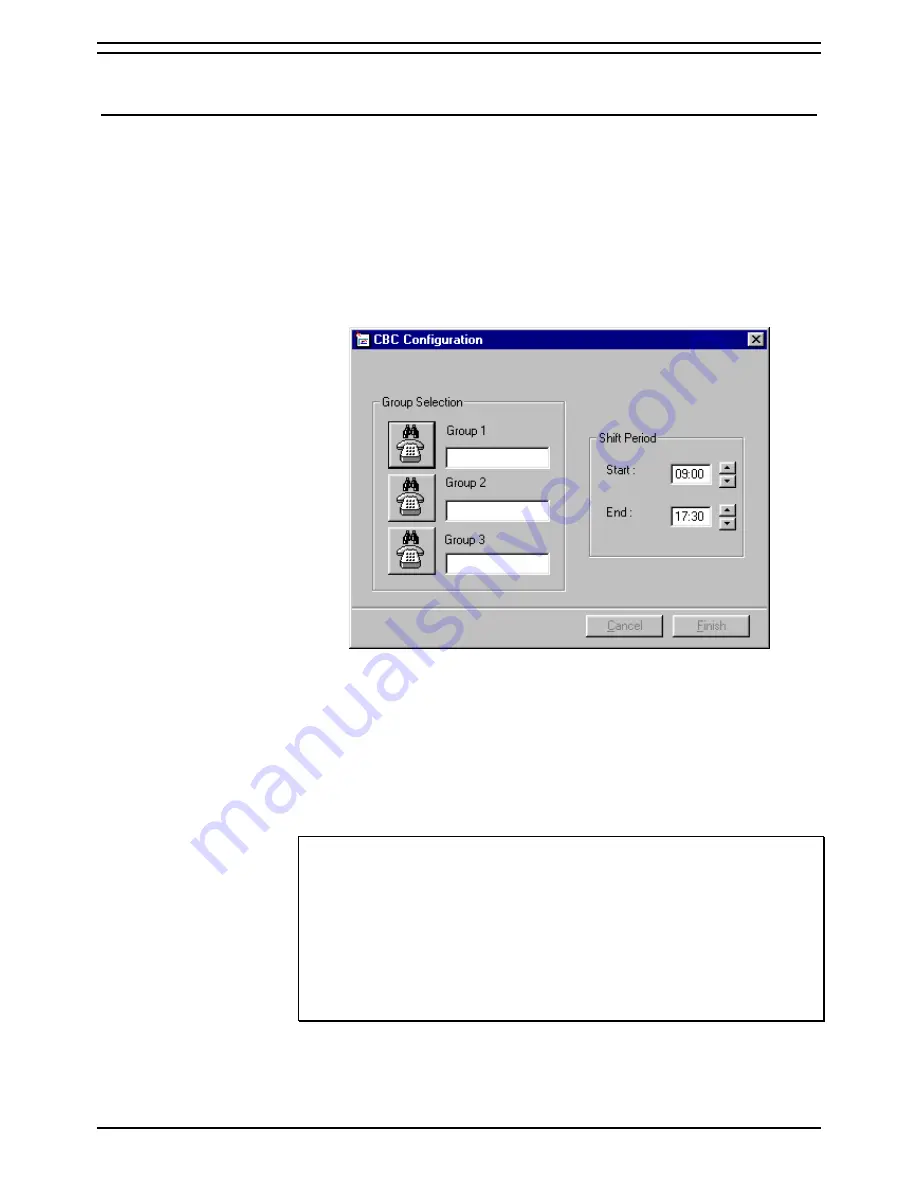
Starting CBC
Initial Start of CBC
Compact Business Center
Page 5
Installation and User Manual
40DHB0002USCK Issue 3b (02/04/02)
Starting CBC
Initial Start of CBC
Make sure that the Delta Server is running and then start the CBC program
by:
1 Click on the
Start
button in the Windows Taskbar.
2 Highlight
Programs
.
3 Highlight
CCC
.
4 Click
on
CBC
The first time you start CBC you will view a configuration screen, see the
example shown below.
A maximum of three departments/groups can be monitored. You can
select the required groups by clicking on a Group Selection button, as
indicated in the above illustration. When you click on the Group Selection
buttons, you will view the DN Selection screen. Select the required Dn and
then click on the OK button.
The shift period can be amended or left as the default (9.00 until 5.30).
When all the details have been completed click on the
Finish
button to
continue.
Note:
1.
If you need to amend the Departments/Groups you have selected you can
change the configuration setting as described on page 10.
2.
Only users who are set-up as Agents will have their call activity displayed within
CBC. If you require to include details of call activity for non-agents then the user
needs to be set-up as an agent.
To set a user up as an agent select 'Force Login' within IP Office Manager and
enter a login code. Once users are agents, their groups can be selected and
monitored within CBC. Agent licences are not required to show call activity within
CBC.'












