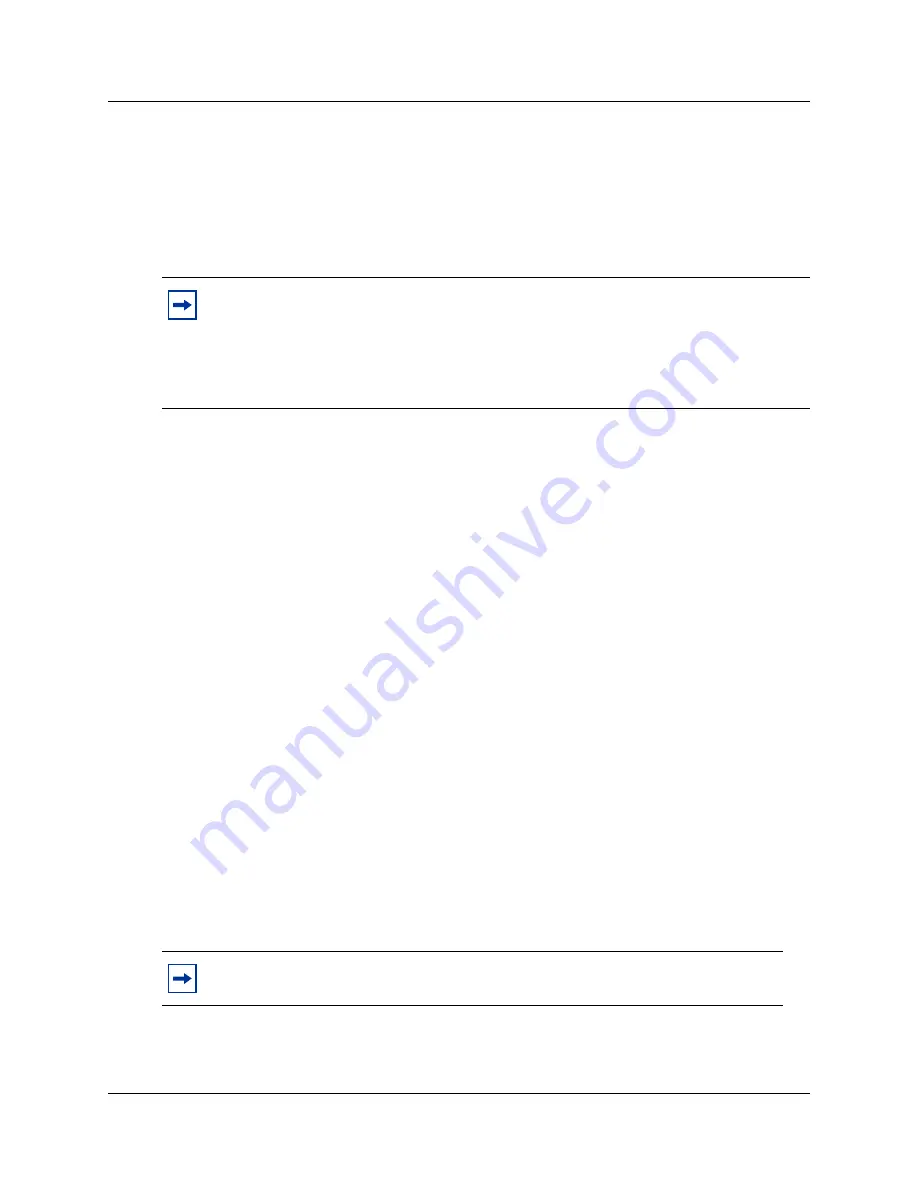
10
Initializing the Avaya CallPilot® Mini
P1002915 01.1
Changing the IP address using a serial cable
If you are going to change the IP address using a serial cable, you need a:
•
serial cable
•
VT100-compatible terminal or a computer that has a VT100 compatible terminal emulation
program such as HyperTerminal
Configuring the terminal
The terminal or terminal emulation program you use must be VT100 compatible and must support
the ASCII Character set. If the terminal does not support the ASCII Character set, the text displays
incorrectly.
You must configure your terminal to the following communications parameters:
•
9600 bits per second
•
8 data bits
•
no parity
•
1 stop bit
•
no flow control
For information about how to set these parameters, refer to the documentation for your terminal or
terminal emulation program.
Changing the IP address using the terminal
1
Attach the serial cable to the serial port on the Avaya CallPilot® Mini.
2
Attach the other end of the cable to the serial port on the terminal or computer.
3
Ensure that your terminal or computer is powered up.
4
If you are using a computer, start your terminal emulation program.
5
Remove power from the Avaya CallPilot® Mini.
6
Reconnect power to the Avaya CallPilot® Mini.
Note:
The serial port is intended for temporary connections only. After you have finished
changing the IP address, remove the serial cable and close the Avaya CallPilot® Mini
door. Failure to remove the serial cable may result in a non-compliant EMC configuration.
A serial cable is available as a separately available part. For information about obtaining a
serial cable, contact your Avaya supplier.
Note:
Steps 5 and 6 are used to force the Avaya CallPilot® Mini to reboot. You can
change the IP address only while the Avaya CallPilot® Mini is booting up.
















