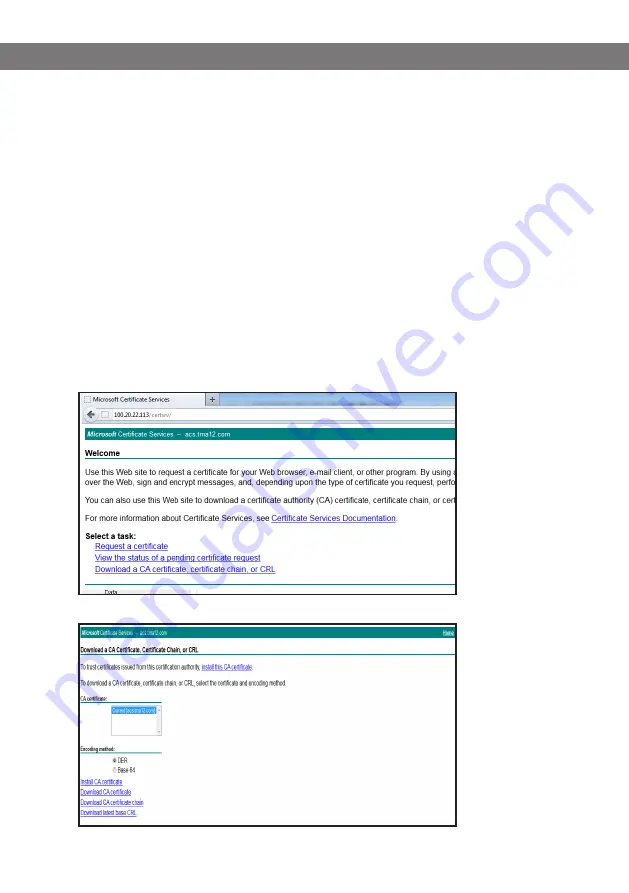
Avaya B179 SIP Conference Phone
Installation and Administration Guide
84
APPENDIX C: USING CERTIFICATES
Follow these steps to authenticate the Avaya B179 SIP Conference Phones using TLS/SIPS and
EAP-TLS:
Download the root certificate from the Certificate Server.
Create the server certificate from the Certificate Server.
Generate the private key.
Convert the certificates and private key to .PEM format.
Import the .PEM files to the B179 Phone.
For information about using EJBCA certificates on Avaya Aura® System Manager, see the
Administering Avaya Aura® System Manager document.
Procedure
1. Download the root certificate
In the Microsoft Server Certification Authority page, click Download a CA certificate, certificate
chain, or CRL.
To download the root certificate for Avaya B179, click Download CA certificate.

















