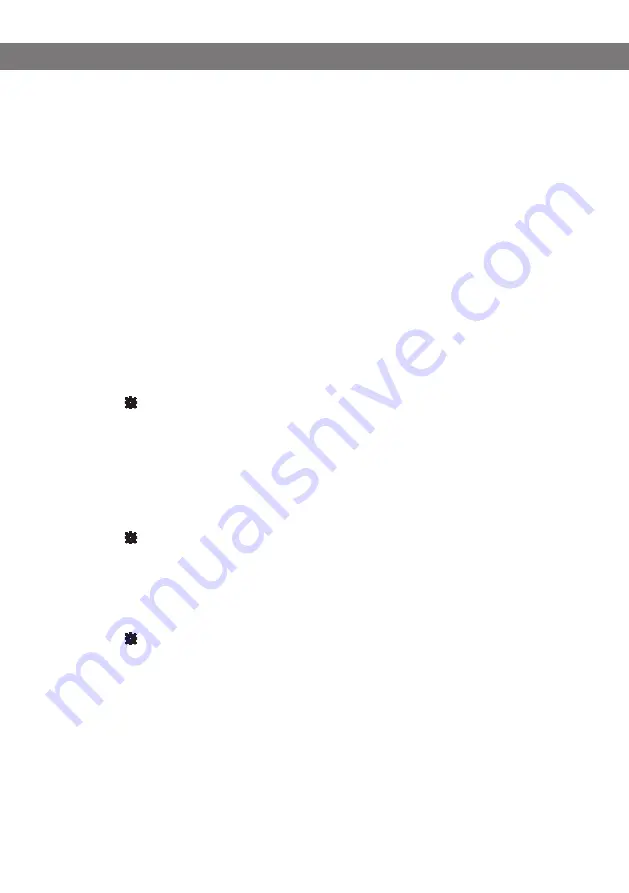
Avaya B179 SIP Conference Phone
Installation and Administration Guide
17
To change the basic settings of a user profile, you must log in with that profile.
Profiles – edit name and PIN
You must change the PIN code from the default setting to protect the settings.
Select Settings > Basic and click the Edit button on the account you want to change.
Enter a new PIN code.
The PIN code may consist of 8 digits.
You can also choose to change the name of a user profile.
Click on the Set and Save buttons.
Make a note of the new PIN code and keep it in a safe place.
The administrator’s PIN code can only be reset with a complete reset to factory settings!
Language
Select phone language using the list box and click on the Save button.
On phone: > SETTINGS > BASIC > LANGUAGE (6,1,1).
Ring level
There are six volume levels plus a silent mode. You will hear the ring tone for each level you
select. If you select silent mode, only the blue LEDs on the phone flash when an incoming call
is received.
Select level using the list box and click on the Save button.
On phone: > SETTINGS > BASIC > RING LEVEL (6,1,3).
Key tone
You can select whether or not you want a tone to be heard when you press a button.
Select On or Off and click on the Save button.
On phone: > SETTINGS > BASIC > KEY TONE (6,1,2).
Recording
It is possible to turn off the recording feature. This setting can only be done by the
administrator and affects all profiles.
Select On or Off and click on the Save button.
For security reasons, recordings can only be managed directly on the SD card on Avaya B179.
Do not remove the SD card during call recording or playback.






























