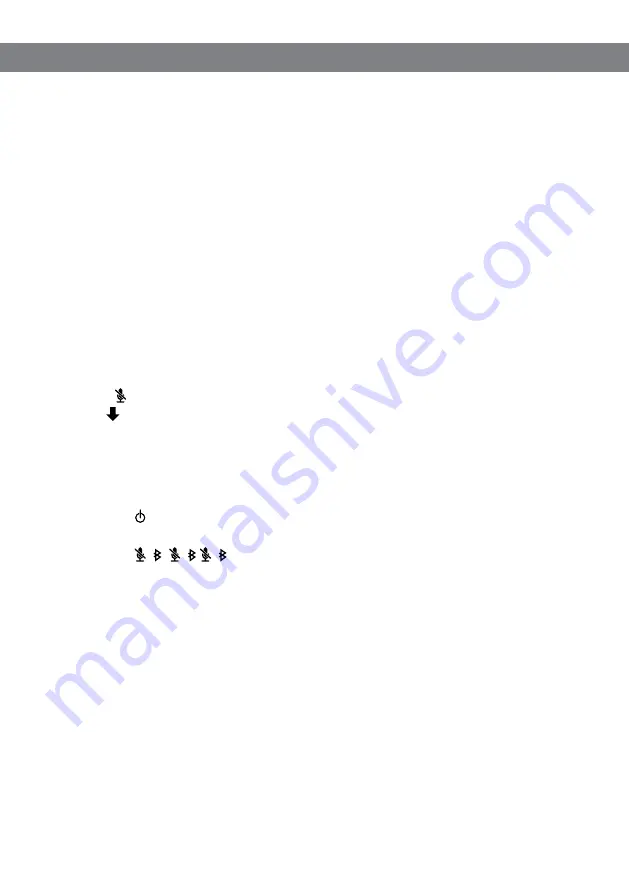
20
You can upgrade software in the Avaya B109 using
Avaya Upgrade Utility
via a
USB-connected PC with Microsoft
®
Windows
®
.
for more information.
INSTALLING AVAYA UPGRADE UTILITY
and choose Avaya B109 as a product in Downloads section.
Download
Avaya Upgrade Utility
.
Install the software on your computer.
Follow the instructions given by the installation program.
UPGRADING SOFTWARE
Connect your Avaya B109 to the computer using a USB cable.
Bluetooth must not be enabled and there should be no audio playing on the computer.
Hold down for five seconds to put the Avaya B109 in upgrade mode.
The icon is displayed until the upgrade has begun.
Start
Avaya Upgrade Utility
on your computer.
Follow the software guide instructions.
The Avaya B109 restarts automatically when the upgrade has been completed.
You can check which software version is installed on the Avaya B109 by quickly
pressing (off/on) twice. The version of the software is displayed on the screen.
If you wish to exit upgrade mode without doing an upgrade, press this sequence of
buttons: , , , , , .
UPGRADING SOFTWARE


































