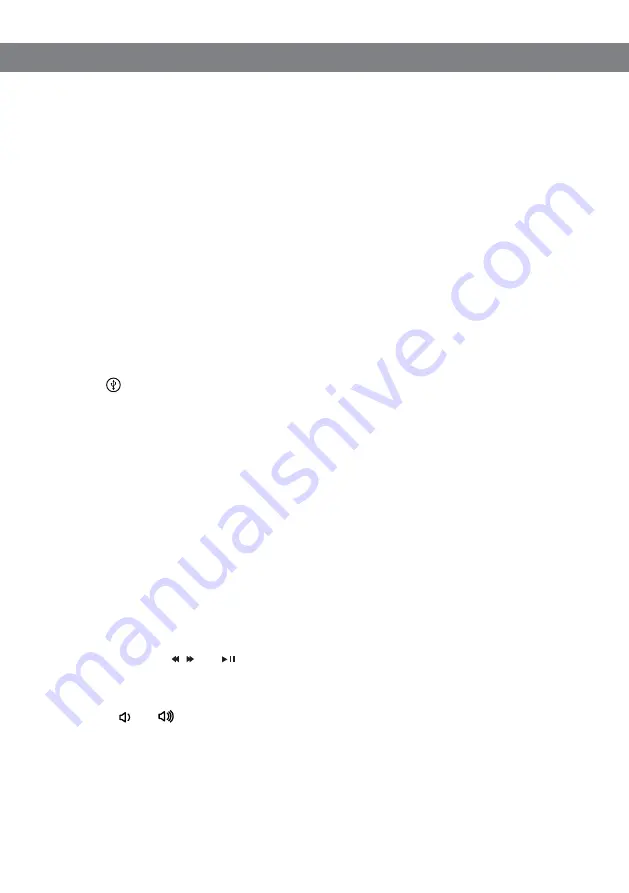
13
The Avaya B109 transforms your computer into high-quality conferencing equipment
with OmniSound
®
. Unlike normal computer speakers and microphones, the Avaya B109
provides full duplex (two-way audio) and efficient echo cancellation and static reduction.
The computer identifies the Avaya B109 as an echo cancellation device which means that
communication software usually leaves the audio processing to the Avaya B109, resulting
in better sound quality. This can also be manually adjusted
OmniSound
®
performs over the full audio bandwidth (50–7,000 Hz). However, there
may be some factors that limit the sound quality, depending on the equipment in the
network and that used by the other call participants.
If you are playing music, or some other one-way audio stream, the Avaya B109 switches
automatically to music mode so that the sound is not altered by OmniSound
®
.
CONNECTING TO A COMPUTER
Connect the computer to the Avaya B109 with a suitable USB cable.
The
icon is displayed on the Avaya B109.
The computer's operating system normally automatically selects the Avaya B109 as a
speaker and microphone. If the Avaya B109 is not automatically selected as an audio
device in the computer, you may have to access the computer settings and manually
select
Avaya B109
.
If the computer has active software that is using the computer's built-in speakers,
you may need to restart the software to switch to the new speaker (Avaya B109).
USING AS A COMPUTER SPEAKER (MUSIC MODE)
The computer normally only activates the speaker in the Avaya B109 if no other software
is running that can use the microphone. This means that the Avaya B109 acts as a
computer speaker and that the audio processing in OmniSound
®
is turned off so that the
sound is not altered.
When the Avaya B109 is connected via USB, you have to use the computer to control
the music. The , and buttons only work for music via Bluetooth.
Adjusting the volume
Press and
to adjust the volume.
The volume can also be controlled from the computer.
USING WITH A COMPUTER







































