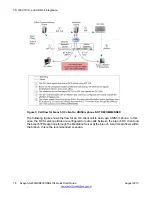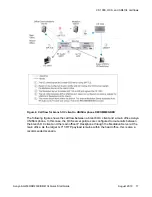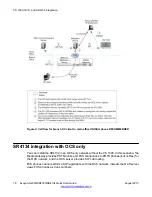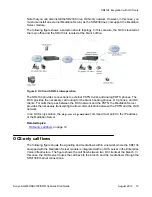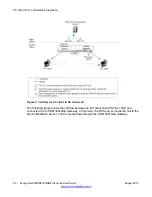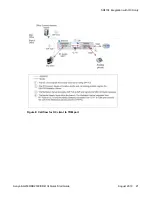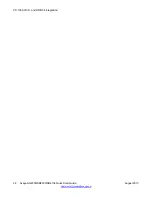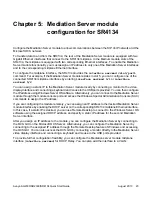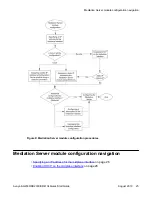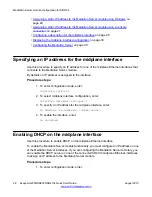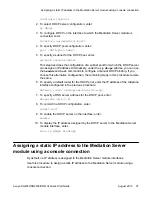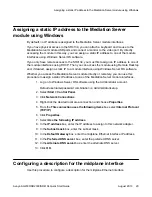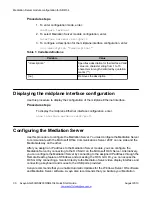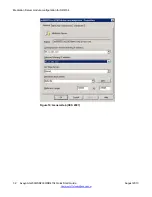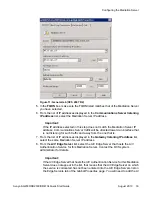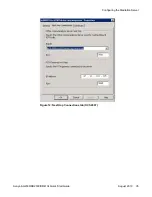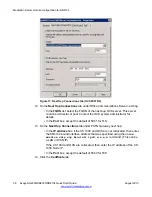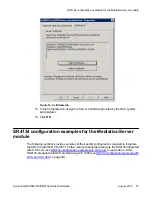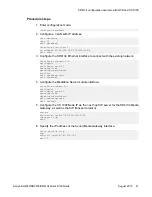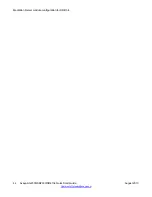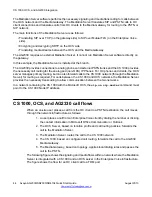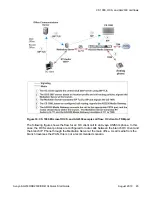Procedure steps
1. To enter configuration mode, enter:
configure terminal
2. To select Mediation Server module configuration, enter:
interface servmod <slot/port>
3. To configure a description for the midplane interface configuration, enter:
[no] description "<description>"
Table 1: Variable definitions
Variable
Value
"<description>"
Specifies a description for the interface. Valid
value is a character string from 1 to 15
characters in length, delimited by quotation
marks (" ").
[no]
Removes the description.
Displaying the midplane interface configuration
Use this procedure to display the configuration of the midplane Ethernet interface.
Procedure steps
To display the midplane Ethernet interface configuration, enter:
show interface servmod <slot/port>
Configuring the Mediation Server
Use this procedure to configure the Mediation Server. You must configure the Mediation Server
to communicate with the Microsoft Office Communications Server 2007 on one side and the
Media Gateway on the other.
After you assign an IP address to the Mediation Server module, you can configure the
Mediation Server by connecting to the OCS GUI on the Microsoft OCS Server. Alternatively,
you can configure the Mediation Server by connecting to the assigned IP address through the
Remote Desktop feature of Windows and accessing the OCS GUI. Or, you can access the
OCS GUI by connecting a monitor directly to the Mediation Server video display interface and
connecting a keyboard and mouse to the USB ports provided.
Avaya recommends that you enable Automatic Updates for the Windows Server OS software
and Mediation Server software. Avaya also recommends that you backup your Mediation
Mediation Server module configuration for SR4134
30 Avaya AG2330/SR2330/SR4134 Quick Start Guide
August 2013