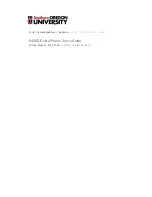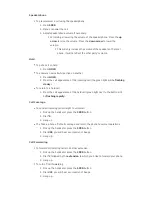Call Pickup
To answer a phone in you pick-up group (if configured by I.T.)
Pickup the handset or press the SPKR button.
1.
Dial *7 or press the Call Pickup speed dial button (if configured by I.T.).
2.
Begin talking immediately.
3.
Programming Speed Dial buttons
Speed dial buttons must be programmed by I.T. Contact your
Computing Coordinator
or
send an e-mail to
.
Changing the ringtone
To change the ringtone on your telephone leave the telephone on hook and press the
CONF button. This will play the next ringtone, there are 8 ringtones available, once you
find a ringtone that you like, press the SPKR button or lift and replace the handset to select
it.
Using the Softkeys
You can display any of the softkey features by pressing the MENU button and then the
softkey below the feature abbreviation. If the feature you want is not on the bottom line of
the screen, press NEXT> or <PREV until you see the feature you wish to access. When the
feature is active, an arrow appears above the feature. (However, if the feature requires you
to dial a telephone number or extension, such as Call Forwarding, you will temporarily see
the digits you are dialing rather than the arrow, above the feature name.)
Answering a Bridged Call
To Answer a bridged call.
Press the button of the bridged extension and lift the handset or press
SPKR (the green light will be flashing slowly).
Advanced Features
Abbreviated Dialing (AD) List
An Abbreviated Dialing list is a virtual list that is stored on the telephone switch. As this list
is virtual, there is no way from the phone to view the list so it becomes important to write
down the information or contact I.T.
To Program/reprogram an outside number or extension into a personal Abbreviated
Dial list
Pick up the handset or press the SPKR button
1.
Press softkey below Prog (if shown on the display, otherwise press NEXT> or
2.