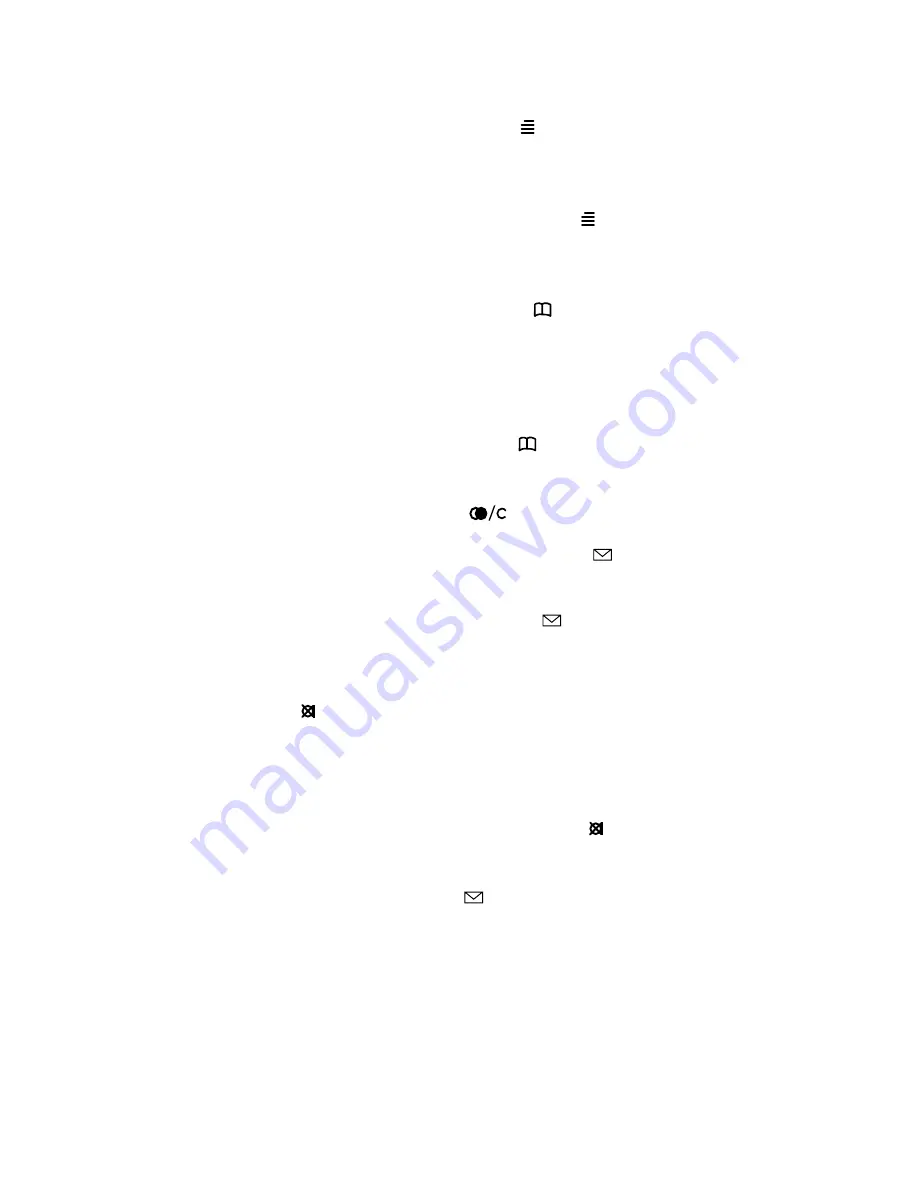
38
Shortcuts
”SILENT”: Press:
MENU (
)
followed
by
#
. (No sounds) (Display shows
SILENT)
”KEY LOCKED”: Press:
MENU (
)
followed by
º
. (Display shows KEY
LOCKED)
“PHONE BOOK”: Press
> (
) (in on
hook).
Name search in telephone book:
Press the first letter in name.
Store a number: Press
> (
)
after the
number (in on hook).
“REDIAL”: Press
< (
)
in on hook.
Check messages: Short Press
R (
)
in on hook.
“MSF-MAIL”: Long Press
R (
)
in on
hook.
MUTE temporarily the ringer: Press
3
(
)
when the telephone is ringing.
Alternatively, you can also press one
of the volume control buttons to mute
the ringing signal.
MUTE the microphone: Press
3
( )
when the telephone is off hook.
RECALL: Press
R (
)
.
Pause(-): Hold
º
for one second (only
for on hook dialling/pre-dial).
Summary of Contents for 413X
Page 1: ...Avaya DECT Handset 413X and 414X User Guide www avaya com 2010 Avaya Inc Printed in Denmark ...
Page 4: ......
Page 6: ...6 ...
Page 45: ...45 Figure 1 Menu language ...
Page 46: ...46 Figure 2 Menu profile set up ...
Page 47: ...47 Figure 3 Menu structure ...
Page 48: ...48 Figure 4 Menu mail ...
Page 49: ...49 Figure 5 Menu phone book storing a number ...
Page 50: ...50 Figure 6 Menu phone book reading deleting editing a number ...
Page 51: ......
Page 52: ...1412 5000 HD ED3 A Rasmussens Bogtrykkeri Ringkøbing ...





























