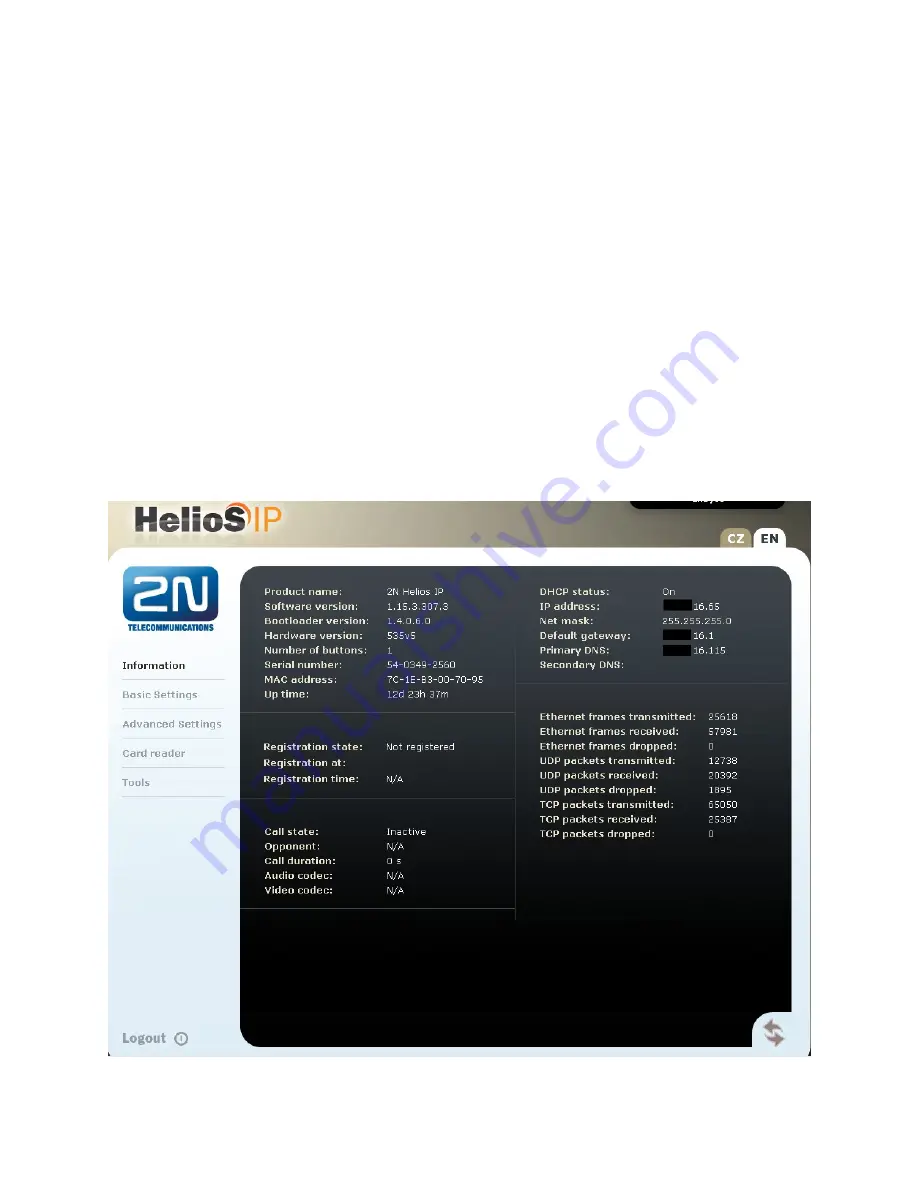
RP; Reviewed:
SPOC 6/25/2012
Solution & Interoperability Test Lab Application Notes
©2012 Avaya Inc. All Rights Reserved.
11 of 19
2NHeliosIP-IPO8
6. Configure 2N Helios IP
The following steps detail the configuration for Helios IP using the Web Interface. The steps
include the following areas:
Launch Web Interface
Administer SIP Settings
Administer Codecs
Configure Quick Dialling Buttons
Configure Miscellaneous Settings
The factory default setting for DHCP is on. Prior to configuration, follow the procedures in
Section 9 Reference [2]
to obtain the IP address of Helios IP
.
6.1. Launch Web Interface
Access the Helios IP web interface, enter
http://<ipaddress>
in an Internet browser window,
where
<ipaddress>
is the IP address of Helios IP. Log in with the appropriate credentials. The
Helios IP Information
screen is shown.



















