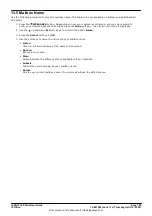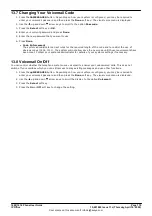1608/1616 Phone User Guide
Page 118
15-601040 Issue 11c (Thursday, April 16, 2020)
IP Office
Comments on this document? [email protected]
14.4 Locking the Phone
Rather than logging out, you can lock your phone. You can either lock your phone manually using the steps below
or have it
after a period of phone inactivity.
When your phone is locked:
·
It can only be used to make internal and emergency calls.
·
None of the menus for your user settings can be accessed.
·
To
requires your login code if you have
.
1. Press the
Features
soft key if shown.
·
To access the menu during a call, press the right arrow key or press the
PHONE
key and then press
the
Features
soft key.
2. Use the
up and down
arrow keys to scroll the display to the option
Phone User
.
3. Press the
Select
soft key or the
OK
button or the right arrow key.
4. Press the
Select
soft key or the
OK
button or the right arrow key.
5. The phone is now locked as indicated by the display.
Access Control
Your system administrator can configure whether you can access this menu option. See
.
14.5 Unlocking the Phone
The message
PHONE LOCKED
indicates that the phone has been
. While locked, the phone can only be
used to make internal calls to other extensions and none of the phone and user menus can be accessed.
1. Press the
Unlock
soft key.
2. Enter your login code.
3. Press the
Done
soft key.
119
118
116
193
118