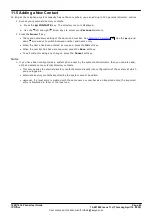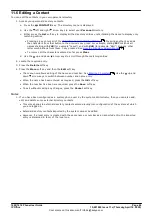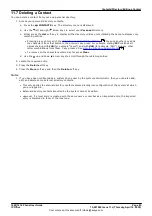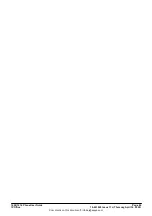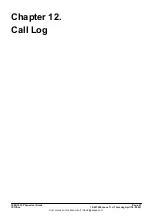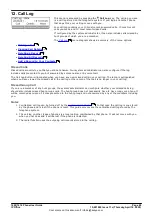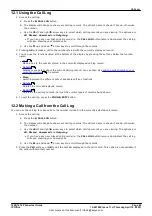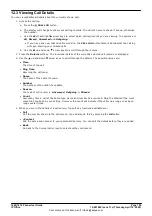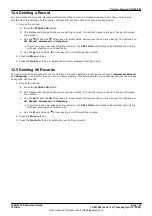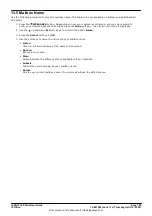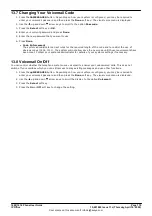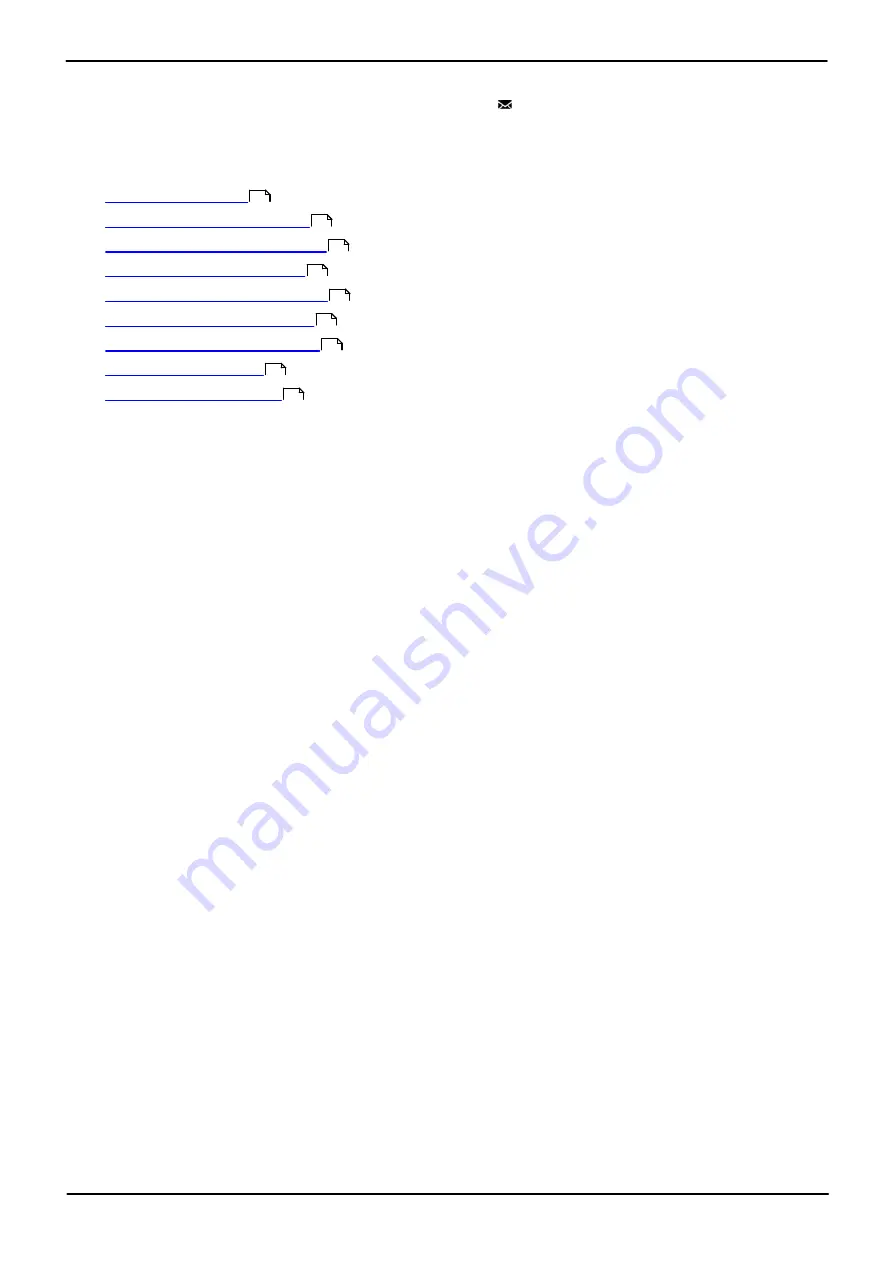
1608/1616 Phone User Guide
Page 104
15-601040 Issue 11c (Thursday, April 16, 2020)
IP Office
Comments on this document? [email protected]
13. Voicemail
If your telephone system includes a voicemail server, pressing the
MESSAGES
button accesses voicemail. Your
system administrator can configure whether the access uses either spoken prompts from the voicemail server or
visual menus on the phone called 'visual voice'. This guide assumes the default operation of using the visual voice
menus.
Using visual voice, you can access the following functions:
·
·
·
·
·
·
·
·
·
Other Functions
This guide covers just the visual voice functions that you can use from the phone's menus. For the full range of
mailbox controls that you may be able to use, contact your system administrator for the mailbox user guide
appropriate to the type of voicemail server and mailbox mode that your system uses.
Default Short Codes
Short codes are numbers that you can dial to enable and disable various features. The following are default short
codes that may be available. However, your system administrator can remove and change the short codes
available to you or all users.
·
Check Messages: *17
Access mailboxes to check for messages.
·
Voicemail On: *18
Allow voicemail to be used to answer calls.
·
Voicemail Off: *19
Stop voicemail being used to answer calls.
·
Voicemail Ringback On: *48
Have voicemail ring your phone when you have any new messages. It will call when you use the phone.
·
Voicemail Ringback Off: *49
Switch off ringback.
13.1 Message Waiting Indication
The Message Waiting Indicator (MWI) indicates new messages in the voicemail mailbox. It remains lit until you play
each new message.
The system administrator can also configure it so that you receive new message waiting indication for a hunt group
or other users.
105
106
107
108
109
110
110
111
111