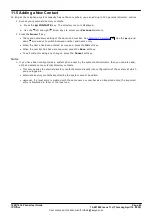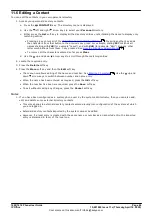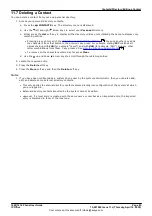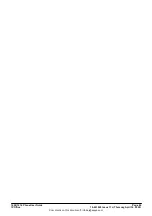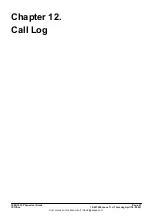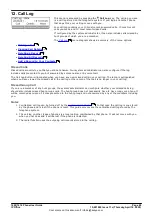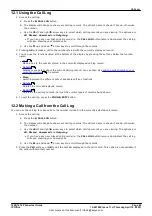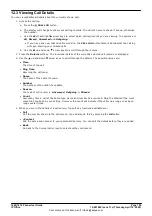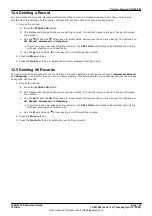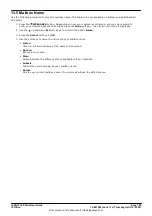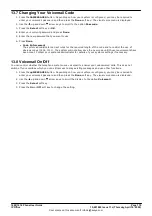1608/1616 Phone User Guide
Page 106
15-601040 Issue 11c (Thursday, April 16, 2020)
IP Office
Comments on this document? [email protected]
13.3 Sending a Message
You can use visual voice to record and send a voicemail message to other users' mailboxes.
1. Press the
MESSAGES
button. Depending on how your system is configured, you may be required to
enter your voicemail password and then press the
Done
soft key. The visual voice menu is displayed.
2. Use the
up and down
arrow keys to scroll to the option
Message
.
3. Press the
Select
soft key or
OK
.
4. Enter the user to which you want to send the message.
5. Press the
Message
soft key.
6. When you are ready to start recording, press the
Record
soft key.
7. To stop recording, press the
Stop
soft key.
8. You can now use the following soft keys:
·
Listen
Listen to the recording. You can use the
Record
option to record the message again.
·
Submit
Send the message.
·
More
Switch between the different sets of available soft key functions.
·
Others
Add other extension numbers to which you want to send the message.
·
Record
Record the message again.