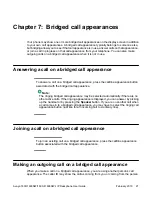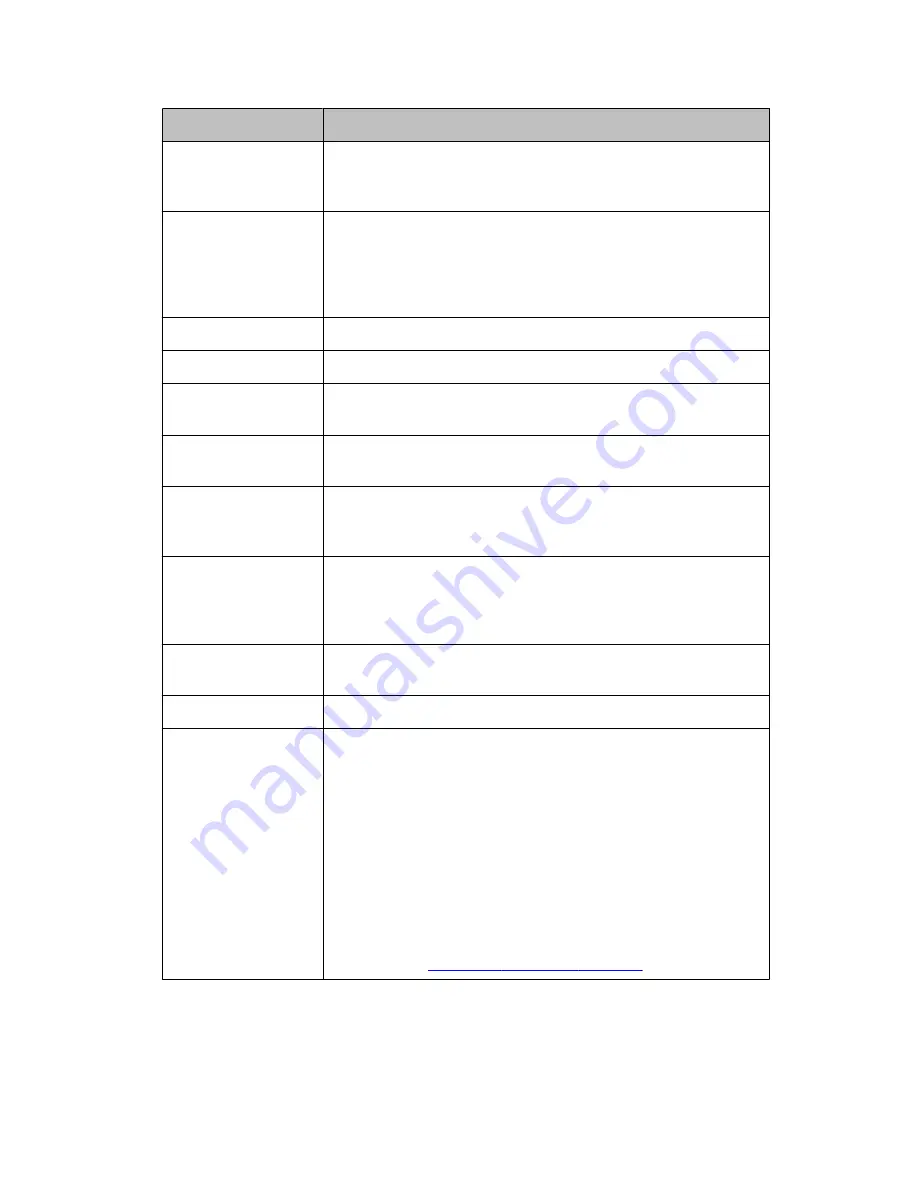
Name
Description
Phone Display
There are two lines in the phone display. The phone display
presents calling or called party identification, user options,
and other information relevant to using the phone.
Avaya Menu
Press the
A
button to access the Avaya menu. Press the
A
button twice to exit the Avaya menu. The Avaya menu
provides options that allow you to customize phone settings,
select the display language, view network information, and
log out.
Redial
Press the
Redial
button to dial the last number you dialed.
Hold
Press the
Hold
button to put the active call on hold.
Conference
Press the
Conference
button to add another party to an
existing call.
Transfer
Press the
Transfer
button to transfer a call to another
number.
Drop
Press the
Drop
button to drop the active call. While on a
conference call, press the
Drop
button to drop the last
person added to the conference call.
Volume
Press
+
or
-
on the
Volume
button while active on the
handset or speaker to adjust the volume. To adjust the
volume of the ringer, press
+
or
-
on the
Volume
button while
the handset and speaker are inactive.
Mute
Press the
Mute
button to mute a call in progress. To take a
call off mute, press
Mute
again.
Speaker
Press the
Speaker
button to use the speakerphone. .
Feature Buttons
and Call/Line
Appearance
Buttons
There are 3 buttons that can be programmed by the system
administrator as either call/line appearance buttons or
feature buttons. Press a call/line appearance button to make
or answer a call or resume a call on hold. Press a labeled
feature button to enable or disable that feature. Typically,
two buttons are administered as call/line appearance
buttons and one button is administered as a feature button.
The feature button provides access to an Avaya call
management system feature that has been administered for
your extension. The green LED next to the feature button
indicates if the feature is currently on or off. If the light is on,
the feature is on. For more information about the feature
buttons, see
Advanced telephone features
on page 25.
Overview of phone buttons and features
Avaya 1603/1603SW/1603-I/1603SW-I IP Deskphone User Guide
February 2010 7
Summary of Contents for 1603-I
Page 1: ...Avaya 1603 1603SW 1603 I 1603SW I IP Deskphone User Guide 16 601444 Issue 4 February 2010...
Page 4: ...Index 31 Contents 4 Avaya 1603 1603SW 1603 I 1603SW I IP Deskphone User Guide February 2010...
Page 14: ...Making calls 14 Avaya 1603 1603SW 1603 I 1603SW I IP Deskphone User Guide February 2010...