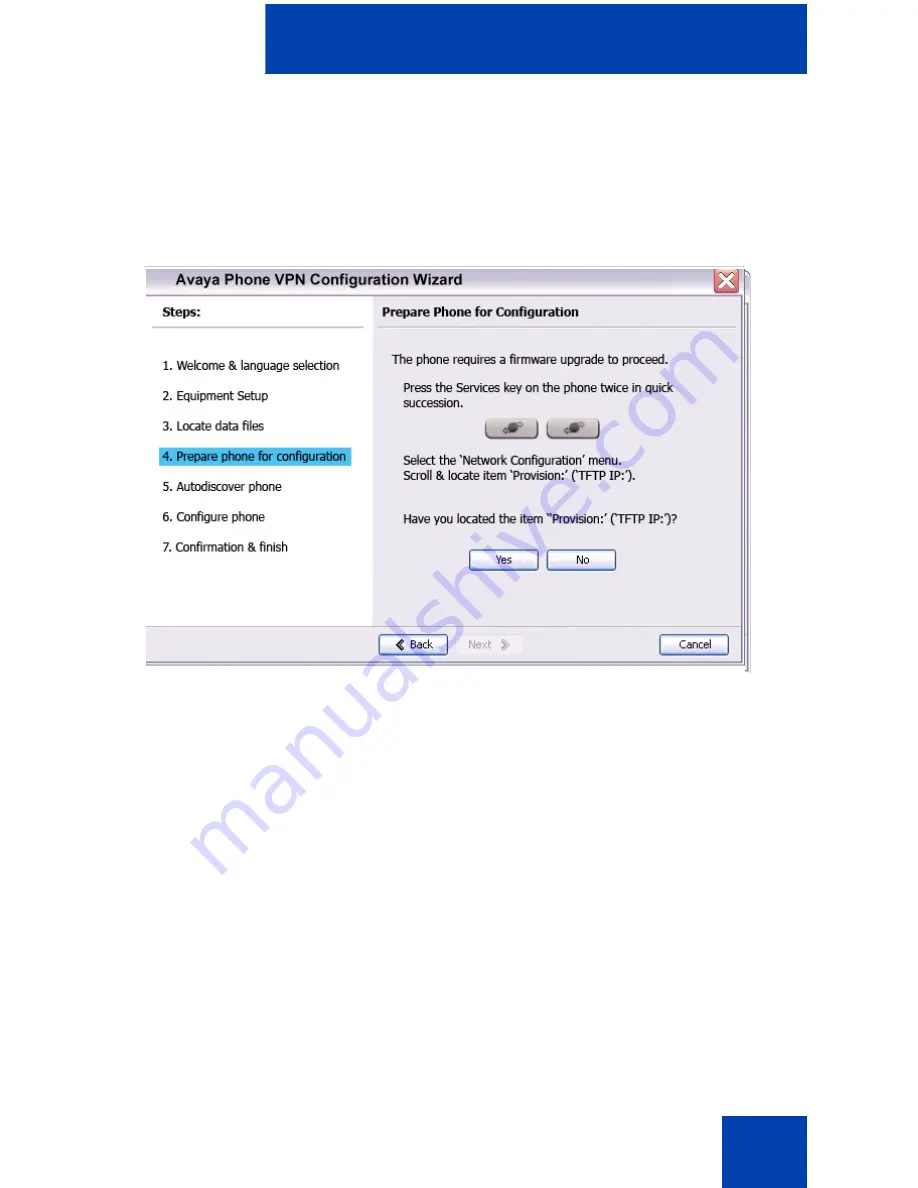
Virtual Private Network
47
Click
No to proceed to a software upgrade
. Follow the next
steps to perform a software upgrade on your phone
The
Prepare Phone for Configuration
window appears as
shown in Figure 16.
Figure 16: Prepare Phone for Configuration window
c.
Double-press the
Services
key on the IP Deskphone quickly.
Select the
Network Configuration
menu item.
Move the cursor to locate
Provision:
or
(TFTP IP:)
in the
Network Configuration menu, and then write down the existing
address of the provisioning server so you can revert to it after you
complete this procedure.
Note:
If a password prompt dialog box appears, press Cancel. Wait
until your IP Deskphone display completes the “Starting DHCP…”
screen then perform
Step c
.
For information about entering and editing text in the Local menu, see
“Configuring Local Menu options” on page 78
.
d.
If you are able to navigate to the
Provision:
or
(TFTP IP:)
parameter, and edit this field, click
Yes
.
The
Prepare Phone for Configuration (Input Provisioning






























